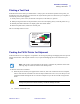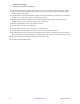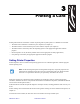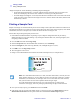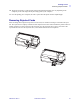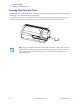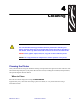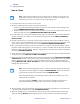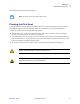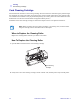User's Manual
Printing a Card
Removing Rejected Cards
980470-001 Rev. A P430i User’s Manual 27
10. The printer will feed in a card and start printing (the data download time will vary depending on the
complexity of the card design and the processing speed of your computer).
11. Once the printing job is complete, the card is ejected from the printer into the Output Hopper.
Removing Rejected Cards
While encoding either magnetic stripe cards or smart cards, if a card fails encoding it is directed to the reject
bin. The reject bin has a capacity of about 20 cards. Rejected cards can be removed while the printer remains in
normal operation. To remove cards from the reject bin, press the reject bin door to open it, and remove the
rejected cards. Then close the reject bin door; it will remain latched in the closed position.
Dual-Sided Color
D
u
a
l-S
id
e
d
C
o
l
o
r