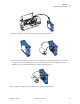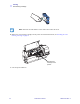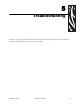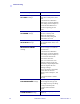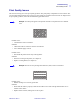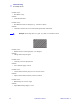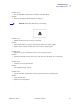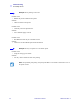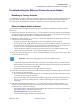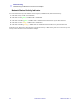User's Manual
Troubleshooting
Troubleshooting the Ethernet Connection and Adapter
980470-001 Rev. A P430i User’s Manual 41
Troubleshooting the Ethernet Connection and Adapter
Resetting to Factory Defaults
To reset the Ethernet Adapter configuration parameters to the factory defaults, press the Panel Button and hold
it in while turning the printer power on. Keep the Panel Button pressed until the Status Indicator light turns
green, then release the Panel Button. To print a configuration card, press and hold the Ethernet switch.
Ethernet Adapter Status Indicator
A bi-color Status Indicator displays the operational status of the Ethernet Adapter.The following conditions
might occur:
1. During normal operation, the LED is solid green for more than 30 seconds. This indicates all the hardware
is functioning properly and the Ethernet Adapter has detected the presence of the network. It does not mean
the Ethernet Adapter has an IP address or is attached to a printer queue.
2. If the LED is rapidly flashing green (9 times/sec), the Ethernet Adapter has not detected the presence of a
network cable. To solve the problem:
• Verify that the network cable is appropriate for the network and has an RJ-45 connector.
• Turn the printer power off (O). Remove the network cable from the Ethernet Adapter. Plug the network
cable back in until you hear a positive click. Check the other end of the cable in the same manner. Turn
the printer power on; if the Ethernet Adapter still does not detect a cable, continue.
• Connect the Ethernet Adapter to a known good network connection. If the Ethernet Adapter is still
unable to detect the network cable, contact Technical Support for assistance.
3. If the LED is slowly flashing green (1 time/sec), the Ethernet Adapter is trying to print a job. If the job does
not print, check the following:
• Verify that the printer has media and ribbon. If the printer is showing any errors, it is unlikely that the
Ethernet Adapter can send data to the printer. The LED continues to blink until the printer malfunction
is resolved or until the printer is turned off (O).
• Flashing red indicates the Power On Self Test (POST) is in progress.
4. If the LED is solid red for more than 30 seconds, the Ethernet Adapter has failed the POST. A failed POST
can be caused by any of the following:
• The printer attached to the Ethernet Adapter device is malfunctioning. Turn the printer power off, wait
10 seconds, then turn the printer back on ( | ).
• If the Ethernet Adapter still fails the POST, the Ethernet Adapter has a hardware problem that can be
fixed only by replacing or returning the unit. Contact Technical Support for repair or replacement
information.
5. If the LED is alternately flashing red and green for longer than 2 minutes, the Ethernet Adapter is in
firmware-download mode. This means it is waiting for new firmware data to be sent before it continues
normal functioning. Perform the following:
• If the Ethernet Adapter was purposely put into firmware-download mode, finish the download with the
proper update utility. Contact the Zebra web site at
http://www.zebra.com to download this utility.
• Contact Technical Support for help recovering this unit.
Important • Cables with a rating higher than CAT-6 have not been tested.