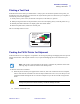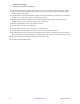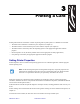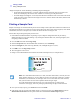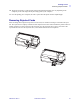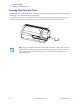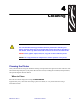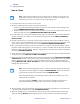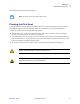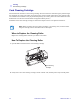Installation and Setup Printing a Test Card Printing a Test Card With ribbon and cards loaded, your P430i Printer is ready to print. To check the operation of the printer, you should print a test card. (Printing a test card does not require that the printer be connected to your computer or network, but power must be applied.) 1. Set the printer’s power switch (on the back of the printer) to the OFF ( O ) position. 2.
Installation and Setup Packing the P430i Printer for Shipment 2. If the printer still has power applied and is turned on, and is still connected to the host computer, set the printer’s power switch (on the back of the printer) to the OFF ( O ) position, and disconnect the interface and power cables to the printer. 3. Open the Main Lid. Open the Print Head Carriage and remove the Ribbon. (If you wish to save the ribbon for future use, you may want to put it in a plastic bag for storage.) 4.
Printing a Card Printing with the P430i Card Printer is similar to printing with any other printer in a Windows environment. • The Printer Driver Software is installed on your computer (see Chapter 2). • The P430i Printer is connected to the power source and the computer (see Chapter 2). • The P430i Printer is selected by either the Operating System or the appropriate application software program. • Printer Properties are set (the factory default values will be appropriate for many applications).
Printing a Card Printing a Sample Card “Single Feed Options” allows Disabling or Enabling Single Feed Support. • If “Disable Single Feed Support” is selected, when the P430i Card Printer runs out of cards in the feeder, the LCD display will read OUT OF CARDS. To continue, press the panel button.
Printing a Card Removing Rejected Cards 10. The printer will feed in a card and start printing (the data download time will vary depending on the complexity of the card design and the processing speed of your computer). 11. Once the printing job is complete, the card is ejected from the printer into the Output Hopper. Removing Rejected Cards While encoding either magnetic stripe cards or smart cards, if a card fails encoding it is directed to the reject bin.
Printing a Card Feeding One Card at a Time Feeding One Card at a Time A Manual Feed Slot is available below the Card Input Hopper for feeding single cards. The Card Input Hopper must be empty for single-card feeding to work properly. 1. Open the Card Feeder cover. Verify that there are no cards in the feeder, then close the Card Feeder cover. 2. Insert a single card into the slot below the Card Feeder. Do not feed more than one card at a time.
4 Cleaning Caution • PROTECT YOUR FACTORY WARRANTY! The recommended cleaning procedures must be performed to maintain your factory warranty. Other than the recommended cleaning procedures described in this manual, allow only Zebra authorized technicians to service the P430i Printer. NEVER loosen, tighten, adjust, bend, etc., any part or cable inside the printer. NEVER use a high pressure air compressor to remove particles in the printer.
Cleaning Cleaning the Printer How to Clean Note • This cleaning procedure uses two cleaning cards. One cleaning card is the size of a regular plastic card, and is referred to as the “cleaning card.” The other is elongated, with a wider section at one end; it is referred to as the “long cleaning card.” 1. Leave the Printer power on, or turn it on if it was off. 2.
Cleaning Cleaning the Print Head 10. Discard both cleaning cards after a single use. Note • Do not use previously used cleaning cards. Cleaning the Print Head A cleaning using the Cleaning Cards usually suffices. However, a separate Print Head cleaning can remove more stubborn deposits when print anomalies persist. To avoid deposits, only use foam-tipped swabs. 1. Place the printer power switch in the OFF ( O ) position. 2. Open the Main Cover, release the Print Head Carriage, and remove the ribbon.
Cleaning Card Cleaning Cartridge Card Cleaning Cartridge Your P430i Printer includes a Card Cleaning Cartridge. This item cleans the cards entering the printer through the card feeder. To ensure print quality, the cleaning roller requires periodic replacement. New cleaning rollers are included with each ribbon or may be purchased separately. (To reorder, please refer to the Media List on the Windows Drivers and User Documentation CD supplied with this printer.
Cleaning Card Cleaning Cartridge ided Dual-S or Col 3. Remove the cleaning roller from the Card Cleaning Cartridge and discard. 4. Install new cleaning roller into the Card Cleaning Cartridge. To avoid contamination, always hold the cleaning roller by the ends. (For replacement cleaning rollers, please refer to the Media List on the Windows Drivers and User Documentation CD supplied with this printer.) 5. Peel protective wrapper from the cleaning roller by gently pulling on the tape. 980470-001 Rev.
Cleaning Card Cleaning Cartridge Note • DO NOT touch the adhesive roller surface that contacts the cards. 6. Replace the Card Cleaning Cartridge into the printer. For detailed instructions, see Installing the Card Cleaning Cartridge on page 14. Color Sided Dual- Card Cleaning Cartridge in final position 7. Close the printer Main Lid. 34 P430i User’s Manual 980470-001 Rev.
5 Troubleshooting The table on the next page offers causes and solutions to symptoms related to improper operation. Check the table when experiencing any loss of operation or print quality. 980470-001 Rev.
Troubleshooting 36 Problem / Description Cause / Solution The LCD Panel displays OUT OF CARDS message. 1. Check for cards in the card feeder. If no cards present, load cards. 2. Check that Card Thickness Control lever is properly adjusted (see Loading Cards in Chapter 2). 3. Press the Panel Button for 1 second. The printing job will restart. The LCD Panel displays OUT OF RIBBON message. 1. Check ribbon. Replace if defective or entirely used.
Troubleshooting Print Quality Issues Print Quality Issues This section will help you resolve print quality problems. The print quality is dependent on several factors. The two most important factors that will increase your print quality are cleanliness and card stock. To diagnose and fix print quality problems, follow the troubleshooting procedures below: Example 1 • Small spots appear on the printed card with a non-printed area or a different color. Possible Cause: • Contamination on the card surface.
Troubleshooting Print Quality Issues Possible Cause: • Print Head is dirty. Solution: • Clean the Print Head Possible Cause: • Print Head elements are damaged (e.g., scratched or burnt). Solution: • Call Zebra Customer Service for Print Head replacement information. Example 3 • Printing shows very pale, very dark, or inconsistent results Possible Cause: • Ribbon has been stored improperly or is damaged. Solution: • Change ribbon and print again. Possible Cause: • Cards may not meet specifications.
Troubleshooting Print Quality Issues Possible Cause: • Dust or embedded contamination on elements of the Print Head. Solution: • Perform a Cleaning of the Print Head (see Chapter 4). Example 4 • Printing shows blurry printed image. Possible Cause: • Ribbon cartridge may not be correctly positioned. Solution: • Check that the ribbon is properly rolled onto the ribbon cores of the cartridge. • Replace ribbon cartridge, making sure it locks in place, and print again.
Troubleshooting Print Quality Issues Example 5 • No printing on the card. Possible Cause • Ribbon may not be installed in the printer. Solution: • Check for ribbon in the printer. Possible Cause • Cards may not meet specifications. Solution: • Use a different supply of cards. Possible Cause • Print Head elements may be scratched or burnt. Solution • Call Service for Print Head replacement information. Example 6 • Only one panel of a color ribbon prints. Possible Cause • Using the wrong type of ribbon.
Troubleshooting Troubleshooting the Ethernet Connection and Adapter Troubleshooting the Ethernet Connection and Adapter Resetting to Factory Defaults To reset the Ethernet Adapter configuration parameters to the factory defaults, press the Panel Button and hold it in while turning the printer power on. Keep the Panel Button pressed until the Status Indicator light turns green, then release the Panel Button. To print a configuration card, press and hold the Ethernet switch.
Troubleshooting Troubleshooting the Ethernet Connection and Adapter Network Status/Activity Indicator A bi-color Status/Activity LED indicates network speed, established link, and network activity. 1. If the LED is off, no link was established. 2. If the LED is solid green, a 100Base link is established. 3. If the LED is flashing green, a 100Base link is established and network activity has been detected. 4. If the LED is solid orange, a 10Base link is established. 5.
6 Technical Specifications General Specifications • • Full color dye-sublimation or monochrome thermal transfer card printing 102 cards per hour (31.8 seconds per card) double-sided printing, YMCKO front, K back Ribbon Specifications • • Patented ribbon core and spindle system i Series technology featuring RFID Note • "i Series" Printers require the use of "i Series" ribbons for full color printing. For more information about Card Media and Ribbons available from Zebra Technologies Corp.
Technical Specifications Card Specifications Card Specifications • • • • • • • Types: PVC or Composite Card Width/length ISO CR-80 - ISO 7810, 2.125" (54 mm) x 3.375" (86 mm) Option: Magnetic Stripe - ISO 7811 Card thickness: 10-60 mil (0.25-1.
Technical Specifications Bi-Directional Communications Interfaces ISO Standard 7811 Dimensions for Magnetic Stripe Card Contact Location for Smart Card ISO Standard 7816 0.757 in (19.23 mm) 1.124 in (28.55 mm) 0.403 in (10.25 mm) 0.782 in (19.87 mm) ISO 7816 Cards Bi-Directional Communications Interfaces • • USB Built-in Ethernet (optional) Mechanical Specifications • • • • Width: 26 in (661 mm) Depth: 10 in (254 mm) Height: 11 in (279 mm); 12 in (305 mm) with extended feeder Weight: 20 lbs (9.
Technical Specifications Environmental Environmental • • • • • Operating Temperature: 59°F to 85°F (15°C to 35°C) Operating Humidity: 20% to 65% non condensing Storage Temperature: 23°F to 158°F (-5°C to 70°C) Storage Humidity: 20% to 70% non-condensing Ventilation: Reasonably dust free air environment Options • • • • • 46 Built-in 10/100 Mbps Ethernet network communications Three track magnetic stripe encoder (standard and reverse) High capacity feeder (220 30-mil cards) Contactless encoding (MIFARE a
APPENDIX A Magnetic Card Stripe Encoder Introduction This Appendix includes operation and maintenance requirements for the P430i Printer with the optional magnetic card stripe encoder. (See Chapter 2 for location of the Magnetic Card Stripe Encoder.) The magnetic encoder can be set for either high or low coercivity. Use the printer driver to change the encoder setting. Media Loading Orientation The magnetic encoder may be installed with the read/write head positioned below the card path.
Magnetic Card Stripe Encoder Sample Encoding Program Sample Encoding Program Refer to the Programmer’s Manual (document number 980415). Note • ONLY USE cards that comply with ISO 7810 and 7811 standards for magnetic stripe cards. The magnetic stripe must be flush to the surface of the card to work properly. Never use cards which have taped-on magnetic stripes. Magnetic Encoder Cleaning The Magnetic Encoder Read/Write Head is cleaned as part of the printer cleaning process.
Magnetic Card Stripe Encoder ISO Standard Encoding ISO Standard Encoding Field Separator Track # Track Density Valid Characters # of characters 1 ^ 210 BPI* Alphanumeric (ASCII 20~95†) 79‡ 2 = 75 BPI* Numeric (ASCII 48~62) 40‡ 3 = 210 BPI* Numeric (ASCII 48~62) 107‡ *Bits per inch †Except the “?” character ‡Including Start, Stop, and LRC characters. Also note that these 3 characters are automatically managed by the magnetic encoder according to the ISO Standard Norms.
Magnetic Card Stripe Encoder ISO Standard Encoding Color Sided Dual- 50 P430i User’s Manual 980470-001 Rev.
APPENDIX B Smart Card Contact Station This section contains information on the additional operations of a P430i Printer equipped with the optional Smart Card Contact Station. (See Chapter 2 for location.) Introduction Smart Cards can have a built-in microcomputer and/or memory to store fingerprints, voice recognition patterns, medical records, and other such data. The P430i Printer may be equipped with an optional contact station for programming Smart Cards (ISO 7816).
Smart Card Contact Station Smart Card Contact Station Interface Smart Card Contact Station Interface When a command to the printer interface sends a card to the Smart Card Contact Station, the printer connects the Smart Card Contact Station to the female DB-9 connector on the rear of the printer. DB-9 Connector location for Smart Card Contact Station An attached external Smart Card Programmer can be used to program Smart Card chips. The following table shows the Smart Card Contact Points.
APPENDIX C Connecting to a Network Card printers can be connected to an Ethernet network in three ways. Printer Sharing In printer sharing, the printer is connected locally to the host computer and configured to be shared to other client computers. Client computers connect to the printer over the network through the host computer. 980470-001 Rev.
Connecting to a Network External Print Server External Print Server A stand alone device that acts as a server on the network specifically for receiving print jobs and passing them to the printer. Client computers connect to the print server over a network. Internal Print Server Similar to an external print server, except the print server is integrated into the printer. This removes the need for a separate power supply and separate device drivers. This is the simplest way to network a printer.
APPENDIX D Worldwide Sales & Support Sales and Support Locations Zebra Technologies Card Printer Solutions 1001 Flynn Road Camarillo, CA 93012-8706 USA Phone: + 1 (805) 579 1800 Fax: + 1 (805) 579 1808 Toll free in US: (800) 452-4056 e-mail: cards@zebra.com Zebra Technologies Card Printer Solutions, Europe, Middle East, Africa The Valley Centre, Gordon Road, High Wycombe Buckinghamshire HP13 6EQ, England Phone: + 44 (0) 870 241 1527 Fax: + 44 (0) 870 241 0765 e-mail: eurosales@zebra.
Worldwide Sales & Support Corporate Headquarters Zebra Technologies Card Printer Solutions, Asia/Pacifique 1 Sims Lane # 06-11 387355 Singapore Phone: + 65 84 20 322 Fax: + 65 84 20 514 e-mail: asiasales@zebra.com Corporate Headquarters Zebra Technologies Corporation 333 Corporate Woods Parkway Vernon Hills, IL 60061-3109 USA Phone: + 1 (847) 634 6700 Fax: + 1 (847) 913 8766 e-mail: sales@zebra.com Website www.zebracard.com 56 P430i User’s Manual 980470-001 Rev.