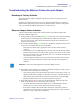User's Manual
Table Of Contents
- FCC Radiation Exposure Statement (applicable to 15.247 device only)
- Introduction
- Controls, Connectors, and Indicators
- LCD Panel
- Installation and Setup
- General Information
- Unpacking the Printer
- Installing the Print Driver Software and Setting Driver Options
- Installing the P330i Print Driver
- Loading a Ribbon
- Installing the Card Cleaning Cartridge
- Setting the Card Thickness Control
- Loading Cards
- Card Output Hopper
- Connecting the Printer to your Computer
- Connecting Power
- Printing a Test Card
- Packing the P330i Printer for Shipment
- Printing a Card
- Setting Printer Properties
- Printing a Sample Card
- Feeding One Card at a Time
- Cleaning
- Cleaning the Printer
- When to Clean
- How to Clean
- Cleaning the Print Head
- Card Cleaning Cartridge
- When to Replace the Cleaning Roller
- How To Replace the Cleaning Roller
- Troubleshooting
- Print Quality Issues
- Troubleshooting the Ethernet Connection and Adapter
- Resetting to Factory Defaults
- Ethernet Adapter Status Indicator
- Network Status/Activity Indicator
- Technical Specifications
- General Specifications
- Ribbon Specifications
- Card Specifications
- Bar Codes
- Fonts
- Card Dimensions
- Bi-Directional Communications Interfaces
- Mechanical Specifications
- Electrical
- Environmental
- Options
- Magnetic Card Encoder
- Introduction
- Media Loading Orientation
- Sample Encoding Program
- Magnetic Encoder Cleaning
- When to Clean
- How to Clean
- ISO Standard Encoding
- Smart Card Contact Station
- Introduction
- Media Loading Orientation
- Smart Card Contact Station Interface
- Connecting to a Network
- Printer Sharing
- External Print Server
- Internal Print Server
- Worldwide Sales & Support
- Sales and Support Locations
- Website
42 P330i User’s Manual 980459-001 Rev C Prelim 1
Troubleshooting
Troubleshooting the Ethernet Connection and Adapter
5. If the LED is alternately flashing red and green for longer than 2 minutes, the Ethernet
Adapter is in firmware-download mode. This means it is waiting for new firmware data to
be sent before it continues normal functioning. Perform the following:
• If the Ethernet Adapter was purposely put into firmware-download mode, finish the
download with the proper update utility. Contact the Zebra web site at
http://www.zebra.com to download this utility.
• Contact Technical Support for help recovering this unit.
Network Status/Activity Indicator
A bi-color Status/Activity LED indicates network speed, established link, and network
activity.
1. If the LED is off, no link was established.
2. If the LED is solid green, a 100Base link is established.
3. If the LED is flashing green, a 100Base link is established and network activity has been
detected.
4. If the LED is solid orange, a 10Base link is established.
5. If the LED is flashing orange, a 10Base link was established and network activity has
been detected.
Network activity detected by this LED does not mean the activity is data for the print server.
The activity is all activity on the network seen on the Ethernet Adapter.