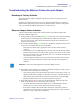User's Manual
Table Of Contents
- FCC Radiation Exposure Statement (applicable to 15.247 device only)
- Introduction
- Controls, Connectors, and Indicators
- LCD Panel
- Installation and Setup
- General Information
- Unpacking the Printer
- Installing the Print Driver Software and Setting Driver Options
- Installing the P330i Print Driver
- Loading a Ribbon
- Installing the Card Cleaning Cartridge
- Setting the Card Thickness Control
- Loading Cards
- Card Output Hopper
- Connecting the Printer to your Computer
- Connecting Power
- Printing a Test Card
- Packing the P330i Printer for Shipment
- Printing a Card
- Setting Printer Properties
- Printing a Sample Card
- Feeding One Card at a Time
- Cleaning
- Cleaning the Printer
- When to Clean
- How to Clean
- Cleaning the Print Head
- Card Cleaning Cartridge
- When to Replace the Cleaning Roller
- How To Replace the Cleaning Roller
- Troubleshooting
- Print Quality Issues
- Troubleshooting the Ethernet Connection and Adapter
- Resetting to Factory Defaults
- Ethernet Adapter Status Indicator
- Network Status/Activity Indicator
- Technical Specifications
- General Specifications
- Ribbon Specifications
- Card Specifications
- Bar Codes
- Fonts
- Card Dimensions
- Bi-Directional Communications Interfaces
- Mechanical Specifications
- Electrical
- Environmental
- Options
- Magnetic Card Encoder
- Introduction
- Media Loading Orientation
- Sample Encoding Program
- Magnetic Encoder Cleaning
- When to Clean
- How to Clean
- ISO Standard Encoding
- Smart Card Contact Station
- Introduction
- Media Loading Orientation
- Smart Card Contact Station Interface
- Connecting to a Network
- Printer Sharing
- External Print Server
- Internal Print Server
- Worldwide Sales & Support
- Sales and Support Locations
- Website
Troubleshooting
Print Quality Issues
980459-001 Rev C Prelim 1 P330i User’s Manual 39
Possible Cause:
• Dust or embedded contamination on elements of the Print Head.
Solution:
• Perform a Cleaning of the Print Head (see Chapter 4).
Possible Cause:
• Ribbon cartridge may not be correctly positioned.
Solution:
• Check that the ribbon is properly rolled onto the ribbon cores of the cartridge.
• Replace ribbon cartridge, making sure it locks in place, and print again.
Possible Cause:
• Ribbon may not be synchronized on the correct color panel position.
Solution:
• Open the Print Head Carriage, then close it. This will cause the ribbon to re-
synchronize.
Possible Cause:
• Cards may not meet specifications.
Solution:
• Use a different supply of cards.
Possible Cause:
• Dust or embedded contamination inside the printer and/or dirty Cleaning Roller.
Solution:
• Clean the Print Head.
• Replace the Cleaning Roller.
Example 4 • Printing shows blurry printed image.