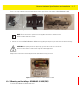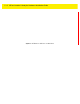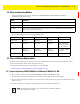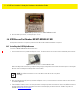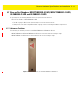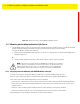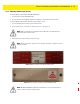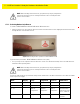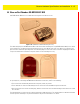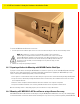User's Manual
2 - 10 MPact Location & Analytics Hardware Installation Guide
Figure 2-10 Open Battery Enclosure: MPACT-MB2000-01-WR
4. Close the battery enclosure, ensuring the clip is secure.
2.6 USB Beacon Part Number: MPACT-MB3000-01-WR
A USB powered interface is required to power the USB Beacon. No additional hardware is required.
2.6.1 Installing the USB Style Beacon
To activate a MPACT-MB3000-01-WR model beacon:
1. Insert the beacon into any standard USB power source. The beacon moves into connect mode automatically after insertion.
Figure 2-11 USB Style Beacon - MPACT-MB3000-01-WR
When installing numerous beacons, group beacons by category configurations and activate the beacons prior to scanning the
barcodes and associating them with positions in the Toolbox.
2. After inserting the beacon(s) into any standard USB power source, associate the beacon in either offline or online mode in
the Toolbox application.
3. From the MPact Toolbox, select a site floor plan and an unassigned position for the beacon. Refer to the MPact Location &
Analytics Deployment Guide for information on how to install and deploy the beacon from the Toolbox. The guides are
available at www.zebra.com/support
.
NOTE: The USB beacon barcode is not on the beacon itself but on the on its plastic
packaging.