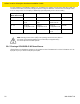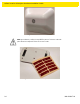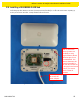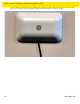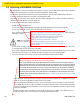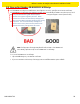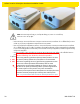Installation Guide
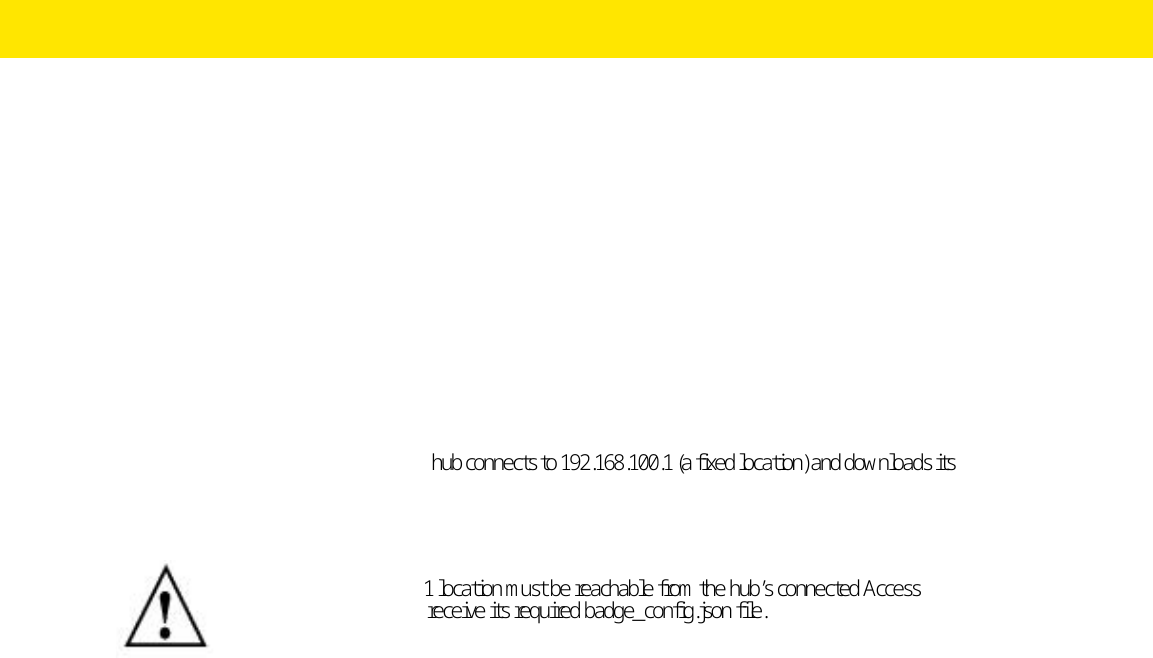
MPact Location & Analytics Hardware Installation Guide
28 MN-002947-01
2.11 Initializing a GE-MB5000-01-WR Hub
A GE-MB5000-01-WR (or hub) scans for Bluetooth smart beacon emissions. The hub filters based on its scanning configuration
for known devices and forwards scan results to its defined administration (posting) server.
The hub ships with a default software load, but without its configuration. When the hub is initialized for the first time it
conducts an internal scan diagnostic but is unable to properly provision itself.
Consequently, the hub needs to be provisioned with both an initial configuration and a scanning configuration before it can
filter beacons and forward relevant scanning information.
To provide the hub its initial and scanning configurations:
1. Initialize the GE-MB5000-01-WR hub.
The hub scans for its initial configuration and displays a Wifi error stating the hub has not been configured.
The hub has a fixed SSID of mpact_init and a preset password of mpact123.
When unable to provision itself the hub connects to 192.168.100.1 (a fixed location) and downloads its initial configuration
file (badge_config.json).
The hub obtains its badge_config.json file and self-configures its initial configuration. Once completed, the hub connects
to its posting server to obtain its scanning configuration.
The scanning configuration is required to define the hub’s scan interval and beacon profile determining how beacon data is
forwarded, based on the beacon’s UUID and Major values, and posted to the server for administration.
2. If you encounter issues with the setup of the hub, there’s several file restoration options available.
Figure 2-31 GE-MB5001-01-WR
• Reboot the badge - Press and hold button 2 between 10 and 20 seconds, then release. LED 1 will blink slowly twice to
confirm. Any in-process configuration activity will need to be re-started.
• Erase to factory default configuration and reboot - Press and hold button 2 between 30 and 40 seconds, then release.
LED 1 will blink slowly twice to confirm. The deletion of the initial configuration could be warranted if the configuration
was not successfully applied on the first attempt. Once reverted to factory configuration, the initial config and scanning
config can be re-applied.
• Shutdown the badge - Press and hold button 2 between 20 and 30 seconds, then release. LEDs will blink 5 times to
confirm the badge shutdown. Use this process when brining a deployed badge off-line.
NOTE: The 192.168.100.1 location must be reachable from the hub’s connected Access
Point mpact_init SSID to receive its required badge_config.json file.
Add the following:
The hub is programmed in the factory with default setting
that allow compliant operation across global regulatory
domains. When turned on the unit will use these factory
settings/limits unless it receives 802.11d probes
identifying the country of operation. The unit
automatically reconfigure to operate in that country with
enhanced performance. Otherwise the factory settings/
limits will remain.
CLEANING
add the following: Use alcohol to clean this product.
When using sodium hypochlorite (bleach) based products to clean the product, always
follows the manufacturers recommended instructions regarding the use of gloves during
application and to remove the residue afterwards with a damp cloth to avoid prolonged
skin contact while handling the scanner. Please note that due to the powerful oxidizing
nature of sodium hypochlorite the metal surfaces on the product are prone to oxidation
(corrosion) when exposed to this disinfectant in the liquid form and should be removed
promptly after cleaning with a damp cloth. NOTE: use pre-moistened wiles and do not allow
liquid cleaner to pool