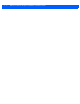User's Manual
Table Of Contents
- About this Guide
- MPact Bluetooth® Smart beacon Overview
- Beacon Hardware Specifications and Installation
- 2.1 RB Beacon Part Number: MPACT-T1B20-000-WR
- 2.2 RB Beacon Part Number: MPACT-T1B10-000-WR
- 2.3 2AA Beacon Part Number: MPACT-MB2000-01-WR
- 2.4 USB Beacon Part Number: MPACT-MB3000-01-WAR
- 2.5 Beacon Part Numbers: MPACT-MB4000-01-WR and MPACT-MB4001-01-WR
- 2.6 MPACT-MB4000-01-WR and MPACT-MB4001-01-WR Antenae Positions
- 2.7 Beacon Battery Replacement
- Customer Support
Beacon Hardware Specifications and Installation 2 - 5
2.3 2AA Beacon Part Number: MPACT-MB2000-01-WR
As a prerequisite, the following hardware items are required to mount a beacon to a wall.
• Beacon: Part number - MPACT-MB2000-01-WR
• When ordering, use the following part number: MPACT-MB2000-01-WR (Box of 25)
• Bracket mount kit see Figure 2-5 (included with part number MPACT-MB2000-01-WR):
• Metal bracket
• Two 1inch Phillips head tap screws, and two 1inch plastic wall inserts
• Phillips head screw driver for mounting the bracket (metal brackets only) to a wall
2.3.1 Mounting and Installing the Indoor Style Beacon
1. From the MPact Toolbox, select a site floor plan and an unassigned position for the beacon. Refer to the MPact Location &
Analytics Deployment Guide for information on how to install and deploy the beacon from the Toolbox.
To mount the universal style beacon to a wall:
.a Mount the Indoor Metal beacon wall bracket on the wall with the provided screws and plastic wall inserts:
.b Press the beacon’s housing onto the bracket as shown in Figure 2-5.
There is one style of bracket mount included with the Indoor Style Beacon: Part number - MPACT-MB2000-01-WR.
Figure 2-5 Metal Beacon Wall Mount Bracket: MPACT-MB2000-01-WR
To activate a beacon part number - MPACT-MB2000-01-WR:
NOTE: The barcode label should face up toward the ceiling and the smooth front of the
beacon should face out toward the aisle where the mobile client is expected to engage.
NOTE: When installing numerous beacons, group beacons by category configurations
and activate the beacons prior to scanning the barcodes and associating them with
positions in the Toolbox.
NOTE: Ensure the beacon is positioned correctly, Once the beacon is mounted on the
bracket it will be difficult to remove.