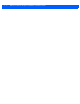User's Manual
Table Of Contents
- About this Guide
- MPact Bluetooth® Smart beacon Overview
- Beacon Hardware Specifications and Installation
- 2.1 RB Beacon Part Number: MPACT-T1B20-000-WR
- 2.2 RB Beacon Part Number: MPACT-T1B10-000-WR
- 2.3 2AA Beacon Part Number: MPACT-MB2000-01-WR
- 2.4 USB Beacon Part Number: MPACT-MB3000-01-WAR
- 2.5 Beacon Part Numbers: MPACT-MB4000-01-WR and MPACT-MB4001-01-WR
- 2.6 MPACT-MB4000-01-WR and MPACT-MB4001-01-WR Antenae Positions
- 2.7 Beacon Battery Replacement
- Customer Support
2 - 4 MPact Location & Analytics Hardware Installation Guide
The barcode label should face up toward the ceiling and the smooth front of the beacon should face out toward the aisle
where the mobile client is expected to engage.
There are two styles of bracket mounts from which to choose, either metal or plastic for Beacon:
Part number - MPACT-T1B10-000-WR.
Figure 2-3 Universal Style Metal Bracket - Part Number MPACT-A1O10-004-WR
Figure 2-4 Universal Style Plastic Bracket with Beacon- Bracket Part Number MPACT-A1O10-001-WR
To activate MPACT-T1B10-000-WR model beacon:
3. Activate one or more beacons by pulling the mylar strip off the beacon housing.
CAUTION: After pulling off the last mylar strip, you have 20 seconds to associate the
beacon in either offline or online mode using the Toolbox application.