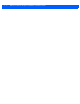User's Manual
Table Of Contents
- About this Guide
- MPact Bluetooth® Smart beacon Overview
- Beacon Hardware Specifications and Installation
- 2.1 RB Beacon Part Number: MPACT-T1B20-000-WR
- 2.2 RB Beacon Part Number: MPACT-T1B10-000-WR
- 2.3 2AA Beacon Part Number: MPACT-MB2000-01-WR
- 2.4 USB Beacon Part Number: MPACT-MB3000-01-WAR
- 2.5 Beacon Part Numbers: MPACT-MB4000-01-WR and MPACT-MB4001-01-WR
- 2.6 MPACT-MB4000-01-WR and MPACT-MB4001-01-WR Antenae Positions
- 2.7 Beacon Battery Replacement
- Customer Support
Beacon Hardware Specifications and Installation 2 - 3
2.2.1 Mounting and Installing the Universal Style Beacon
Figure 2-2 shows a universal style beacon. While there is no up arrow on this beacon’s housing, the beacon should be oriented
similar to the tie wrap style of beacon housing, see RB Beacon Part Number: MPACT-T1B20-000-WR.
Notice the up arrow located on the middle of the beacon housing. This arrow indicates the optimal orientation for the beacon
to function properly. Additionally, the smooth front of the beacon should face outward toward the aisle where client devices
are expected to engage (dwell).
Figure 2-2 Universal Style Beacon - Part Number - MPACT-T1B10-000-WR
From MPact Toolbox, select a site floor plan and an unassigned position for the beacon. Refer to the MPact Location & Analytics
Deployment Guide for information on how to install and deploy the beacon from the Toolbox.
To mount the universal style beacon to Lozier® Shelves:
1. Mount the universal beacon shelf-bracket on the shelf:
• Metal brackets: Fit in place and tighten onto the shelving unit using a phillips-head screw driver.
• Plastic brackets: Fit in place and snap onto the shelving unit.
2. Fit the beacon’s universal style housing into the bracket (mylar tap pointing up) and turn the beacon housing clockwise 90
degrees.
NOTE: When installing numerous beacons, group beacons by category configurations
and activate the beacons prior to scanning the barcodes and associating them with
positions in the Toolbox.