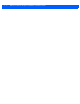User's Manual
Table Of Contents
- About this Guide
- MPact Bluetooth® Smart beacon Overview
- Beacon Hardware Specifications and Installation
- 2.1 RB Beacon Part Number: MPACT-T1B20-000-WR
- 2.2 RB Beacon Part Number: MPACT-T1B10-000-WR
- 2.3 2AA Beacon Part Number: MPACT-MB2000-01-WR
- 2.4 USB Beacon Part Number: MPACT-MB3000-01-WAR
- 2.5 Beacon Part Numbers: MPACT-MB4000-01-WR and MPACT-MB4001-01-WR
- 2.6 MPACT-MB4000-01-WR and MPACT-MB4001-01-WR Antenae Positions
- 2.7 Beacon Battery Replacement
- Customer Support
2 - 2 MPact Location & Analytics Hardware Installation Guide
Figure 2-1 Tie Wrap Style Beacon - Part Number - MPACT-T1B20-000-WR
1. From MPact Toolbox, select a site floor plan and an unassigned position for the beacon. Refer to the MPact Location &
Analytics Deployment Guide for information on how to install and deploy the beacon from the Toolbox.
To mount the tie wrap beacon to a pole or similar structure:
2. Mount the beacon to a pole or similar structure using the plastic tie wrap. Tie can be placed vertically or horizontally but
the arrow should still point up.
To activate a beacon part number - MPACT-T1B20-000-WR:
3. Activate one or more beacons by pulling the mylar strip off the beacon housing.
2.2 RB Beacon Part Number: MPACT-T1B10-000-WR
As a prerequisite, the following hardware items are required to mount beacon brackets to a Lozier style shelf:
• Lozier® Shelves
• Beacon: Part number - MPACT-T1B10-000-WR
• When ordering, use the following part number: MPACT-T1B10-250-WR (Box of 25)
• Bracket mount, one of the following:
• MPACT Metal Lozier Bracket: Part number MPACT-A1O10-004-WR
• MPACT Plastic Lozier Bracket: Part number MPACT-A1O10-001-WR
• Phillips head screw driver for mounting the bracket (metal brackets only) to the Lozier shelf
NOTE: When installing numerous beacons, group beacons by category and activate them
prior to scanning the barcodes and associating them with positions in the Toolbox.
CAUTION: After pulling off the last mylar strip, you have 20 seconds to associate the
beacon in either offline or online mode using the Toolbox application.