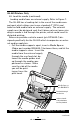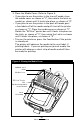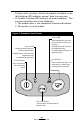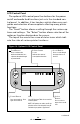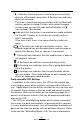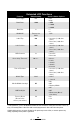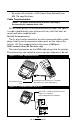User Manual
24
QL Series User Guide
LCD Control Panel
The optional LCD control panel has buttons for the power
on/off and media feed functions just as in the standard con-
trol panel. In addition, it has two keys which allow easy navi-
gation and selection of menu options affecting many printer
functions.
The “Scroll” button allows scrolling through the various op-
tions and settings. The “Select” button allows selection of the
option or function displayed on the screen.
The top of the screen has a row of status icons which indi-
cate the state of various printer functions:
continued
Power Button
Press to turn unit on. Press
again to turn unit off
Feed Button
Press to advance the
media one blank label or a
software determined length
of journal media.
Scroll Button
Press to scroll through
the menu choices on
the LCD.
Select
Button
Press to select a
menu choice on the
LCD.
LCD
See LCD Functions Table for an overview
of menu options
NOTE: LCD options are under specific ap-
plication control. Not all options may be
available In your printer’s application.
Printer Status
Icons
Indicates the status of
several printer functions
Figure 10: Optional LCD Control Panel