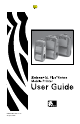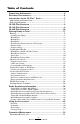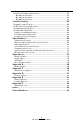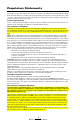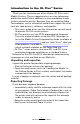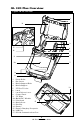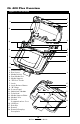User's Manual
Table Of Contents
- Proprietary Statements
- Document Conventions
- Introduction to the QL Plus™ Series
- Unpacking and Inspection
- Reporting Damage
- QL 220 Plus Overview
- QL 320 Plus Overview
- QL 420 Plus Overview
- Getting Ready to Print
- Battery
- Installing the Battery
- QL 220 Plus
- QL 420 Plus
- QL 320 Plus
- Charging the Battery with the LI72 Charger
- Battery Safety
- Charger Safety
- Loading the Media
- QL 420 Plus and QL 220 Plus Printers
- QL 320 Plus Printers
- All models
- QL 420 Plus Printers Only
- Operator Controls
- Keypad Control Panel
- LCD Control Panel
- Programmable LCD Settings
- Verify the Printer Is Working
- Printing a Configuration Label
- Connecting the Printer
- Cable Communication
- IR Communications
- Wireless Communications with Bluetooth™
- Bluetooth Networking Overview
- WLAN Overview
- Setting Up the Software
- Radio Regulatory Information
- Zebra Bluetooth Radio QL+ZBR3
- Zebra Bluetooth Radio 2.0 QL+ZBR4
- WLAN Module Using 802.11b CF Radio (North America)
- WLAN Module Using 802.11b CF Radio (Asia & EU Countries)
- Zebra 802.11b WLAN Radio Module
- WLAN Module Using 802.11g Radio
- Compact Flash (802.11b) and Bluetooth Co-located Radio Modules
- Using the Accessories
- Belt Clip
- Kickstand
- Desk Stand
- Carrying Strap
- Preventive Maintenance
- Extending Battery Life
- General Cleaning Instructions
- QL 220 Plus Cleaning
- QL 320 Plus Cleaning
- QL 420 Plus Cleaning
- Troubleshooting
- Keypad Control Panel
- LCD Control Panel Indicators
- Troubleshooting Topics
- Troubleshooting Tests
- Printing a Configuration Label
- Communications Diagnostics
- Contacting Technical Support
- Specifications
- Printing Specifications
- Memory and Communications Specifications
- Label Specifications
- Font and Bar Code Specifications
- Communications Ports
- Physical, Environmental and Electrical Specifications
- QL Plus Series Accessories
- Appendix A
- Interface Cables
- RS232 Cables
- USB Cable
- More Interface Cables
- Appendix B
- Media Supplies
- Appendix C
- Maintenance Supplies
- Appendix D
- Product Support
- Appendix E
- Battery Disposal
- Product Disposal
- Appendix F
- Using zebra.com
- Index
- Patent Numbers
7
QL Plus Series User Guide
Introduction to the QL Plus™ Series
Thank you for choosing one of our Zebra
®
QL Plus series
Mobile Printers. These rugged printers are sure to become
productive and efficient additions to your workplace thanks
to their innovative design. Because they are made by Zebra
Technologies, you’re assured of world-class support for all of
your bar code printers, software, and supplies.
•Thisuser’sguidegivesyoutheinformationyouwillneed
to operate QL Plus series printers.
•QLPlusprintersusetheCPCL programming language.
To create and print labels using the CPCL language, re-
fer to the Mobile Printer Programming Guide (available at
www.zebra.c om/manuals
) and our Label Vista™ label cre-
ation program (available at
w ww. zebra.com/software
).
which are both available on the Zebra
Web site.
•QLPlus™seriesprintersalsohaveEPLandZPLIIpro-
gramming language emulation as a standard feature.
Manuals for the ZPL II or EPL2 label design programming
languages are also available on our Web site .
Unpacking and Inspection
Inspect the printer for possible shipping damage:
•Checkallexteriorsurfacesfordamage.
•Openthemediacover(referto“LoadingtheMedia”in
the Getting Ready to Print section) and inspect the media
compartment for damage.
In case shipping is required, save the carton and all packing
material.
Reporting Damage
If you discover shipping damage:
•Immediatelynotifyandleadamagereportwiththeship-
ping company. Zebra Technologies Corporation is not re-
sponsible for any damage incurred during shipment of
the printer and will not cover the repair of this damage
under its warranty policy.
•Keepthecartonandallpackingmaterialforinspection.
•NotifyyourauthorizedZebrare-seller.