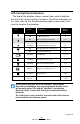User's Manual
Table Of Contents
- Proprietary Statements
- Document Conventions
- Introduction to the QL Plus™ Series
- Unpacking and Inspection
- Reporting Damage
- QL 220 Plus Overview
- QL 320 Plus Overview
- QL 420 Plus Overview
- Getting Ready to Print
- Battery
- Installing the Battery
- QL 220 Plus
- QL 420 Plus
- QL 320 Plus
- Charging the Battery with the LI72 Charger
- Battery Safety
- Charger Safety
- Loading the Media
- QL 420 Plus and QL 220 Plus Printers
- QL 320 Plus Printers
- All models
- QL 420 Plus Printers Only
- Operator Controls
- Keypad Control Panel
- LCD Control Panel
- Programmable LCD Settings
- Verify the Printer Is Working
- Printing a Configuration Label
- Connecting the Printer
- Cable Communication
- IR Communications
- Wireless Communications with Bluetooth™
- Bluetooth Networking Overview
- WLAN Overview
- Setting Up the Software
- Radio Regulatory Information
- Zebra Bluetooth Radio QL+ZBR3
- Zebra Bluetooth Radio 2.0 QL+ZBR4
- WLAN Module Using 802.11b CF Radio (North America)
- WLAN Module Using 802.11b CF Radio (Asia & EU Countries)
- Zebra 802.11b WLAN Radio Module
- WLAN Module Using 802.11g Radio
- Compact Flash (802.11b) and Bluetooth Co-located Radio Modules
- Using the Accessories
- Belt Clip
- Kickstand
- Desk Stand
- Carrying Strap
- Preventive Maintenance
- Extending Battery Life
- General Cleaning Instructions
- QL 220 Plus Cleaning
- QL 320 Plus Cleaning
- QL 420 Plus Cleaning
- Troubleshooting
- Keypad Control Panel
- LCD Control Panel Indicators
- Troubleshooting Topics
- Troubleshooting Tests
- Printing a Configuration Label
- Communications Diagnostics
- Contacting Technical Support
- Specifications
- Printing Specifications
- Memory and Communications Specifications
- Label Specifications
- Font and Bar Code Specifications
- Communications Ports
- Physical, Environmental and Electrical Specifications
- QL Plus Series Accessories
- Appendix A
- Interface Cables
- RS232 Cables
- USB Cable
- More Interface Cables
- Appendix B
- Media Supplies
- Appendix C
- Maintenance Supplies
- Appendix D
- Product Support
- Appendix E
- Battery Disposal
- Product Disposal
- Appendix F
- Using zebra.com
- Index
- Patent Numbers
61
QL Plus Series User Guide
LCD Control Panel Indicators
The top of the display shows several icons which indicate
the status of various printer functions. Check the indicator sta-
tus, then refer to the Troubleshooting topic referenced in the
chart to resolve the problem.
Icon Status Indication Ref. to
Topic #
On Bluetooth Link established n/a
Off No Bluetooth Link 6
On Bluetooth link established n/a
Off No Bluetooth link 6
Flashing Transmitting/Receivingdata n/a
On 802.11b/gRFLinkestablished n/a
Off No802.11b/gRFLink 6
Flashing Low Battery 3, 6, 7
Flashing Head latch not closed 9, 11
Flashing Indicates Printing activity n/a
Steady data processing in process 8
Flashing Out of Media 9,11
Blank
Screen
n/a No applica-
tion
QLPlusprintersmayhaveoneoftwoLCDtypes.LCDsusingthe
Bluetoothicon(highlightedbyagraybackgroundinthetableabove)
willgraduallyreplaceLCDswiththe“lightbulb”iconindicating
Bluetoothactivity.Printerswitheithertypeofdisplaywillfunction
identically.
The“rightfacing”arrowiconwillbeactivatedinbothLCDversionson
printerswiththelatestrmwareupdates.
continued