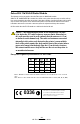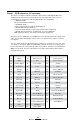User's Manual
Table Of Contents
- Proprietary Statements
- Document Conventions
- Introduction to the QL Plus™ Series
- Unpacking and Inspection
- Reporting Damage
- QL 220 Plus Overview
- QL 320 Plus Overview
- QL 420 Plus Overview
- Getting Ready to Print
- Battery
- Installing the Battery
- QL 220 Plus
- QL 420 Plus
- QL 320 Plus
- Charging the Battery with the LI72 Charger
- Battery Safety
- Charger Safety
- Loading the Media
- QL 420 Plus and QL 220 Plus Printers
- QL 320 Plus Printers
- All models
- QL 420 Plus Printers Only
- Operator Controls
- Keypad Control Panel
- LCD Control Panel
- Programmable LCD Settings
- Verify the Printer Is Working
- Printing a Configuration Label
- Connecting the Printer
- Cable Communication
- IR Communications
- Wireless Communications with Bluetooth™
- Bluetooth Networking Overview
- WLAN Overview
- Setting Up the Software
- Radio Regulatory Information
- Zebra Bluetooth Radio QL+ZBR3
- Zebra Bluetooth Radio 2.0 QL+ZBR4
- WLAN Module Using 802.11b CF Radio (North America)
- WLAN Module Using 802.11b CF Radio (Asia & EU Countries)
- Zebra 802.11b WLAN Radio Module
- WLAN Module Using 802.11g Radio
- Compact Flash (802.11b) and Bluetooth Co-located Radio Modules
- Using the Accessories
- Belt Clip
- Kickstand
- Desk Stand
- Carrying Strap
- Preventive Maintenance
- Extending Battery Life
- General Cleaning Instructions
- QL 220 Plus Cleaning
- QL 320 Plus Cleaning
- QL 420 Plus Cleaning
- Troubleshooting
- Keypad Control Panel
- LCD Control Panel Indicators
- Troubleshooting Topics
- Troubleshooting Tests
- Printing a Configuration Label
- Communications Diagnostics
- Contacting Technical Support
- Specifications
- Printing Specifications
- Memory and Communications Specifications
- Label Specifications
- Font and Bar Code Specifications
- Communications Ports
- Physical, Environmental and Electrical Specifications
- QL Plus Series Accessories
- Appendix A
- Interface Cables
- RS232 Cables
- USB Cable
- More Interface Cables
- Appendix B
- Media Supplies
- Appendix C
- Maintenance Supplies
- Appendix D
- Product Support
- Appendix E
- Battery Disposal
- Product Disposal
- Appendix F
- Using zebra.com
- Index
- Patent Numbers
49
QL Plus Series User Guide
Desk Stand
Refer to Figure 19. To
use the Desk Stand: Slide
the printer onto the Desk
Stand. The printer’s belt
clip will hook onto the Desk
Stand as shown and retain
it in place. Ensure that the
clip is securely attached to
the Stand and the media
compartment of the print-
er is seated securely in the
Stand.
Holes are provided to per-
manently attach the Desk
Stand to the work surface.
ChargeranddataI/Ocables
may be plugged into the
printer in the usual manner.
Caution•Donotusetheprinterwhilechargingabatterywiththe
LI72charger.
Desk
Stand
Hook
Belt Clip
over the
Stand
Figure 19: Using the Optional
Desk Stand