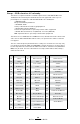User's Manual
Table Of Contents
- Proprietary Statements
- Document Conventions
- Introduction to the QL Plus™ Series
- Unpacking and Inspection
- Reporting Damage
- QL 220 Plus Overview
- QL 320 Plus Overview
- QL 420 Plus Overview
- Getting Ready to Print
- Battery
- Installing the Battery
- QL 220 Plus
- QL 420 Plus
- QL 320 Plus
- Charging the Battery with the LI72 Charger
- Battery Safety
- Charger Safety
- Loading the Media
- QL 420 Plus and QL 220 Plus Printers
- QL 320 Plus Printers
- All models
- QL 420 Plus Printers Only
- Operator Controls
- Keypad Control Panel
- LCD Control Panel
- Programmable LCD Settings
- Verify the Printer Is Working
- Printing a Configuration Label
- Connecting the Printer
- Cable Communication
- IR Communications
- Wireless Communications with Bluetooth™
- Bluetooth Networking Overview
- WLAN Overview
- Setting Up the Software
- Radio Regulatory Information
- Zebra Bluetooth Radio QL+ZBR3
- Zebra Bluetooth Radio 2.0 QL+ZBR4
- WLAN Module Using 802.11b CF Radio (North America)
- WLAN Module Using 802.11b CF Radio (Asia & EU Countries)
- Zebra 802.11b WLAN Radio Module
- WLAN Module Using 802.11g Radio
- Compact Flash (802.11b) and Bluetooth Co-located Radio Modules
- Using the Accessories
- Belt Clip
- Kickstand
- Desk Stand
- Carrying Strap
- Preventive Maintenance
- Extending Battery Life
- General Cleaning Instructions
- QL 220 Plus Cleaning
- QL 320 Plus Cleaning
- QL 420 Plus Cleaning
- Troubleshooting
- Keypad Control Panel
- LCD Control Panel Indicators
- Troubleshooting Topics
- Troubleshooting Tests
- Printing a Configuration Label
- Communications Diagnostics
- Contacting Technical Support
- Specifications
- Printing Specifications
- Memory and Communications Specifications
- Label Specifications
- Font and Bar Code Specifications
- Communications Ports
- Physical, Environmental and Electrical Specifications
- QL Plus Series Accessories
- Appendix A
- Interface Cables
- RS232 Cables
- USB Cable
- More Interface Cables
- Appendix B
- Media Supplies
- Appendix C
- Maintenance Supplies
- Appendix D
- Product Support
- Appendix E
- Battery Disposal
- Product Disposal
- Appendix F
- Using zebra.com
- Index
- Patent Numbers
34
QL Plus Series User Guide
WLAN Overview
QL Plus printers can be equipped with radios using the in-
dustry standard 802.11 protocols. They will have the FCC ID
number on the serial number label on the back of the unit.
• QLPlusseriesWirelessNetworkPrinterswiththeZebra
802.11g WLAN radio module can be identified by the text
“Wireless Network Printer” and FCC ID: I2 8 M D - Z L A N11G
on the serial number label on the back of the printer.
• QL220andQL420Plusprinterscanbeconguredwith
both an 802.11b WLAN radio and a Bluetooth radio run-
ning in the same unit. At present only one dual radio con-
figuration is offered, with Bluetooth radio FCC ID “I28MD-
BTCT2Y4”and802.11bCompactashradioFCCIDnum-
ber “I28MD-RW4137”. The FCC ID numbers and other
regulatory information for both radios are located on the
serial number label on the back of the printer.
These printers allow wireless communication as a node
within a local area network, (LAN) and its wireless capabilities
allow communications from any point within the LAN’s perim-
eter. Printers equipped with the dual Bluetooth and 802.11b
WLAN radio configuration can be linked to both a WLAN and a
Bluetooth network. Methods of establishing communications
to the printer will vary with each LAN application.
Methods of establishing communications to QL series print-
ers will vary with each LAN application. General informa-
tion on establishing WLAN communications can be found in
either the ”CPCL Programmers Manual” or the “Quick Start
Guide for Mobile Wireless Printers” both available on-line.
More information and LAN configuration utilities are included
in Zebra’s Label Vista™ program (version 2.8 and later). Label
Vista may be downloaded from the Zebra Web site.
Setting Up the Software
QL Plus printers use Zebra’s CPCL Programming language
which was designed for mobile printing applications. CPCL is
fully described in the ”CPCL Programmers Manual”, available
on-line at
www.zebra.c om/manuals
.
YoucanalsouseLabel Vista™, Zebra’s Windows
®
based la-
bel creation program which uses a graphical interface to cre-
ate and edit labels in the CPCL language.