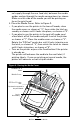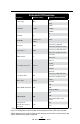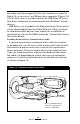User's Manual
Table Of Contents
- Proprietary Statements
- Document Conventions
- Introduction to the QL Plus™ Series
- Unpacking and Inspection
- Reporting Damage
- QL 220 Plus Overview
- QL 320 Plus Overview
- QL 420 Plus Overview
- Getting Ready to Print
- Battery
- Installing the Battery
- QL 220 Plus
- QL 420 Plus
- QL 320 Plus
- Charging the Battery with the LI72 Charger
- Battery Safety
- Charger Safety
- Loading the Media
- QL 420 Plus and QL 220 Plus Printers
- QL 320 Plus Printers
- All models
- QL 420 Plus Printers Only
- Operator Controls
- Keypad Control Panel
- LCD Control Panel
- Programmable LCD Settings
- Verify the Printer Is Working
- Printing a Configuration Label
- Connecting the Printer
- Cable Communication
- IR Communications
- Wireless Communications with Bluetooth™
- Bluetooth Networking Overview
- WLAN Overview
- Setting Up the Software
- Radio Regulatory Information
- Zebra Bluetooth Radio QL+ZBR3
- Zebra Bluetooth Radio 2.0 QL+ZBR4
- WLAN Module Using 802.11b CF Radio (North America)
- WLAN Module Using 802.11b CF Radio (Asia & EU Countries)
- Zebra 802.11b WLAN Radio Module
- WLAN Module Using 802.11g Radio
- Compact Flash (802.11b) and Bluetooth Co-located Radio Modules
- Using the Accessories
- Belt Clip
- Kickstand
- Desk Stand
- Carrying Strap
- Preventive Maintenance
- Extending Battery Life
- General Cleaning Instructions
- QL 220 Plus Cleaning
- QL 320 Plus Cleaning
- QL 420 Plus Cleaning
- Troubleshooting
- Keypad Control Panel
- LCD Control Panel Indicators
- Troubleshooting Topics
- Troubleshooting Tests
- Printing a Configuration Label
- Communications Diagnostics
- Contacting Technical Support
- Specifications
- Printing Specifications
- Memory and Communications Specifications
- Label Specifications
- Font and Bar Code Specifications
- Communications Ports
- Physical, Environmental and Electrical Specifications
- QL Plus Series Accessories
- Appendix A
- Interface Cables
- RS232 Cables
- USB Cable
- More Interface Cables
- Appendix B
- Media Supplies
- Appendix C
- Maintenance Supplies
- Appendix D
- Product Support
- Appendix E
- Battery Disposal
- Product Disposal
- Appendix F
- Using zebra.com
- Index
- Patent Numbers
25
QL Plus Series User Guide
continued
LCD Control Panel
The optional LCD control panel has buttons for the power
on/offandmediafeedfunctionsjustasinthestandardcontrol
panel. It also has two keys which allow navigation and selec-
tion of menu options affecting printer functions.
The “Scroll” button allows scrolling through the various op-
tions and settings. The “Select” button allows selection of the
option or function displayed on the screen.
The top of the screen has a row of status icons which indi-
cate the state of various printer functions:
Power Button
Press to turn unit on. Press
again to turn unit off
Feed Button
Press to advance the
media one blank label or a
software determined length
of journal media.
Scroll Button
Press to scroll through
the menu choices on
the LCD.
Select
Button
Press to select a
menu choice on the
LCD.
LCD
See LCD Functions Table for an overview
of menu options
NOTE: LCD options are under specific ap-
plication control. Not all options may be
available In your printer’s application.
Printer Status
Icons
Indicates the status of
several printer functions
Figure 11: Optional LCD Control Panel