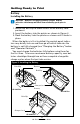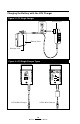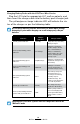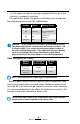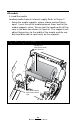User's Manual
Table Of Contents
- Proprietary Statements
- Document Conventions
- Introduction to the QL Plus™ Series
- Unpacking and Inspection
- Reporting Damage
- QL 220 Plus Overview
- QL 320 Plus Overview
- QL 420 Plus Overview
- Getting Ready to Print
- Battery
- Installing the Battery
- QL 220 Plus
- QL 420 Plus
- QL 320 Plus
- Charging the Battery with the LI72 Charger
- Battery Safety
- Charger Safety
- Loading the Media
- QL 420 Plus and QL 220 Plus Printers
- QL 320 Plus Printers
- All models
- QL 420 Plus Printers Only
- Operator Controls
- Keypad Control Panel
- LCD Control Panel
- Programmable LCD Settings
- Verify the Printer Is Working
- Printing a Configuration Label
- Connecting the Printer
- Cable Communication
- IR Communications
- Wireless Communications with Bluetooth™
- Bluetooth Networking Overview
- WLAN Overview
- Setting Up the Software
- Radio Regulatory Information
- Zebra Bluetooth Radio QL+ZBR3
- Zebra Bluetooth Radio 2.0 QL+ZBR4
- WLAN Module Using 802.11b CF Radio (North America)
- WLAN Module Using 802.11b CF Radio (Asia & EU Countries)
- Zebra 802.11b WLAN Radio Module
- WLAN Module Using 802.11g Radio
- Compact Flash (802.11b) and Bluetooth Co-located Radio Modules
- Using the Accessories
- Belt Clip
- Kickstand
- Desk Stand
- Carrying Strap
- Preventive Maintenance
- Extending Battery Life
- General Cleaning Instructions
- QL 220 Plus Cleaning
- QL 320 Plus Cleaning
- QL 420 Plus Cleaning
- Troubleshooting
- Keypad Control Panel
- LCD Control Panel Indicators
- Troubleshooting Topics
- Troubleshooting Tests
- Printing a Configuration Label
- Communications Diagnostics
- Contacting Technical Support
- Specifications
- Printing Specifications
- Memory and Communications Specifications
- Label Specifications
- Font and Bar Code Specifications
- Communications Ports
- Physical, Environmental and Electrical Specifications
- QL Plus Series Accessories
- Appendix A
- Interface Cables
- RS232 Cables
- USB Cable
- More Interface Cables
- Appendix B
- Media Supplies
- Appendix C
- Maintenance Supplies
- Appendix D
- Product Support
- Appendix E
- Battery Disposal
- Product Disposal
- Appendix F
- Using zebra.com
- Index
- Patent Numbers
16
QL Plus Series User Guide
rectly under the battery being charged will turn on if the
battery is properly inserted.
The indicators under the battery will allow you to monitor
the charging process per the table below:
Amber Green Battery Status
On Off Charging
On Flashing
80% charged (O.K.
to use)
Off On
Completely
Charged
Flashing Off Fault
Important•Afaultconditioniscausedbyaproblemwiththebattery.
Thechargermayindicateafaultbecausethebatteryistoohotorcold
tochargereliably.Trytochargethebatteryagainwhenitreturnsto
theroom’sambienttemperature.Iftheamberindicatorstartsashing
onthesecondattempt,thebatteryshouldbediscarded.Always
disposeofbatteriesinapropermannerasdescribedinAppendixE.
Quad Charger Cycle Times :
Battery
Status
QL 220Plus &
QL 320 Plus
QL 420
Plus
Battery 80%
Charged
1.25 Hrs. 2.5 Hrs.
Battery Fully
Charged
2.5 Hrs. 5 Hrs.
Note•Thesetimesareforcompletelydischargedbatteries.
Battery packs which are only partially discharged will take
less time to reach their charged state. Batteries which have
reached 80% of their charge capacity may be used, however,
it is recommended that you allow the batteries to reach a full
charge to maintain maximum battery life.
TheUCLI72-4QuadChargerhasasafetyfeaturewhichstopscharging
abatteryaftersixhoursregardlessofitschargestate.