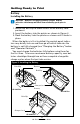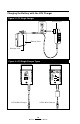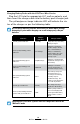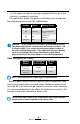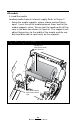User's Manual
Table Of Contents
- Proprietary Statements
- Document Conventions
- Introduction to the QL Plus™ Series
- Unpacking and Inspection
- Reporting Damage
- QL 220 Plus Overview
- QL 320 Plus Overview
- QL 420 Plus Overview
- Getting Ready to Print
- Battery
- Installing the Battery
- QL 220 Plus
- QL 420 Plus
- QL 320 Plus
- Charging the Battery with the LI72 Charger
- Battery Safety
- Charger Safety
- Loading the Media
- QL 420 Plus and QL 220 Plus Printers
- QL 320 Plus Printers
- All models
- QL 420 Plus Printers Only
- Operator Controls
- Keypad Control Panel
- LCD Control Panel
- Programmable LCD Settings
- Verify the Printer Is Working
- Printing a Configuration Label
- Connecting the Printer
- Cable Communication
- IR Communications
- Wireless Communications with Bluetooth™
- Bluetooth Networking Overview
- WLAN Overview
- Setting Up the Software
- Radio Regulatory Information
- Zebra Bluetooth Radio QL+ZBR3
- Zebra Bluetooth Radio 2.0 QL+ZBR4
- WLAN Module Using 802.11b CF Radio (North America)
- WLAN Module Using 802.11b CF Radio (Asia & EU Countries)
- Zebra 802.11b WLAN Radio Module
- WLAN Module Using 802.11g Radio
- Compact Flash (802.11b) and Bluetooth Co-located Radio Modules
- Using the Accessories
- Belt Clip
- Kickstand
- Desk Stand
- Carrying Strap
- Preventive Maintenance
- Extending Battery Life
- General Cleaning Instructions
- QL 220 Plus Cleaning
- QL 320 Plus Cleaning
- QL 420 Plus Cleaning
- Troubleshooting
- Keypad Control Panel
- LCD Control Panel Indicators
- Troubleshooting Topics
- Troubleshooting Tests
- Printing a Configuration Label
- Communications Diagnostics
- Contacting Technical Support
- Specifications
- Printing Specifications
- Memory and Communications Specifications
- Label Specifications
- Font and Bar Code Specifications
- Communications Ports
- Physical, Environmental and Electrical Specifications
- QL Plus Series Accessories
- Appendix A
- Interface Cables
- RS232 Cables
- USB Cable
- More Interface Cables
- Appendix B
- Media Supplies
- Appendix C
- Maintenance Supplies
- Appendix D
- Product Support
- Appendix E
- Battery Disposal
- Product Disposal
- Appendix F
- Using zebra.com
- Index
- Patent Numbers
14
QL Plus Series User Guide
Charging Battery Packs with the LI72 Three-Wire Version
Plug the LI72 into the appropriate A.C. wall receptacle, and
then insert the charge cable into the battery pack charger jack.
Theyellow/greenchargeindicatorLEDwillindicatethesta-
tus of the charger as per the following table.
Donotchargebatterieswiththethree-wireLI72modelwhileprinting.
Attemptingtoprintwhilechargingcanresultinimproperlycharged
batteries.
Indicator
Charger
Function
Charger Status
Steady yellow indicator Standby AC power on; no battery
being charged
Slow (1 Hz) flashing yellow
indicator
Pre-Charge
Charger is applying
trickle charge current
(5% of maximum) to
bring a cold battery
temperature up to 0°C
before starting a full
charge cycle
Fast (4 Hz) flashing green
indicator
Rapid Charge
Charger is applying the
maximum charge rate to
the battery
Slow (1 Hz) flashing green
indicator
Maintain
Charger is in trickle
charge mode(10% of
nominal charge value).
Fast (4 Hz) flashing yellow
indicator
Error
The battery may have
an internal short, or
its charge monitoring
circuitry may be
malfunctioning. The
battery pack should not
be used any further.
Steady green indicator Ready
No charge is being
applied to the battery
Slow (1 Hz) flashing alternate
yellow and green indicator
Wait
Battery temperature is
too hot. Charging will
not begin until battery
temperature reaches
45°C.
Chargingwillceasethree(3)hoursafterthechargerhasenteredthe
“Maintain”mode.