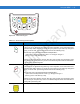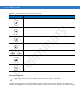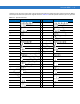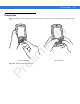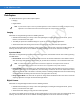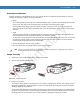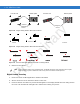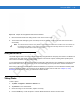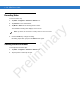User's Manual
Table Of Contents
2 - 38 MC65 User Guide
Function Buttons
The MC65’s buttons perform certain functions.
Figure 2-37
Function Buttons
•
Power: Press the red Power button to turn the MC65 screen on and off. The MC65 is in suspend mode when
the screen is off. For more information, see Powering On the MC65 on page 1-8. Also use the Power button
to reset the MC65 by performing a warm or cold boot. See Resetting the MC65 on page 2-16.
•
Scan/Action: Press to scan bar codes or capture images. See Data Capture on page 2-40.
Or, press to open an application or perform a function. See the Microsoft
®
Applications for Mobile 6 User
Guide to set an application to open.
•
Volume Up/Down: Press to increase or decrease the MC65’s volume.
•
Action: Press to open an application or perform a function. See the Microsoft
®
Applications for Windows
Mobile 6 User Guide to set an application to open.
Stylus
Use the MC65 stylus to select items and enter information. The stylus functions as a mouse.
•
Tap: Touch the screen once with the stylus to press option buttons and open menu items.
•
Tap and Hold: Tap and hold the stylus on an item to see a list of actions available for that item. On the pop-up
menu that appears, tap the action to perform.
•
Drag: Hold the stylus on the screen and drag across the screen to select text and images. Drag in a list to
select multiple items.
Scan/Action
Button
Power Button
Volume
Up/Down
Button
Action Button
Scan/Action
Button
CAUTION To prevent damage to the screen, do not use any device other than the Motorola-provided stylus.
Preliminary