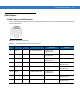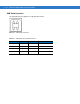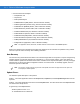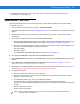User's Manual
Table Of Contents
- Patents
- Warranty
- Revision History
- Table of Contents
- About This Guide
- Quick Start
- Getting Started
- Installation and Communication
- Administrator Console
- Setup Examples
- Troubleshooting
- Technical Specifications
- Firmware Upgrade Procedures
- Java Upgrade Procedures
- Static IP Configuration
Firmware Upgrade Procedures B - 3
The -t parameter is the file type, -f is the name of the file, and -s the size. Ensure the file size is correct.
"
;" comments out the rest of the line.
Update Method 1, Use a LAN
This is the preferred method, since readers are typically on a LAN and the update does not require existing
connections to change.
1. Create a folder on a local ftp server and name it: \FXUPDT\ReleaseXXX.
2. Download the firmware files from http://www.support.symbol.com into this folder and unzip the files if they are
zipped.
3. Ensure that the readers can be pinged from the host computer. If they cannot, consult with the network
administrator.
4. On the reader to update, access the web based Administrator Console:
a. Open a browser and type the IP address of the reader to update (format example: http://157.235.88.147).
The
Reader Administrator Console login screen appears. See Connect to the Reader on page 4-3.
b. Enter the user name and password. If this is the first time accessing the console, a prompt appears for a
user name and password update. The default settings are:
Username:
admin
Password: change
The Administrator Console Main Menu appears. See Figure 4-14 on page 4-12.
5. From the Console Main Menu select Scan Control the Reader Scan Control.
6. Click the Enable/Disable Polling button to set Disable Polling. The button reads Enable Polling when polling is
disabled.
7. Select Maintenance. The Reader Maintenance Console appears. See Figure 4-1 on page 4-2. [refers to
Maintenance chapter that was removed; remove step??]
8. Select Version. The Version Control screen appears with the current version information. See Figure 4-14 on
page 4-22. [refers to Maintenance chapter that was removed; remove step??]
9. To upgrade the firmware:
a. Ensure the ftp server is running on the host computer.
b. Ensure the TFTP server is running on the host computer, and that the file path is the same as when
logging on using the FTP server.
c. On the Version Control screen, enter in the following information:
For the ftp Server link, enter ftp://<ip address of host computer>/filepath (format example:
ftp://192.168.1.3// FX UPDT/ReleaseXXX). Be sure to enter an IP address; entering the host name does
not work.
Enter the ftp server user name.
Enter the ftp server password.
NOTE If using the default host computer ftp server, the system user name and password may be required
(consult the system administrator).