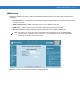User's Manual
Table Of Contents
- Patents
- Warranty
- Revision History
- Table of Contents
- About This Guide
- Quick Start
- Getting Started
- Installation and Communication
- Administrator Console
- Setup Examples
- Troubleshooting
- Technical Specifications
- Firmware Upgrade Procedures
- Java Upgrade Procedures
- Static IP Configuration
4 - 28 FX Series RFID Readers Integrator Guide
Firmware Version/Update
The Version Information window displays the current firmware version and allows upgrading to new firmware. From
the
Administrator Console, click Firmware.
The firmware version information window displays:
•
Hardware - The current hardware version.
•
Reader Application - The current reader application software version.
•
OS - The current operating system build version.
•
MAC - The current MAC firmware version.
•
Monitor - The current monitor utility version.
•
Radio API - The current radio API version.
The reader supports two different methods of updating the firmware:
•
FTP / FTPS Server on page 4-28
•
File Upload on page 4-30
Select either the FTP / FTPS Server radio button or the Firmware Upload radio button to select the appropriate
firmware update method.
Either method shows the current firmware update progress on the same page. After upgrading the necessary
partitions the reader reboots with a message
Reboot to indicate that the firmware upgrade completed.
FTP / FTPS Server
•
FTP / FTPS Server - Identifies the location of the current software updates, the response file that contains the
names of the partitions to update, and the partitions. Use the static IP address (not domain name) in this link,
beginning with ftp:// (or ftps://).
•
User Name - Required for appropriate access to the FTP / FTPS server.
•
User Password - Password for the above FTP / FTPS User Name.
•
Update All Partitions - Check to force the update of all reader partitions. This increases firmware update time.
•
Start Update - Click to get the OSUpdateutilityX_Y_Z.zip (X, Y, Z represents the release numbers, e.g., 3.1.6)
containing osupdFalcon.exe, the Response.txt file, and the FlashUpdateUtility.dll files. The application shuts
down and the files listed in the Response.txt file are downloaded, validated, and programmed into flash. The
reader reboots. If files are not downloaded or are corrupted during the download, they are not programmed
into flash and the old partitions remain.
Partition download and flash programming takes about 15 minutes. Do not reboot or power off the reader while the
green LED is blinking.