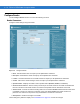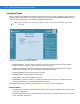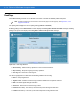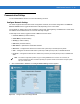User's Manual
Table Of Contents
- Patents
- Warranty
- Revision History
- Table of Contents
- About This Guide
- Quick Start
- Getting Started
- Installation and Communication
- Administrator Console
- Setup Examples
- Troubleshooting
- Technical Specifications
- Firmware Upgrade Procedures
- Java Upgrade Procedures
- Static IP Configuration
Administrator Console 4 - 21
LLRP Communications Protocol
From the Administrator Console (see Figure 4-1 on page 4-1) click Communication > LLRP. The Configure LLRP
Settings
window appears (Figure 4-22). To be compatible with older releases, LLRP is not enabled by default.
LLRP is not active unless the changes are committed by clicking
Commit on the Commit/Revert page. A successful
commit activates LLRP. By default, LLRP activates in server mode listening on port 5084.
Figure 4-22
Configure LLRP Settings Window
The
LLRP Service Settings Window provides LLRP Status and specific LLRP configuration parameters. The current
state (running or not running) appears next to the LLRP Status.
LLRP-specific configuration parameters are separate from other parameters related to communications. The
configurable LLRP parameters are listed in Table 4-2.
NOTE When the reader operates in LLRP server mode, LLRPConnect does not appear on the web page. Only
DisconnectLLRP appears (it is greyed if there is no LLRP client connected to the reader). DisconnectLLRP
and ConnectLLRP are mechanisms to connect the reader to an LLRP client or disconnect the reader from an
LLRP client. When the reader is operating in LLRP Client mode, the ConnectLLRP is enabled to allow
connection to the LLRP host. Once connection is successful in this mode, the DisconnectLLRP is enabled to
allow disconnecting from the host.