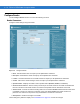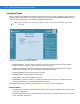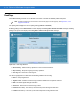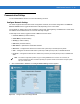User's Manual
Table Of Contents
- Patents
- Warranty
- Revision History
- Table of Contents
- About This Guide
- Quick Start
- Getting Started
- Installation and Communication
- Administrator Console
- Setup Examples
- Troubleshooting
- Technical Specifications
- Firmware Upgrade Procedures
- Java Upgrade Procedures
- Static IP Configuration
Administrator Console 4 - 19
Communication Settings
Use the Communication submenu to access the following functions.
Configure Network Settings
The reader supports both automatic TCP/IP configuration via DHCP, and manual configuration. The Obtain IP
Address via DHCP:
button toggles the DHCP On or Off, depending on the current state.
Turning DHCP on displays the current IP address, subnet mask, default gateway, and DNS server. These values
are obtained from the DHCP server so cannot be manually changed.
To manually set the values, toggle the DHCP to Off and enter the values:
•
Current IP Address (in dotted notation)
•
Subnet Mask (in dotted notation)
•
Gateway (in dotted notation)
•
DNS Server (in dotted notation)
•
MAC Address – Specifies the reader MAC address.
•
Web Server – Configures the web server in either HTTP (unsecure) or HTTPS (secure) mode.
•
Shell – Configures the Shell to either Telnet (unsecure) or SSH (secure) mode, or disables the shell.
•
File Server – Configures the File server to either FTP (unsecure) or FTPS (secure) mode, or disables the
shell.
1. Click Communication > Network. The Configure Network Settings window appears.
Figure 4-21
Configure Network Settings Window
NOTE The network configuration updates only upon clicking Commit. If the commit is not successful, the
system indicates the problem and allows repeating the operation. DHCP and IP address changes update
only upon reader reboot.