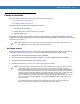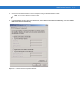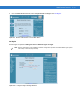User's Manual
Table Of Contents
- Patents
- Warranty
- Revision History
- Table of Contents
- About This Guide
- Quick Start
- Getting Started
- Installation and Communication
- Administrator Console
- Setup Examples
- Troubleshooting
- Technical Specifications
- Firmware Upgrade Procedures
- Java Upgrade Procedures
- Static IP Configuration
4 - 6 FX Series RFID Readers Integrator Guide
5. Confirm that the Alternate Configuration tab is set to Automatic Private IP address (Windows default).
Figure 4-4
TCP/IP Alternate Configuration Window
6. Wait until the computer indicates the connection has limited connectivity.
Figure 4-5
Limited Connectivity Window
7. Confirm that the computer IP address is now set to the 169.254.x.y (where x.y is the last six characters of the
FX Series reader MAC address) with a subnet mask of 255.255.0.0.
8. The CD provides the reader host name. Enter the host name into the browser (e.g., http://fx7400cd3b0d) and
press
Enter. The local computer connects to the reader.
9. The Console Login window appears and the reader is ready.
10. Proceed to Administrator Console Login on page 4-8 to log in to the reader.