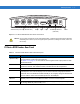User's Manual
Table Of Contents
- Patents
- Warranty
- Revision History
- Table of Contents
- About This Guide
- Quick Start
- Getting Started
- Installation and Communication
- Administrator Console
- Setup Examples
- Troubleshooting
- Technical Specifications
- Firmware Upgrade Procedures
- Java Upgrade Procedures
- Static IP Configuration
Getting Started 1 - 7
Step 5, Read Tags
Click Start Inventory on the Reader Operation window to initiate an on-demand scan and/or to enable or disable
polled read points.
The polling state displays the current polling setting -
Enabled or Disabled. If enabled from the Administrator
Console, this displays Polling State: Enabled from Web. If enabled from byte stream, this displays Polling State:
Enabled from byte stream
.
Figure 1-9
Read Tags Window
•
Click Start Inventory to start inventory operation on the connected antennas.
•
Click Stop Inventory to stop the ongoing inventory operation.
•
Select the Clear Tag List check box to clear the current tag list.
The list of tags appears in a table with the following attributes for each tag:
•
EPC Id: Unique tag EPC ID.
•
TagSeen Count: Number of times the tag is identified on the specific antenna.
•
RSSI: Received Signal Strength Indication.
•
Antenna Id: Antenna ID on which the tag is seen.
•
FirstSeen time stamp: UTC time (in microseconds) when the tag was first seen.
•
LastSeen time stamp: UTC time (in microseconds) when the tag was last seen.
NOTE Enable JVM support on the browser for this page to function properly. See Appendix C, Java Upgrade
Procedures.