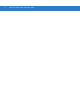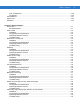FX Series RFID Readers Integrator Guide
FX Series RFID Readers Integrator Guide 72E-122490-01 Revision .
ii FX Series RFID readers Integrator Guide © 2009 by Motorola, Inc. All rights reserved. No part of this publication may be reproduced or used in any form, or by any electrical or mechanical means, without permission in writing from Motorola. This includes electronic or mechanical means, such as photocopying, recording, or information storage and retrieval systems. The material in this manual is subject to change without notice. The software is provided strictly on an “as is” basis.
iii Revision History Changes to the original manual are listed below: Change Date Description -01 Rev .1 06/2009 Beta release -01 Rev .
iv FX Series RFID readers Integrator Guide
Table of Contents About This Guide Introduction ........................................................................................................................................... Configurations................................................................................................................................. Chapter Descriptions ............................................................................................................................ Notational Conventions............
vi FX Series RFID Readers Integrator Guide Dense Reader Mode ...................................................................................................................... 2-7 Connection Options ....................................................................................................................... 2-8 Chapter 3: Installation and Communication Introduction ................................................................................................................................
Table of Contents FTP / FTPS Server ........................................................................................................................ File Upload ..................................................................................................................................... Commit/Revert ..................................................................................................................................... System Log .................................................
viii FX Series RFID Readers Integrator Guide Chapter 6: Troubleshooting Introduction .......................................................................................................................................... 6-1 Troubleshooting ................................................................................................................................... 6-1 Appendix A: Technical Specifications Technical Specifications ....................................................................
About This Guide Introduction This Integrator Guide provides information about installing, configuring, and using the FX Series RFID readers and is intended for use by professional installers and system integrators. The FX Series readers provide real time, seamless tag processing for EPC Class1 Gen2 compliant tags. NOTE Screens and windows pictured in this guide are samples and may differ from actual screens.
x FX Series RFID Readers Integrator Guide Chapter Descriptions Topics covered in this guide are as follows: • Chapter 1, Quick Start provides a Quick Start tag reading demonstration. • Chapter 2, Getting Started provides an overview of RFID technology/components and a description of the FX Series reader and the features. • Chapter 3, Installation and Communication provides information on installing and setting up the FX Series readers.
About This Guide xi • Sequential lists (e.g., those that describe step-by-step procedures) appear as numbered lists. Related Documents and Software The following documents provide more information about the reader. • FX Series RFID Reader Regulatory Guide, p/n 72-125267-xx • Application Guide for Motorola Enterprise Mobility Devices, p/n 72E-68902-xx For the latest version of this guide and all guides, go to: http://www.motorola.com/enterprisemobility/manuals.
xii FX Series RFID Readers Integrator Guide
Chapter 1 Quick Start Introduction This chapter provides a Quick Start setup demonstration. Quick Start Demonstration The Quick Start demonstration offers a simple, temporary way to quickly set up the reader and read tags. The demonstration includes: • Step 1, Setup on page 1-1 • Step 2, Host Name Connect on page 1-2 • Step 3, First Time / Start-Up Login on page 1-3 • Step 4, Set Region on page 1-4 • Step 5, Read Tags on page 1-7 Step 1, Setup 1. Unpack the reader. See Unpack the Reader on page 3-1. 2.
1-2 FX Series RFID Readers Integrator Guide Port 1 Port 2 Port 3 Antenna Ports (Four Ports, Reverse TNC) Port 4 Reset GPIO GPIO 24 VD USB 10/100BaseT Ethernet (with POE) Power Figure 1-1 FX Series RFID Reader Rear Panel Connections Step 2, Host Name Connect The product CD provides the Host Name. Connect the reader to the local network and boot it up. See System Start-up/Boot LED Sequence on page 3-5. The green power LED indicates that the reader is ready. 1. Open a browser.
Getting Started 1-3 Step 3, First Time / Start-Up Login When starting the reader for the first time, set a unique user ID and password and set the region where the reader operates. Setting the unit to a different region is illegal. Set the Unique User ID and Password 1. Connect to the reader using a web browser. See Step 2, Host Name Connect on page 1-2. The Default Settings, Console Login Window appears. Figure 1-2 Default Settings, Console Login Window 2.
1-4 FX Series RFID Readers Integrator Guide 3. From the Administrator Console, select Configure Reader and Region. Figure 1-4 Reader Administrator Console Main Menu Step 4, Set Region Set the region of operation. Setting the unit to a different region is illegal. NOTE Region configuration is not available for readers configured to operate in the United States region (under FCC rules). In this case, skip this step.
Getting Started 1. In the Region Configuration window, select the region from the drop-down menu. Figure 1-6 Selecting the Region 2. Select the Communication Standard, if applicable. 3. Select Frequency Hopping, if applicable. 4. Select the appropriate channel(s), if applicable. 5. Click the I understand check box. 6. Click Set Properties to complete the region selection. The Operation Successful window appears.
1-6 FX Series RFID Readers Integrator Guide 7. From the Reader Administrator Console (see Figure 1-4 on page 1-4) select Commit/Revert. Figure 1-8 Commit/Revert Window 8. Click Discard to discard the region configuration changes made during this session, or click Commit to save the new region configuration and apply these changes to the reader configuration file. 9. When the commit completes, the Commit Successful window appears.
Getting Started 1-7 Step 5, Read Tags Click Start Inventory on the Reader Operation window to initiate an on-demand scan and/or to enable or disable polled read points. NOTE Enable JVM support on the browser for this page to function properly. See Appendix C, Java Upgrade Procedures. The polling state displays the current polling setting - Enabled or Disabled. If enabled from the Administrator Console, this displays Polling State: Enabled from Web.
1-8 FX Series RFID Readers Integrator Guide
Chapter 2 Getting Started Introduction This chapter provides an overview of RFID technology and components, and describes the FX Series reader and its features. RFID Technology Overview RFID (Radio Frequency Identification) is an advanced automatic identification (Auto ID) technology that uses radio frequency signals to identify tagged items. An RFID tag contains a circuit that can store data. This data may be pre-encoded or can be encoded in the field. The tags come in a variety of shapes and sizes.
2-2 FX Series RFID Readers Integrator Guide RFID Components Motorola RFID solutions offer low cost, long read range, and a high read rate. These features provide real time, end-to-end visibility of products and assets in the factory, distribution center, retail outlet, or other facility. A typical Motorola RFID system consists of the following components: • Silicon based RFID tags that attach to retail products, vehicles, trailers, containers, pallets, boxes, etc.
Getting Started 2-3 FX Series RFID Readers The Motorola FX Series RFID readers are intelligent, C1G2 UHF RFID readers with RFID read performance that provides real-time, seamless EPC-compliant tags processing. The FX Series RFID readers are designed for indoor inventory management and asset tracking applications in large scale deployments. The readers can host third-party, customer-driven embedded applications.
2-4 FX Series RFID Readers Integrator Guide The reader provides a wide range of features that enable implementation of complete, high-performance, intelligent RFID solutions. The FX Series RFID reader configurations include either two or four monostatic antenna ports. The monostatic ports are used only with monostatic antennas.
Getting Started Port 1 Port 2 Port 3 Antenna Ports (Four Ports, Reverse TNC) Port 4 Reset GPIO 24 VD USB GPIO 2-5 10/100BaseT Ethernet (with POE) Power Figure 2-4 FX Series RFID Reader Rear Panel Connections CAUTION Use only parts provided with the FX Series RFID readers, or Motorola approved/recommended parts. Substituting other cables or parts can degrade system performance, damage the reader, and/or void the warranty.
2-6 FX Series RFID Readers Integrator Guide FX Series RFID Readers LEDs The reader LEDs indicate reader status as described in Table 2-2. For the LED boot up sequence see System Start-up/Boot LED Sequence on page 3-5.
Getting Started 2-7 FX Series RFID Readers Features Configuration and Upgrading Use the Administrator Console to reconfigure the reader. See Chapter 4, Administrator Console. The reader can also accept new firmware and configuration updates. Tag Management The Administrator Console provides the Read tags feature. See Read Tags on page 4-18.
2-8 FX Series RFID Readers Integrator Guide Connection Options The reader provides flexibility for connecting to networks with an Ethernet connection. Access each reader from anywhere on the network with the unique host name or IP address. See Connect to the Reader on page 4-3. Physical Interfaces At the physical layer, the FX Series readers use an Ethernet interface (as the default) for command and data communication with the reader. The USB port enables ActiveSync on the USB client port by default.
Chapter 3 Installation and Communication Introduction This chapter includes the following FX Series RFID reader installation and communication procedures: • Unpack the Reader on page 3-1 • Installation on page 3-2 • Mounting and Removing the Reader on page 3-2 • Connecting Antennas on page 3-4 • Powering the Reader on page 3-5 • Verifying Hardware Functionality on page 3-5 • Communications Connections on page 3-6 • Ethernet Connection on page 3-6 • USB Connection on page 3-7 Unpack the Reader Remove the
3-2 FX Series RFID Readers Integrator Guide Installation CAUTION The FX Series RFID readers must be professionally installed. The FX Series reader has several installation options, including installation with or without the mounting plate, and/or powering either using the AC power supply or POE. Mounting Tips provides recommendations on locating the reader with respect to environmental conditions and utilities locations. Mounting and Removing the Reader on page 3-2 provides detailed mounting procedures.
Installation and Communication 3-3 Mounting Using the Mounting Plate 1. Position the mounting plate on a flat surface (wall or shelf). Position the release tab on the top. See Figure 3-1. 2. Mark the hole locations using the mounting plate as a guide. See Figure 3-1. Remove the mounting plate and drill holes (appropriate for the surface material) at the marked locations. NOTE For wood surfaces, drill two 1/8" diameter by 7/8" deep holes.
3-4 FX Series RFID Readers Integrator Guide Direct Mounting (Without the Mounting Plate) CAUTION Not using the mounting plate can result in a read performance issue at elevated temperatures. Also, if not using the mounting plate, secure the reader to prevent it from coming off of the mounting screws. To mount the unit without using the mounting bracket: 1. Use the mounting bracket as a template to locate the holes, or locate and mark the holes on 4 3/16” centers, +/- 1/32”. 2.
Installation and Communication 3-5 Rear Panel Antenna Ports (Reverse TNC) Figure 3-2 FX Series RFID Reader Antenna Connection Powering the Reader CAUTION Connect the antennas before supplying power to the reader. To power the reader: 1. Insert either the POE Ethernet connector or the power supply barrel connector into the appropriate reader power (see Figure 2-4 on page 2-5). Rotate the power supply barrel connector to lock the connector in place. 2. Apply power to the power supply.
3-6 FX Series RFID Readers Integrator Guide Communications Connections Use a standard Ethernet connection or a POE Ethernet connection to connect the FX Series reader to a host or network. Ethernet Connection The reader communicates with the host using an Ethernet connection (10/100Base-T Ethernet cable). This connection allows access to the Administrator Console, used to change reader settings and control the reader.
Installation and Communication 3-7 6. On a networked computer, open an internet browser and connect to the reader. See Connect to the Reader on page 4-3. 7. Log in to the Administrator Console. See Administrator Console Login on page 4-8. USB Connection The USB port enables ActiveSync on the USB client port by default. Use the USB port for development using Visual Studio, and use a remote display tool to access the Windows CE graphical interface.
3-8 FX Series RFID Readers Integrator Guide
Chapter 4 Administrator Console Introduction This chapter describes the FX Series Administrator Console functions and procedures. Access the Administrator Console using a web browser from a host computer, and use this to manage and configure the readers. The Administrator Console main window and support windows have four areas, each containing unique information about the reader.
4-2 FX Series RFID Readers Integrator Guide Managing the FX Series RFID Readers The reader must be powered up (see System Start-up/Boot LED Sequence on page 3-5) and connected to an accessible network. The power LED is green indicating the reader is ready. If the green power LED is not lit, reset the reader. See Reset Reader on page 4-2. The install/startup sequence is: 1. Installation on page 3-2 2. Communications Connections on page 3-6 3. Connect to the Reader on page 4-3 4.
Administrator Console 4-3 Connect to the Reader When the reader is powered up, connect to the network in one of two ways: 1. Host Name Connect on page 4-3 2. IP Address Connect on page 4-4 There are three ways to assign an IP address to the reader: 1. Using DHCP on the network 2. APIPA (Automatic Private IP Addressing) on page 4-4 3. Statically assign an IP Any method of assigning the IP supports connection using hostname or IP address.
4-4 FX Series RFID Readers Integrator Guide IP Address Connect Use the IP address to connect to the reader. Connect the reader to the local network and boot it up. See System Start-up/Boot LED Sequence on page 3-5. The green power LED indicates that the reader is ready. 1. Open a browser. Recommended browsers are IE 6 or Mozilla 3. 2. Enter the IP address in the browser (e.g., http://157.235.88.99) and press Enter. 3. The Console Login window appears and the reader is ready. 4.
Administrator Console 3. Connect the FX Series reader to a local computer using a standard Ethernet cable. NOTE 4. 4-5 Do not use an Ethernet crossover cable. In the Properties window, select the General tab, select Obtain an IP Address automatically, and select Obtain DNS Server address automatically.
4-6 FX Series RFID Readers Integrator Guide 5. Confirm that the Alternate Configuration tab is set to Automatic Private IP address (Windows default). Figure 4-4 TCP/IP Alternate Configuration Window 6. Wait until the computer indicates the connection has limited connectivity. Figure 4-5 Limited Connectivity Window 7. Confirm that the computer IP address is now set to the 169.254.x.y (where x.y is the last six characters of the FX Series reader MAC address) with a subnet mask of 255.255.0.0. 8.
Administrator Console 4-7 IP Address The Administrator Console provides the reader IP address. See Figure 4-1 on page 4-1. To obtain the reader IP address without logging into the reader, open a command window and ping the reader host name. See Host Name Connect on page 4-3.
4-8 FX Series RFID Readers Integrator Guide Administrator Console Login Use a web browser on a local computer to access the Administrator Console. See Managing the FX Series RFID Readers on page 4-2 for the install/setup sequence. The reader has a unique first time startup sequence that requires the installer to set a unique user ID and password and to set the region (regulatory requirement).
Administrator Console 3. From the Administrator Console, select Configure Reader and Region. See Set Region. Figure 4-9 Reader Administrator Console Main Menu Set Region Set the region of operation. Setting the unit to a different region is illegal. NOTE Region configuration is not available for readers configured to operate in the United States region (under FCC rules). In this case, skip this step.
4 - 10 FX Series RFID Readers Integrator Guide 1. In the Configure Region Settings window, select the region from the drop-down menu. Figure 4-11 Selecting the Region 2. Select the Communication Standard if applicable. 3. Select Frequency Hopping, if applicable. 4. Select the appropriate channel(s), if applicable. 5. Click the I understand check box. 6. Click Set Properties to complete the region selection. The Operation Successful window appears. 7.
Administrator Console 4 - 11 9. When the commit completes, the Commit Successful window appears. The region is now set and stored in the reader. Normal Login After setting the user ID, password, and region, the reader defaults to the normal login procedure. 1. Connect to the reader with a web browser. See Connect to the Reader on page 4-3. The User Login window appears. Figure 4-13 User Login Window 2. Enter the User Name: and Password: in the appropriate fields and click Login.
4 - 12 FX Series RFID Readers Integrator Guide Reader Administrator Console Use a web browser on a local computer to access the Administrator Console reader settings and functions. See Managing the FX Series RFID Readers on page 4-2 for the install/setup sequence. The reader Administrator Console Main Menu window appears after successfully logging into the reader. See Administrator Console Login on page 4-8.
Administrator Console 4 - 13 • Firmware - see Firmware Version/Update on page 4-28 • Commit/Revert - see Commit/Revert on page 4-31 • System Log - see System Log on page 4-32 • Shutdown - see Shutdown on page 4-33 • Logout - click Logout to immediately log out of the Administrator Console Status Click Status on the console main menu to view the Reader Status window. This window displays information about the reader and read points (antennas).
4 - 14 FX Series RFID Readers Integrator Guide Configure Reader Use the Configure Reader submenu to access the following functions. Reader Parameters Configure reader settings using this window. Figure 4-16 Configure Reader • Name - Sets the reader name. Accepts up to 32 alphanumeric characters. • Description - Describes the reader. Accepts up to 32 alphanumeric characters. • Location - Provides information on the reader location. Accepts up to 32 alphanumeric characters.
Administrator Console 4 - 15 Configure Read Point Click Read points on the console main menu to view the Antenna Status and Configuration window. Use this window to configure the read point settings and view the current read points state. Figure 4-17 Configure Read Points Antenna Status Displays the status of the reader read points. Click the read point status button to view and/or change the selected antenna configuration.
4 - 16 FX Series RFID Readers Integrator Guide Configure RF Region Different countries have different RF regulatory requirements. To assure regulatory compliance, set the reader for specific regulatory requirements in the country of reader operation using the Configure Region Settings page. The choices on the page are limited to the selections compatible with the reader. NOTE Region configuration is not required for readers configured to operate in the United States region (under FCC rules).
Administrator Console 4 - 17 • Selected Channels - Selects a subset of channels to operate on (from the list of supported channels). This option appears only if the chosen region of operation supports this function. Reader Statistics The Reader Statistics window provides options to view the statistics of individual read points or combined statistics for all read points, including the success and failure values of statistics for each read point.
4 - 18 FX Series RFID Readers Integrator Guide Read Tags Click Start Inventory to initiate an on-demand scan and/or to enable and disable polled read points. NOTE Enable JVM support on the browser in order for this page to function properly. See Appendix C, Java Upgrade Procedures. The polling state displays the current polling setting (Enabled or Disabled). Enabling polling from the Administrator console displays the Polling State: Enabled from Web message.
Administrator Console 4 - 19 Communication Settings Use the Communication submenu to access the following functions. Configure Network Settings The reader supports both automatic TCP/IP configuration via DHCP, and manual configuration. The Obtain IP Address via DHCP: button toggles the DHCP On or Off, depending on the current state. Turning DHCP on displays the current IP address, subnet mask, default gateway, and DNS server. These values are obtained from the DHCP server so cannot be manually changed.
4 - 20 FX Series RFID Readers Integrator Guide 2. Change communication related settings by entering information in the text boxes or using the drop-down lists. See Table 4-1 for descriptions of available options. Table 4-1 Configure Network Settings Setting Description Possible Values Obtain IP Address using DHCP The Dynamic Host Configuration Protocol server running on networks can assign a dynamic IP address to the host and readers.
Administrator Console 4 - 21 LLRP Communications Protocol From the Administrator Console (see Figure 4-1 on page 4-1) click Communication > LLRP. The Configure LLRP Settings window appears (Figure 4-22). To be compatible with older releases, LLRP is not enabled by default. LLRP is not active unless the changes are committed by clicking Commit on the Commit/Revert page. A successful commit activates LLRP. By default, LLRP activates in server mode listening on port 5084.
4 - 22 FX Series RFID Readers Integrator Guide Table 4-2 LLRP Communication Configuration Options Setting Description Possible Values LLRP Status Displays the current state of the LLRP server on the reader. Indicates whether or not the LLRP is running. Running Not Running Operation Mode Sets the LLPR mode in the reader. Server Client Client Port Configures the LLRP listening port on the reader. The default is 5084.
Administrator Console 4 - 23 SNMP Settings Configure the SNMP host settings to allow sending Network Status Events and receiving Network Status Event notifications: • Send SNMP Trap To - Configures the host IP address to which the SNMP trap is sent. Leave this blank to send no traps to any host. • SNMP Community String - SNMP community string to use for SNMP set and get. • SNMP Version - SNMP version to use in the reader. Supported versions are V1 and V2c.
4 - 24 FX Series RFID Readers Integrator Guide System Time Management Use the Date/Time page to set the date and time value or to specify an NTP synchronization server. To specify an NTP server, enter the NTP Server IP address in the NTP Server Address box, and click Set NTP Server Address. Perform a Commit to affect the change. To adjust the time manually, select the value for the local time and click the Set Date and Time.
Administrator Console 4 - 25 Access Control To ensure controlled and secure access to reader Administrator Console functions, designate which users and computers are authorized to have system access by setting up authorized user accounts. Only users logging in with a registered user name and password can successfully access Administrator Console functions. Manage Users Users must log in and out of the system to ensure that: • System access is granted only to authorized users.
4 - 26 FX Series RFID Readers Integrator Guide Reader Profiles The Reader Profiles window shows the current profiles on the reader and allows performing profile-related operations. Profiles are useful for multiple reader deployments. To configure the readers, manually download the proper configuration file, or use APIs to programmatically configure many readers quickly. This procedure saves configuration time because only a few APIs are needed to configure a reader completely. NOTE Enable JVM 1.
Administrator Console 4 - 27 • Set Active - Activates a selected profile. Select an available profiles and click Set Active to load the profile content in the reader. Perform a Commit to complete (see Commit/Revert on page 4-31). • Delete - Select an available profile and click Delete to delete the profile. NOTE Current Config is a special logical profile that can only be exported to the PC. This cannot be imported, activated, or deleted. On the profile name indicates that it is the active profile.
4 - 28 FX Series RFID Readers Integrator Guide Firmware Version/Update The Version Information window displays the current firmware version and allows upgrading to new firmware. From the Administrator Console, click Firmware. The firmware version information window displays: • Hardware - The current hardware version. • Reader Application - The current reader application software version. • OS - The current operating system build version. • MAC - The current MAC firmware version.
Administrator Console 4 - 29 Figure 4-27 FTP/FTPS Based Firmware Update Window
4 - 30 FX Series RFID Readers Integrator Guide File Upload • Click Choose to browse to and choose a cab file containing the incremental updates for the reader partitions. • Click Start Update to load the firmware and write the new files onto the flash. The application shuts down and the files listed in the Response.txt file are downloaded, validated, and programmed into flash. The reader reboots.
Administrator Console 4 - 31 Commit/Revert Changes/modifications made to the logical view of the Reader Network using the Administrator Console are not immediately applied the reader and network connections. To apply reader configuration modifications, click Commit/Revert to save the changes and notify the reader to update the configuration file. While a successful update can take several seconds, the system continues to operate with only a one or two second period where no polling occurs.
4 - 32 FX Series RFID Readers Integrator Guide System Log The System Log page provides an interface to view the reader log information. There are two types of log information. Figure 4-30 System Log Window • System Log - Includes the log information generated by the reader internal instructions. This is a circular queue that holds a maximum of 200 records. • Access History - Provides a history log for reader access, including every successful access to the reader through the web interface.
Administrator Console 4 - 33 Shutdown To protect the integrity of the reader data, gracefully reboot the reader. Figure 4-31 System Shutdown/Restart Window From the Administrator Console: 1. Click the Shutdown link to display the Shut Down System page. 2. Check the Please Confirm check box to accept the system shut down and/or restart the system (this may interrupt normal system operation). 3. Select either Restart or Shut Down from the What do you want to do drop-down list, and then click Go.
4 - 34 FX Series RFID Readers Integrator Guide
Chapter 5 Setup Examples Introduction The Setup Examples provide examples on how different types of reader configurations can be optimized. NOTE The screens and windows are provided for illustration purposes only and may differ from actual screens. The applications described may not be available on (or applicable to) all devices. Procedures are not device specific and are intended to provide a functional overview.
5-2 FX Series RFID Readers Integrator Guide Point of Sale POS (Point of Sale) example prameters: Reader reads 10 different tags within 300 ms. Can be single item, multiple items, or multiple tags. POS readers can be dense or separated/shielded area. Indicate how POS readers can add writing. Indicate how reads can be triggered. Installation Identify the unique installation challenges for the POS example.
Set-Up Examples 5-3 Back Room Inventory Fill Back Room Inventory Fill example prameters: Reader reads 50-100 tags in 5 seconds at a distance of 2-6 feet. Can be single item, multiple items, or multiple tags. Readers can be in a dense environment or separated /shielded area. The opportunity to write is typically a lower priority then speed. Additional filtering may be needed. Indicate how reads can be triggered. Indicate how to show direction with paired antennas.
5-4 FX Series RFID Readers Integrator Guide Exit/Entry Exit/Entry example prameters: The reader reads 1-20 tags, moving at 4-7 feet per second at distances between 2-8 feet and a read duration 7 seconds. Filtering may be required depending on environment. Indicate how to adjust the power is (typically a tuning parameter). This is a short range application, indicate how to optimize this application. Indicate how to write to tags with the possibility of writing to the wrong tag.
Set-Up Examples 5-5 Shelf/Tool Crib Cage Shelf/Tool Crib Cage example prameters: The reader reads 500 tags in 4 seconds at a distance of less than 12 feet. Describe how to optimize filtering to avoid stray tags (outside the solution). Installation Identify the unique installation challenges for the Shelf/Tool Crib CageShelf/Tool Crib CageShelf/Tool Crib CageShelf/Tool Crib CageShelf/Tool Crib Cage example.
5-6 FX Series RFID Readers Integrator Guide Transition/Impact Door Transition/Impact Door example prameters: Reader reads 200 tags moveing at 2~4 ft/sec for 7 seconds. Can be single item, multiple items, or multiple tags (only interested in one). Readers can be in a dense environment or separated /shielded area. The opportunity to write is typically a lower priority then speed. Additional filtering may be needed. Indicate how reads can be triggered. Indicate how to show direction with paired antennas.
Set-Up Examples 5-7 Back Room Receiving Back Room Receiving example prameters: The reader reads 500 tags in 5 seconds, within a distance of 10 feet. Can be single item, multiple items, or multiple tags. Readers can be in a dense environment or separated /shielded area. The opportunity to write is typically a lower priority then speed. Additional filtering may be needed. Indicate how reads can be triggered. Indicate how to show direction with paired antennas.
5-8 FX Series RFID Readers Integrator Guide Shelf/Tool Crib/Cage Inventory (stretched target) Shelf/Tool Crib/Cage Inventory (stretched target) example prameters: The reader reads 500 tags in 5 seconds, at a distance of 12 feet. Can be single item, multiple items, or multiple tags (only interested in one). Readers can be in a dense environment or separated /shielded area. Additional filtering may be needed. Indicate how reads can be triggered. Indicate how to show direction with paired antennas.
Set-Up Examples 5-9 Associating Tags (writing tags) with BC, Re-Commission Associating Tags (writing tags) with BC, re-commission example prameters: The reader reads X tags in X seconds at a distance of X feet. Can be single item, multiple items, or multiple tags (only interested in one). Readers can be in a dense environment or separated /shielded area. Additional filtering may be needed. Indicate how reads can be triggered.
5 - 10 FX Series RFID Readers Integrator Guide
Chapter 6 Troubleshooting Introduction Table 6-1 on page 6-1 provides the FX Series troubleshooting information. Troubleshooting Table 6-1 Troubleshooting Problem Possible Causes Possible Solutions Reader error LED lights after the reader has been in operation. The CPU cannot communicate. Refer to the system log for error messages. Reader error LED stays lit on power up. An error occurred during the power up sequence. Refer to the system log for error messages. Cannot connect to the reader.
6-2 FX Series RFID Readers Integrator Guide Table 6-1 Troubleshooting (Continued) Problem Cannot log in to the terminal based Administrator Console. Possible Causes The web based Administrator Console is in Possible Solutions Log out of the web based console and restart the terminal software to re-attempt log in. use for that reader. Certain real time applications are no longer functional.
Troubleshooting Table 6-1 Troubleshooting (Continued) Problem Possible Causes Possible Solutions The user name has already been used. The User Name is duplicated when adding a new user to the user registry. Retype a new User Name. Not a legal IP address (1.0.0.0 255.255.255.255). Cannot reach the specified IP Address. The SNMP Host Link is not valid. The IP address entered is either formatted inaccurately or cannot be accessed (pinged).
6-4 FX Series RFID Readers Integrator Guide Table 6-1 Troubleshooting (Continued) Problem Possible Causes Possible Solutions Failed to confirm the new Password. The system requires that the password must be identically two times. Accurately retype the password twice. Network configuration change(s) have not been saved. The user has requested to log out prior to committing/reverting the changes made during their session. Select one of the Commit/Revert options.
Troubleshooting 6-5 Table 6-1 Troubleshooting (Continued) Problem Possible Causes Possible Solutions Unhandled reply type. The system generated an unexpected value. Contact Motorola Enterprise Mobility support. See Service Information on page xi. Failed to open port. Failed to connect. Failed to transmit. Failed to receive. Error during Receive of Command. Error during receive of command. Contact Motorola Enterprise Mobility support. See Service Information on page xi. Invalid Device Address.
6-6 FX Series RFID Readers Integrator Guide
Appendix A Technical Specifications Technical Specifications The following tables summarize the RFID reader intended operating environment and technical hardware specifications. Table A-1 Technical Specifications Item FX Physical and Environmental Characteristics Dimensions 7.7 in. L x 5.9 in. W x 1.7 in. D 19.56 cm L x 14.99 cm W x 4.32 cm D Mounting Dimensions (Mounting Holes) 2 holes required, center to center 4.192 inches Weight 1.
A-2 FX Series RFID Readers Integrator Guide Table A-1 Technical Specifications (Continued) Item Antenna Ports FX FX 7400-4: 4 mono-static ports (Reverse Polarity TNC) FX 7400-2: 2 mono-static ports (Reverse Polarity TNC) Compliance Information Safety cUL 60950-01, UL 2043, IEC 60950-1, EN 60950-1 RF/EMI/EMC FCC Part 15, RSS 210, EN 302 208, ICES-003 Class B, EN 301 489-1/3 SAR/MPE FCC 47CFR2:OET Bulletin 65; EN 50364 Other ROHS, WEEE Antenna Parameters FX Series Max Conducted RF Power Max Ant
Technical Specifications A-3 Cable Pinouts 10/100bT Ethernet / POE Connector The 10/100BT Ethernet / POE connector is an RJ45 receptacle. This port must comply with 802.3af specification for Powered Devices.
A-4 FX Series RFID Readers Integrator Guide USB Client Connector The USB Client port is supplied on a USB Type B connector. Figure A-2 USB Client Connector Table A-3 Pin USB Client Port Connector Pinout Pin Name Direction Description Pin 1 5.0V_USB 1 5.
Technical Specifications GPIO Port Connections These are plug terminal block types, allowing connecting and disconnecting individual wires independently. Separate connectors are used for inputs and outputs. See Table A-4 for pin descriptions.
A-6 FX Series RFID Readers Integrator Guide Third Party Software The FX Series readers use third party open source and licensed software: • SSH: Open SSH for Windows CE is part of the Microsoft open source project hosting web site Codeplex.com. For more details about the Open SSH for Windows CE visit http://www.codeplex.com/CESSH. • FTPS Server and Client: Motorola customized the open source project IndiFTPD for Windows CE and ported it to FX Series readers.
Appendix B Firmware Upgrade Procedures Introduction This appendix provides the reader firmware upgrade procedure using the web-based Administrative Console. There are two methods to update reader firmware: • Update Method 1, Use a LAN on page B-3 - the preferred method when there are a number of readers connected to a LAN. • Update Method 2, Direct Connect Over the Ethernet Port on page B-5 - the preferred method when updating a single reader using an Ethernet crossover cable.
B-2 FX Series RFID Readers Integrator Guide • Current firmware file examples: • OSUpdFalcon.exe • response.txt • FlashUpdateUtility.dll • FalRDataXXX.hex (Data partition, XXX is a filename variable) • FalRConfigXXX.hex (Reader Config, XXX is a filename variable) • FalPlatXXX.hex (Platform partition, XXX is a filename variable) • FalParTblXXX.hex (Partition table, XXX is a filename variable) • FalOSUnrelXXXXX.hex (OS, XXXXX is a filename variable) • FalMonXXXX.
Firmware Upgrade Procedures B-3 The -t parameter is the file type, -f is the name of the file, and -s the size. Ensure the file size is correct. ";" comments out the rest of the line. Update Method 1, Use a LAN This is the preferred method, since readers are typically on a LAN and the update does not require existing connections to change. 1. Create a folder on a local ftp server and name it: \FXUPDT\ReleaseXXX. 2. Download the firmware files from http://www.support.symbol.
B-4 FX Series RFID Readers Integrator Guide d. Click Start Update to start the update. The reader indicates that it is going to shutdown. e. The green LED on the reader flashes during the update. The reader application software first downloads osupFX.exe, FlashUpdateUtility.dll, and Response.txt files, starts running Osupdate, and shuts down. Osupdate then downloads all the files specified in the Response.txt file into RAM, and if successful writes the files to Flash.
Firmware Upgrade Procedures B-5 Update Method 2, Direct Connect Over the Ethernet Port Use this method to update a reader that is not on a LAN. 1. Use the serial Administrator Console to disable DHCP on the reader, and configure it for a static IP address (192.168.1.3). 2. Configure the host computer to reside on the same subnet as the reader: a. Open Network Connections and locate the connection to use to connect to the reader. b. Open the TCP/IP Connection Properties window.
B-6 FX Series RFID Readers Integrator Guide 9. Upgrade the firmware: NOTE a. Refer to the release notes to determine which files changed; Not all of the files are updated in every release. There is no specific order necessary when installing these files. Ensure that an ftp server is running on the host computer. Do not change any other default setting (the necessary defaults should already be in C:/FXUPDT/ReleaseXXX). b.
Appendix C Java Upgrade Procedures Introduction The FX Series reader browser interface requires Java1.6 or later. To confirm the Java version in the Internet Explorer web browser, go to Tools > Internet Options > Advanced tab: Figure C-1 Java Version Window Install Java 1.6 or later if the virtual machine configuration entries are missing, or if an earlier version is installed. Download JVM from http://www.java.com/en/download/manual.
C-2 FX Series RFID Readers Integrator Guide
Appendix D Static IP Configuration Introduction This appendix describes three methods of setting the static IP address on an FX7400 RFID Reader. DHCP Network is Available - Set the Static IP Using the Web Console 1. Browse the device using the host name, e.g., FX7400CD3B1E. 2. Log onto the device. Figure D-1 Reader Administration Console Login Window 3. Click Communication, then click Network.
D-2 FX Series RFID Readers Integrator Guide 4. Set Obtain IP Address via DHCP to Off and enter all required information. Figure D-2 Reader Communication Parameters Window 5. Click Set Properties. You can set a static IP that doesn't belong to this DHCP network. 6. Click Commit/Revert, then click the Commit button. Figure D-3 Commit/Revert Window 7. The message Reader IP Address config has changed. Needs reader reboot to take effect appears.
Static IP Configuration D-3 DHCP Network Not Available - Set the Static IP Using the Web Console 1. Connect the device and a PC running Windows XP to the same network that doesn't have DHCP server, or connect the device directly to the PC. 2. Ensure both the device and PC Ethernet jack use at least one LED to indicate network connection detect. 3. If the PC uses an assigned static IP, update it to use DHCP. The PC obtains an IP that starts with 169. Figure D-4 Obtain IP Address 4.
D-4 FX Series RFID Readers Integrator Guide 6. Log onto the device. Figure D-6 Reader Administration Console Login Window 7. Click Communication, then click Network. 8. Set Obtain IP Address via DHCP to Off and enter all required information. Figure D-7 Reader Communication Parameters Window 9. Click Set Properties.
Static IP Configuration D-5 10. Click Commit/Revert, then click the Commit button. Figure D-8 Commit/Revert Window 11. The message Reader IP Address config has changed. Needs reader reboot to take effect appears. Reset the device and use the reader with the static IP network.
D-6 FX Series RFID Readers Integrator Guide DHCP Network Not Available - Edit Configuration Files to Set the Static IP Use this option to configure a static IP on the reader regardless of the host network settings: 1. Establish an ActiveSync connection over USB to the reader. 2. Browse to the \ReaderConfig directory on the reader. Copy AdvReaderConfig.xml from \ReaderConfig to a local folder. Figure D-9 Copy AdvReaderConfig.
Static IP Configuration 3. D-7 Open AdvReaderConfig.xml in any text editor. Figure D-10 Copy AdvReaderConfig.xml 4. Change DHCP to 0, and set IPAddr, Mask, and optionally Gateway and DNS IP addresses to desired values. 5. Save the edited file locally. 6. Copy and replace the edited AdvReaderConfig.xml file in the \ReaderConfig directory. 7. Reset the reader twice as follows: a. Insert a paper clip into the reset hole for less than two seconds, or repower the unit.
D-8 FX Series RFID Readers Integrator Guide
Index Numerics 10/100BaseT Ethernet . . . . . . . . . . . . . . . . . . . . .1-2, 2-5 2-port reader . . . . . . . . . . . . . . . . . . . . . . . . . . . . . . . 2-4 4-port reader . . . . . . . . . . . . . . . . . . . . . . . . . . . . . . . 2-4 A AC power . . . . . . . . . . . . . . . . . . . . . . . . . . . . . . . . . . 3-5 ActiveSync . . . . . . . . . . . . . . . . . . . . . . . . . . 2-5, 2-8, 3-7 administrator console . . . . . . . . . . . . . . . . . . . . . . . 4-12 committing changes . . . . . . .
Index - 2 FX Series RFID Readers Integrator Guide G P GPIO . . . . . . . . . . . . . . . . . . . . . . . . . . . . . . . . . .1-2, 2-5 GPIO pinouts . . . . . . . . . . . . . . . . . . . . . . . . . . . . . . . A-5 password . . . . . . . . . . . . . . . . . . . . . . . . . . . . . . 1-3, 4-8 physical interfaces . . . . . . . . . . . . . . . . . . . . . . . . . . . 2-8 pinouts Ethernet . . . . . . . . . . . . . . . . . . . . . . . . . . . . . . . . A-3 GPIO . . . . . . . . . . . . . . . . . . . . . . . .
Index - 3 wired ethernet, power-over . . . . . . . . . . . . . . . . . 3-6 Showcase II . . . . . . . . . . . . . . . . . . . . . . . . . . . . . . . . 2-7 SNMP . . . . . . . . . . . . . . . . . . . . . . . . . . . . . . . . . . . . 2-7 SNTP set parameters . . . . . . . . . . . . . . . . . . . . . . . . . 4-24 start-up . . . . . . . . . . . . . . . . . . . . . . . . . . . . . . . .1-3, 4-8 static IP configuration . . . . . . . . . . . . . . . . . . . . . . . . D-1 via configuration file . . . . . . . . . .
Index - 4 FX Series RFID Readers Integrator Guide
Motorola, Inc. One Motorola Plaza Holtsville, New York 11742, USA 1-800-927-9626 http://www.symbol.com MOTOROLA and the Stylized M Logo and Symbol and the Symbol logo are registered in the U.S. Patent and Trademark Office. All other product or service names are the property of their registered owners. © Motorola, Inc. 2009 72E-122490-01 Revision .