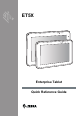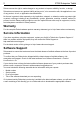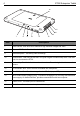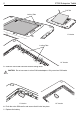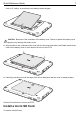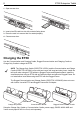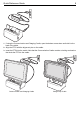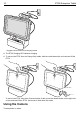ET5X Enterprise Tablet Quick Reference Guide
ET5X Enterprise Tablet Zebra reserves the right to make changes to any product to improve reliability, function, or design. Zebra does not assume any product liability arising out of, or in connection with, the application or use of any product, circuit, or application described herein.
Quick Reference Guide 3 Introduction The ET5X are Windows® and Android™ based tablets that come in 8” and 10” configurations. • ET50: WLAN only • ET55: WLAN and WWAN. Features 1 2 3 4 5 5 10” Version 8” Version 6 Item Description 1 Ambient Light Sensor - Recognizes the ambient light and adjusts the display brightness (if enabled). 2 Front Microphone. 3 Front Facing Camera - Use for video conferencing. 4 Camera Indicator LED - Lights red when the camera is activate.
ET5X Enterprise Tablet 16 15 14 7 Item 8 9 10 11 12 13 Description 7 Rear Camera - 8MP auto-focus camera for high resolution images and video. 8 Camera LED Flash - Provides illumination for the camera. 9 Rear Microphone - Use during video recordings. 10 Power Button - Push once to start the ET5X; push it again to enable sleep mode. Push and hold it to shut down the ET5X. 11 Volume Key - Push the left side to reduce the volume. Press the right side to increase the volume. 12 3.
Quick Reference Guide 5 8” Version 18 17 10” Version 18 19 18 Item Description 17 NFC Antenna Position - Use to read NFC cards and RFID tags. 18 Stereo Speakers - Provides audio playback. 19 Docking Connector - Interfaces with the cradle. Installing a micro SIM Card (ET55 Only) To install a micro SIM card: 1. Press the Power button to turn off the ET55. 2. Lift the notched corner of the battery cover. 3. Carefully lift the battery cover off the ET55. 4.
ET5X Enterprise Tablet Pull Tab Locking Tabs 8” Version Locking Tabs 2.L IFT UP 1.R ELE AS EL OC KIN G 1.R ELE AS EL OC KIN G 2.L IFT UP 10” Version 5. Insert the micro SIM card with contacts facing down. CAUTION Do not use nano to micro SIM card adapters. Only use micro SIM cards. 8” Version 6. Push the micro SIM card in and ensure that it locks into place. 7. Replace the battery.
Quick Reference Guide 7 On the 10” version, ensure that the two battery latches engage. CAUTION Be aware of the orientation of the battery cover. Failure to replace the battery cover properly may damage the battery cover. 8. Align the tabs on the underside of the cover with the slot around the battery well. Make sure that the notch on the battery cover is at the bottom left cover of the ET5X. 9. Carefully press down around the edge of the cover. Make sure that the cover is seated properly. 10.
ET5X Enterprise Tablet 1. Open access door. 2. Insert microSD card into slot with contacts facing down. 3. Press the card in to ensure that it is seated properly. 4. Close access door. Charging the ET5X Use the Communication and Charging Cradle, Rugged Communication and Charging Cradle or Charge Only Cradle to charge the ET5X. NOTE The Charge Only Cradle (CRD-ET5X-1SCG1) and the Communication and Charge Cradle (CRD-ET5X-1SCOM1) come with two inserts; tall insert and short insert.
Quick Reference Guide 9 1. If using the Communication and Charging Cradle, open the bottom access door and hold it to the back of the tablet. 2. Align the ET5X with the alignment pins on the cradle. 3. Insert the ET5X into the cradle. Note that the Communication Cradle contains a locking mechanism that locks the ET5X to the cradle.
ET5X Enterprise Tablet Rugged Communication and Charging Cradle 4. The ET5X Charging LED indicates charging. 5. To remove the ET5X from the Charge Only cradle, hold the cradle down with one hand and lift the ET5X. To remove the ET5X from either Communication Cradle, press the release button on the right side of the cradle and lift the ET5X. Use thumb to hold down the cradle.
Quick Reference Guide 11 1. Open the Camera application. The Camera Indicator LED lights red. 2. Point the ET5X camera at an object. 3. Touch the on-screen shutter button to take a photo or record a video. Reading NFC Cards And RFID Tags The ET5X supports reading NFC cards and RFID tags. The NFC antenna is located on the back of the device under the NFC logo. With an NFC enabled application open, bring the NFC card toward the antenna.
ET5X Enterprise Tablet Local language translations are available at the following website: http://www.zebra.com/support. Any changes or modifications to Zebra equipment, not expressly approved by Zebra, could void the user's authority to operate the equipment. CAUTION Only use Zebra approved and UL Listed accessories, battery packs and battery chargers. Do NOT attempt to charge damp/wet mobile computers or batteries. All components must be dry before connecting to an external power source.
Quick Reference Guide 13 Country Roaming This device incorporates the International Roaming feature (IEEE802.11d) which will ensure the product operates on the correct channels for the particular country of use. Ad-Hoc Operation (2.4 GHz Band) Ad-Hoc operation is limited to Channels 1-11 (2412 - 2462 MHz).
ET5X Enterprise Tablet Warnings for Use of Wireless Devices Please observe all warning notices with regard to the usage of wireless devices. Safety in Aircraft Switch off your wireless device whenever you are instructed to do so by airport or airline staff. If your device offers a 'flight mode' or similar feature, consult airline staff as to its use in flight. Safety in Hospitals Wireless devices transmit radio frequency energy and may affect medical electrical equipment.
Quick Reference Guide 15 Europe Handheld Devices This device was tested for typical body-worn operation. Use only Zebra tested and approved belt-clips, holsters, and similar accessories to ensure EU Compliance. US and Canada Co-located Statement To comply with FCC RF exposure compliance requirement, the antenna used for this transmitter must not be co-located or operating in conjunction with any other transmitter/antenna except those already approved in this filing.
• • ET5X Enterprise Tablet AMME2360 (3.8 VDC, 5,900 mAh) for the 8" tablet (ET50NE, ET50PE, ET55AE, ET55BE, ET55RE, ET55TE) AMME2415 (3.8 VDC, 8,700 mAh) for the 10" tablet (ET50NT, ET50PT, ET55AT, ET55BT, ET55RT, ET55TT) Zebra approved rechargeable battery packs are designed and constructed to the highest standards within the industry. However, there are limitations as to how long a battery can operate or be stored before needing replacement.
Quick Reference Guide • 17 If you suspect damage to your equipment or battery, contact Zebra support to arrange for inspection. Removing the Battery 1. Lift the notched corner of the battery cover. 2. Carefully lift the battery cover off the ET5X. 3. On the 8” version, push the two locking tabs up, then pull up on the tab to remove battery. On the 10” version, push the two locking tabs up (1), then, using index fingers, lift the battery up (2). Pull Tab Locking Tabs 8” Version 2.L IFT UP 1.
ET5X Enterprise Tablet Radio Frequency Interference Requirements-FCC Note: This equipment has been tested and found to comply with the limits for a Class B digital device, pursuant to Part 15 of the FCC rules. These limits are designed to provide reasonable protection against harmful interference in a residential installation.
Quick Reference Guide • Maximum radiated transmit power of 100 mW EIRP in the frequency range 2.400 - 2.4835 GHz • 5.13 - 5.35 GHz is restricted to indoor use only 19 Bluetooth® Wireless Technology for use through the EEA has the following restrictions: • Maximum radiated transmit power of 100mW EIRP in the frequency range 2.400 -2.
ET5X Enterprise Tablet Svenska: För kunder inom EU: Alla produkter som uppnått sin livslängd måste returneras till Zebra för återvinning. Information om hur du returnerar produkten finns på http://www.zebra.com/weee. Suomi: Asiakkaat Euroopan unionin alueella: Kaikki tuotteet on palautettava kierrätettäväksi Zebra-yhtiöön, kun tuotetta ei enää käytetä. Lisätietoja tuotteen palauttamisesta on osoitteessa http://www.zebra.com/weee.
Quick Reference Guide 21 member or Zebra. You may purchase additional user licenses at any time upon payment of the appropriate fees to the Zebra channel partner member or Zebra. 1.2 Software Transfer.
ET5X Enterprise Tablet RIGHTS OR OTHER VIOLATION OF RIGHTS. ZEBRA DOES NOT WARRANT THAT THE OPERATION OF THE SOFTWARE WILL BE UNINTERRUPTED OR ERROR FREE. TO THE EXTENT THAT THE SOFTWARE COVERED BY THIS EULA INCLUDES EMULATION LIBRARIES, SUCH EMULATION LIBRARIES DO NOT WORK 100% CORRECTLY OR COVER 100% OF THE FUNCTIONALITY BEING EMULATED, ARE OFFERED “AS IS” AND WITH ALL FAULTS, AND ALL THE DISCLAIMERS AND LIMITATIONS CONTAINED IN THIS PARAGRAPH AND THIS AGREEMENT APPLY TO SUCH EMULATION LIBRARIES.
Quick Reference Guide 23 CMM Disclosure 有害物质 部件名称 (Parts) 金属部件 (Metal Parts) 电路模块 (Circuit Modules) 电缆及电缆组件 (Cables and Cable Assemblies) 塑料和聚合物部件 (Plastic and Polymeric Parts) 光学和光学组件 (Optics and Optical Components) 电池 (Batteries) 铅 (Pb) 汞 (Hg) 镉 (Cd) 六价铬 (Cr(VI)) 多溴联苯 (PBB) 多溴二苯醚 (PBDE) X O X O O O X O O O O O O O O O O O O O O O O O O O O O O O X O O O O O 本表格依据SJ/T 11364 的规定编制。 O: X: 表示该有害物质在该部件所有均质材料中的含量均在 GB/T 26572 规定的限量要求以下。 表示该有害物质至少在该部件的某一均质材料中的含
Zebra Technologies Corporation 3 Overlook Point Lincolnshire, Illinois 60069 USA http://www.zebra.com Zebra and the stylized Zebra head are trademarks of ZIH Corp., registered in many jurisdictions worldwide. All other trademarks are the property of their respective owners. © 2016 Symbol Technologies LLC, a subsidiary of Zebra Technologies Corporation. All rights reserved. MN001844A04 Rev.