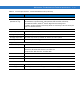User's Manual
Table Of Contents
- Symbol DS6878 Product Reference Guide
- Patents
- Warranty
- Revision History
- Table of Contents
- About This Guide
- Getting Started
- Introduction
- Interfaces
- Unpacking the Digital Scanner and Cradle
- Parts
- Digital Scanner Cradle
- Replacing the Digital Scanner Battery
- Charging the Digital Scanner Battery
- Shutting Off the Digital Scanner Battery
- Reconditioning the Digital Scanner Battery
- Inserting the Digital Scanner in the Cradle
- Radio Communications
- Configuring the Digital Scanner
- Accessories
- Scanning
- Maintenance, Troubleshooting & Technical Specifications
- Radio Communications
- User Preferences & Miscellaneous Digital Scanner Options
- Introduction
- Scanning Sequence Examples
- Errors While Scanning
- User Preferences/Miscellaneous Option Parameter Defaults
- User Preferences
- Default Parameters
- Parameter Bar Code Scanning
- Beep After Good Decode
- Suppress Power Up Beeps
- Beeper Tone
- Beeper Volume
- Beeper Duration
- Beep on Insertion
- Batch Mode
- Low Power Mode
- Time Delay to Reduced Power Mode
- Timeout to Low Power Mode from Auto Aim
- Hand-Held Trigger Mode
- Picklist Mode
- Mobile Phone/Display Mode
- Continuous Bar Code Read
- Unique Bar Code Reporting
- Decode Session Timeout
- Timeout Between Decodes, Same Symbol
- Timeout Between Decodes, Different Symbols
- Fuzzy 1D Processing
- Hand-Held Decode Aiming Pattern
- Decoding Illumination
- Multicode Mode
- Multicode Expression
- Multicode Mode Concatenation
- Multicode Concatenation Symbology
- Multicode Troubleshooting
- Miscellaneous Scanner Parameters
- USB Interface
- RS-232 Interface
- Keyboard Wedge Interface
4 - 4 Symbol DS6878 Product Reference Guide
Radio Communications Host Types
To set up the digital scanner for communication with a cradle, or to use standard Bluetooth profiles, scan the
appropriate host type bar code below.
•
Cradle Host (default) - Select this host type for digital scanner(s) to cradle operation. The digital scanner
must then be paired to the cradle and the cradle communicates directly to the host via the host interface
cable connection.
•
Serial Port Profile (Master) - Select this host type for Bluetooth Technology Profile Support (see page 4-6).
The digital scanner connects to the PC/host via Bluetooth and performs like there’s a serial connection. The
digital scanner initiates the connection to the remote device and is the Master. Scan Serial Port Profile
(Master), then scan the PAIR bar code for the remote device. See Pairing Bar Code Format on page 4-22 for
information about creating a pairing bar code for a remote device.
•
Serial Port Profile (Slave) - Select this host type for Bluetooth Technology Profile Support (see page 4-6). The
digital scanner connects to the PC/host via Bluetooth and performs like there’s a serial connection. The
digital scanner accepts incoming connection requested from a remote device and is the Slave. Scan Serial
Port Profile (Slave) and wait for the incoming connection.
•
Bluetooth Keyboard Emulation (HID Slave) - Select this host type for Bluetooth Technology Profile Support.
(See page 4-6 for Bluetooth Technology Profile Support and Master/Slave definitions.) The digital scanner
connects to the PC/host via Bluetooth and performs like a keyboard. The digital scanner accepts incoming
connection requested from a remote device and is the slave. Scan Bluetooth Keyboard Emulation (HID
Slave) and wait for the incoming connection.
NOTE 1.The digital scanner supports keyboard emulation over the Bluetooth HID profile. For detailed
information, and HID host parameters, see HID Host Parameters on page 4-8.
2. When the digital scanner is paired to the cradle in SPP Master or Cradle Host mode, the digital scanner
automatically tries to reconnect to a remote device when a disconnection occurs that is due to the radio
losing communication. For more information see Auto-reconnect Feature on page 4-14.