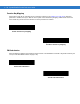User's Manual
Table Of Contents
- Symbol DS6878 Product Reference Guide
- Patents
- Warranty
- Revision History
- Table of Contents
- About This Guide
- Getting Started
- Introduction
- Interfaces
- Unpacking the Digital Scanner and Cradle
- Parts
- Digital Scanner Cradle
- Replacing the Digital Scanner Battery
- Charging the Digital Scanner Battery
- Shutting Off the Digital Scanner Battery
- Reconditioning the Digital Scanner Battery
- Inserting the Digital Scanner in the Cradle
- Radio Communications
- Configuring the Digital Scanner
- Accessories
- Scanning
- Maintenance, Troubleshooting & Technical Specifications
- Radio Communications
- User Preferences & Miscellaneous Digital Scanner Options
- Introduction
- Scanning Sequence Examples
- Errors While Scanning
- User Preferences/Miscellaneous Option Parameter Defaults
- User Preferences
- Default Parameters
- Parameter Bar Code Scanning
- Beep After Good Decode
- Suppress Power Up Beeps
- Beeper Tone
- Beeper Volume
- Beeper Duration
- Beep on Insertion
- Batch Mode
- Low Power Mode
- Time Delay to Reduced Power Mode
- Timeout to Low Power Mode from Auto Aim
- Hand-Held Trigger Mode
- Picklist Mode
- Mobile Phone/Display Mode
- Continuous Bar Code Read
- Unique Bar Code Reporting
- Decode Session Timeout
- Timeout Between Decodes, Same Symbol
- Timeout Between Decodes, Different Symbols
- Fuzzy 1D Processing
- Hand-Held Decode Aiming Pattern
- Decoding Illumination
- Multicode Mode
- Multicode Expression
- Multicode Mode Concatenation
- Multicode Concatenation Symbology
- Multicode Troubleshooting
- Miscellaneous Scanner Parameters
- USB Interface
- RS-232 Interface
- Keyboard Wedge Interface
Keyboard Wedge Interface 8 - 9
Caps Lock Override
When enabled, on AT or AT Notebook hosts, the keyboard ignores the state of the Caps Lock key. Therefore, an ‘A’
in the bar code is sent as an ‘A’ no matter what the state of the keyboard’s Caps Lock key.
Note that if both Caps Lock On and Caps Lock Override are enabled, Caps Lock Override takes precedence.
Convert Wedge Data
When enabled, the digital scanner converts all bar code data to the selected case.
Enable Caps Lock Override
*Disable Caps Lock Override
Convert to Upper Case
Convert to Lower Case
*No Convert