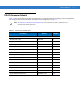User's Manual
Table Of Contents
- Symbol DS6878 Product Reference Guide
- Patents
- Warranty
- Revision History
- Table of Contents
- About This Guide
- Getting Started
- Introduction
- Interfaces
- Unpacking the Digital Scanner and Cradle
- Parts
- Digital Scanner Cradle
- Replacing the Digital Scanner Battery
- Charging the Digital Scanner Battery
- Shutting Off the Digital Scanner Battery
- Reconditioning the Digital Scanner Battery
- Inserting the Digital Scanner in the Cradle
- Radio Communications
- Configuring the Digital Scanner
- Accessories
- Scanning
- Maintenance, Troubleshooting & Technical Specifications
- Radio Communications
- User Preferences & Miscellaneous Digital Scanner Options
- Introduction
- Scanning Sequence Examples
- Errors While Scanning
- User Preferences/Miscellaneous Option Parameter Defaults
- User Preferences
- Default Parameters
- Parameter Bar Code Scanning
- Beep After Good Decode
- Suppress Power Up Beeps
- Beeper Tone
- Beeper Volume
- Beeper Duration
- Beep on Insertion
- Batch Mode
- Low Power Mode
- Time Delay to Reduced Power Mode
- Timeout to Low Power Mode from Auto Aim
- Hand-Held Trigger Mode
- Picklist Mode
- Mobile Phone/Display Mode
- Continuous Bar Code Read
- Unique Bar Code Reporting
- Decode Session Timeout
- Timeout Between Decodes, Same Symbol
- Timeout Between Decodes, Different Symbols
- Fuzzy 1D Processing
- Hand-Held Decode Aiming Pattern
- Decoding Illumination
- Multicode Mode
- Multicode Expression
- Multicode Mode Concatenation
- Multicode Concatenation Symbology
- Multicode Troubleshooting
- Miscellaneous Scanner Parameters
- USB Interface
- RS-232 Interface
- Keyboard Wedge Interface
7 - 2 Symbol DS6878 Product Reference Guide
Connecting an RS-232 Interface
This connection is made directly from the cradle to the host computer.
Figure 7-1
RS-232 Direct Connection
To connect the RS-232 interface:
1. Attach the modular connector of the RS-232 interface cable to the host port on the bottom of the scanner
cradle (see Connecting the Cradle on page 1-6).
2. Connect the other end of the RS-232 interface cable to the serial port on the host.
3. Connect the power supply to the serial connector end of the RS-232 interface cable. Plug the power supply
into an appropriate outlet.
4. Select the RS-232 host type by scanning the appropriate bar code from RS-232 Host Types on page 7-6.
5. To modify any other parameter options, scan the appropriate bar codes in this chapter.
If a power supply is used, disconnect the power supply before changing host cables or the cradle may not
recognize the new host.
NOTE See Chapter 4, Radio Communications for information about digital scanner/cradle pairing and wireless
communication
The digital scanner must be connected to the cradle for the host parameter setting to take effect. When
the digital scanner is not connected to a cradle, and a host parameter bar code is scanned, a long
low/long high beep sequence sounds.
Interface Cable
Serial Port
Connection
to Host
Power Supply
NOTE Interface cables vary depending on configuration. The connectors illustrated in Figure 7-1 are examples
only. The connectors may be different than those illustrated, but the steps to connect the cradle remain the
same.