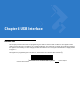User's Manual
Table Of Contents
- Symbol DS6878 Product Reference Guide
- Patents
- Warranty
- Revision History
- Table of Contents
- About This Guide
- Getting Started
- Introduction
- Interfaces
- Unpacking the Digital Scanner and Cradle
- Parts
- Digital Scanner Cradle
- Replacing the Digital Scanner Battery
- Charging the Digital Scanner Battery
- Shutting Off the Digital Scanner Battery
- Reconditioning the Digital Scanner Battery
- Inserting the Digital Scanner in the Cradle
- Radio Communications
- Configuring the Digital Scanner
- Accessories
- Scanning
- Maintenance, Troubleshooting & Technical Specifications
- Radio Communications
- User Preferences & Miscellaneous Digital Scanner Options
- Introduction
- Scanning Sequence Examples
- Errors While Scanning
- User Preferences/Miscellaneous Option Parameter Defaults
- User Preferences
- Default Parameters
- Parameter Bar Code Scanning
- Beep After Good Decode
- Suppress Power Up Beeps
- Beeper Tone
- Beeper Volume
- Beeper Duration
- Beep on Insertion
- Batch Mode
- Low Power Mode
- Time Delay to Reduced Power Mode
- Timeout to Low Power Mode from Auto Aim
- Hand-Held Trigger Mode
- Picklist Mode
- Mobile Phone/Display Mode
- Continuous Bar Code Read
- Unique Bar Code Reporting
- Decode Session Timeout
- Timeout Between Decodes, Same Symbol
- Timeout Between Decodes, Different Symbols
- Fuzzy 1D Processing
- Hand-Held Decode Aiming Pattern
- Decoding Illumination
- Multicode Mode
- Multicode Expression
- Multicode Mode Concatenation
- Multicode Concatenation Symbology
- Multicode Troubleshooting
- Miscellaneous Scanner Parameters
- USB Interface
- RS-232 Interface
- Keyboard Wedge Interface
USB Interface 6 - 3
2. Plug the series A connector in the USB host or hub, or plug the Plus Power connector in an available port of
the IBM SurePOS terminal.
3. Select the USB device type by scanning the appropriate bar code from USB Device Type on page 6-4.
4. On first installation when using Windows, the software prompts to select or install the Human Interface Device
driver. To install this driver, provided by Windows, click Next through all the choices and click Finished on the
last choice. The cradle powers up during this installation.
5. To modify any other parameter options, scan the appropriate bar codes in this chapter.
If problems occur with the system, see Troubleshooting on page 3-2.
USB Parameter Defaults
Table 6-1 lists the defaults for USB host parameters. If any option needs to be changed, scan the appropriate bar
code(s) provided in the Parameter Descriptions section beginning on page 6-4.
NOTE Interface cables vary depending on configuration. The connectors illustrated in Figure 6-1 are examples
only. The connectors may be different than those illustrated, but the steps to connect the digital scanner
cradle remain the same.
NOTE See Appendix A, Standard Default Parameters for all user preferences, hosts, symbologies, and
miscellaneous default parameters.
Table 6-1
USB Host Default Table
Parameter Default
Page
Number
USB Host Parameters
USB Device Type HID Keyboard Emulation
6-4
USB Country Keyboard Types (Country Codes) North American
6-5
USB Keystroke Delay No Delay
6-7
USB CAPS Lock Override Disable
6-7
USB Ignore Unknown Characters Send
6-8
Emulate Keypad Disable
6-9
USB FN1 Substitution Disable
6-9
Function Key Mapping Disable
6-9
Simulated Caps Lock Disable
6-10
Convert Case No Case Conversion
6-10
Ignore Beep Disable
6-11
Ignore Bar Code Configuration Disable
6-11