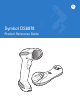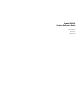Symbol DS6878 Product Reference Guide
Symbol DS6878 Product Reference Guide 72E-131700-01 Revision A March 2010
ii Symbol DS6878 Product Reference Guide © 2009 by Motorola, Inc. All rights reserved. No part of this publication may be reproduced or used in any form, or by any electrical or mechanical means, without permission in writing from Motorola. This includes electronic or mechanical means, such as photocopying, recording, or information storage and retrieval systems. The material in this manual is subject to change without notice. The software is provided strictly on an “as is” basis.
iii This product includes software developed by the University of California, Berkeley and its contributors. 4. Neither the name of the University nor the names of its contributors may be used to endorse or promote products derived from this software without specific prior written permission.
iv Symbol DS6878 Product Reference Guide
Table of Contents Patents........................................................................................................................... iii Warranty ........................................................................................................................ iii Revision History ............................................................................................................. iii About This Guide Introduction ...............................................................
vi Symbol DS6878 Product Reference Guide Horizontal Cradle Mount ......................................................................................... Vertical Cradle Mount ............................................................................................. Radio Communications ................................................................................................. Configuring the Digital Scanner ....................................................................................
Table of Contents Convert Case .......................................................................................................... Auto-reconnect Feature ................................................................................................ Reconnect Attempt Beep Feedback ....................................................................... Reconnect Attempt Interval .....................................................................................
viii Symbol DS6878 Product Reference Guide Unique Bar Code Reporting .................................................................................... Decode Session Timeout ........................................................................................ Timeout Between Decodes, Same Symbol ............................................................ Timeout Between Decodes, Different Symbols ...................................................... Fuzzy 1D Processing ............................
Table of Contents RS-232 Host Types ................................................................................................. Baud Rate ............................................................................................................... Parity ....................................................................................................................... Stop Bit Select ........................................................................................................
x Symbol DS6878 Product Reference Guide Chapter 10: Wand Emulation Interface Introduction ................................................................................................................... Connecting Using Wand Emulation .............................................................................. Wand Emulation Parameter Defaults ........................................................................... Wand Emulation Host Parameters ....................................................
Table of Contents OCR Security Level ................................................................................................ OCR Subset ............................................................................................................ OCR Quiet Zone ..................................................................................................... OCR Bright Illumination .......................................................................................... OCR Template ............
xii Symbol DS6878 Product Reference Guide Transmit UPC-E Check Digit .................................................................................. Transmit UPC-E1 Check Digit ................................................................................ UPC-A Preamble .................................................................................................... UPC-E Preamble .................................................................................................... UPC-E1 Preamble .
Table of Contents Set Lengths for Discrete 2 of 5 ............................................................................... Codabar (NW - 7) ......................................................................................................... Enable/Disable Codabar ......................................................................................... Set Lengths for Codabar ......................................................................................... CLSI Editing ..................
xiv Symbol DS6878 Product Reference Guide Data Matrix .............................................................................................................. Data Matrix Inverse ................................................................................................. Maxicode ................................................................................................................. QR Code ................................................................................................
Table of Contents Setup Field(s) .......................................................................................................... Move Cursor ..................................................................................................... Send Pause ...................................................................................................... Skip Ahead ........................................................................................................ Skip Back .................
xvi Symbol DS6878 Product Reference Guide Appendix C: Sample Bar Codes Code 39 ........................................................................................................................ UPC/EAN ...................................................................................................................... UPC-A, 100% .......................................................................................................... EAN-13, 100% ...................................................
About This Guide Introduction The Symbol DS6878 Product Reference Guide provides general instructions for setting up, operating, maintaining, and troubleshooting the Symbol DS6878 digital scanner and cradles.
xviii Symbol DS6878 Product Reference Guide • Chapter 5, User Preferences & Miscellaneous Digital Scanner Options provides programming bar codes for selecting user preference features for the digital scanner and commonly used bar codes to customize how the data is transmitted to the host device. • Chapter 6, USB Interface provides information for setting up the digital scanner and cradle for USB operation.
About This Guide xix • bullets (•) indicate: • Action items • Lists of alternatives • Lists of required steps that are not necessarily sequential • Sequential lists (e.g., those that describe step-by-step procedures) appear as numbered lists. • Throughout the programming bar code menus, asterisks (*) are used to denote default parameter settings. * Indicates Default NOTE *Baud Rate 9600 Feature/Option This symbol indicates something of special interest or importance to the reader.
xx Symbol DS6878 Product Reference Guide • Software type and version number. Motorola responds to calls by E-mail, telephone or fax within the time limits set forth in support agreements. If your problem cannot be solved by Motorola Enterprise Mobility Support, you may need to return your equipment for servicing and will be given specific directions. Motorola is not responsible for any damages incurred during shipment if the approved shipping container is not used.
Chapter 1 Getting Started Introduction The Symbol DS6878 combines superior 1D and 2D omnidirectional bar code scanning performance and advanced ergonomics in a light-weight design. The digital scanner ensures comfort and ease of use for extended periods of time.
1-2 Symbol DS6878 Product Reference Guide Interfaces The STB4278 model cradle (p/n: CR0078-SC) supports the following interfaces: • USB connection to a host. The cradle auto detects a USB host and defaults to the HID keyboard interface type. Select other USB interface types by scanning programming bar code menus.
Getting Started Parts Scanner LED Scan Window Beeper Battery Door Latch Trigger Metal Charging Contacts Figure 1-2 Parts of the Digital Scanner 1-3
1-4 Symbol DS6878 Product Reference Guide Cradle Pairing Bar Code Convertible Mount Hook Charging LED Latch Charging/ Communications Contacts Figure 1-3 Cradle Front View Latch
Getting Started Mounting Hole Rubber Foot Power Cable Hook Rubber Foot Host Cable Hook Power Port Host Port Host Cable Groove Power Cable Groove Desk/Wall Mount Converter Knob Rubber Foot Rubber Foot Mounting Hole Figure 1-4 Cradle Back View 1-5
1-6 Symbol DS6878 Product Reference Guide Digital Scanner Cradle The digital scanner cradle serves as a stand, charger, and host interface for the digital scanner. The cradle sits on a desktop or mounts on a vertical surface (such as a wall). For more information about mounting options and procedures, refer to the documentation included with the cradle.
Getting Started 1-7 6. If applicable, thread the interface cable over the cable support hook and run the host and power cables into their respective cable grooves. 7. Mount the cradle, as necessary. (For information on mounting the cradle, refer to the documentation included with the cradle.) NOTE Disconnect the power supply before changing host cables, or the cradle may not recognize the new host. Different cables are required for different hosts.
1-8 Symbol DS6878 Product Reference Guide Replacing the Digital Scanner Battery The battery is installed in the cordless digital scanner by the factory and resides in a chamber in the digital scanner handle. To replace the battery: 1. Insert a Phillips screwdriver in the screw at the base of the digital scanner, then turn the screw counterclockwise to release the latch. 2. Remove the latch. 3. If a battery is already installed, turn the digital scanner upright to slide the battery out.
Getting Started 1-9 Charging the Digital Scanner Battery Fully charge the digital scanner battery before using the digital scanner for the first time. To charge the digital scanner battery, place the digital scanner in the cradle, ensuring that the metal contacts on the bottom of the digital scanner touch the contacts on the cradle. The battery begins charging when the digital scanner LED indicator starts flashing green.
1 - 10 Symbol DS6878 Product Reference Guide 3. The digital scanner must perform two charge cycles to complete the battery reconditioning process (discharge/charge/discharge/charge). See Table 1-1. Battery Reconditioning LED Definitions Table 1-1 Battery Reconditioning LED Definitions Battery Reconditioning Mode LED Comments Discharging Red Flash Time to discharge is approximately 2.5 hours. Charging Green Flash Time to charge is approximately 2.5 hours with an external power supply.
Getting Started 1 - 11 2. Ensure the convertible mount hook on the front of the cradle is inserted with the hook facing up. If not, remove and reverse the hook so that it is in position to secure the digital scanner in place. (See Figure 1-3 on page 1-4 for the location of the convertible mount hook.) 3. Ensure the desk/wall mount converter knob is in the position shown in Figure 1-8.
1 - 12 Symbol DS6878 Product Reference Guide Accessories The digital scanner and cradle accessories that are available separately include: • Power supplies for applications that do not supply power over the host cable. See each host interface chapter for set up information. • Wall-mount bracket for mounting the cradle vertically. Refer to the STB4278/STB4208 Cradle Quick Reference Guide (p/n 72-71010-xx) for a wall mounting template and installation instructions.
Getting Started 1 - 13 2. Hook the loop of the lanyard around the screw container inside the battery door latch, between the loop guides. Loop Guides Screw Container Battery Door Latch Figure 1-10 Attaching Lanyard 3. Close the battery door latch. 4. Tighten the screw.
1 - 14 Symbol DS6878 Product Reference Guide
Chapter 2 Scanning Introduction This chapter provides beeper and LED definitions, scanning techniques, general instructions and tips about scanning, and decode ranges. Beeper Definitions The digital scanner issues different beep sequences and patterns to indicate status. Table 2-1 defines beep sequences that occur during both normal scanning and while programming the digital scanner. (For additional beeper definitions, see Wireless Beeper Definitions on page 4-3.
2-2 Symbol DS6878 Product Reference Guide Table 2-1 Standard Beeper Definitions (Continued) Beeper Sequence Indication Low beep Digital scanner detects power when inserted into a cradle. Note: This feature is enabled by default and can be disabled (see Beep on Insertion on page 5-9). Low/high/low/high beeps Out of memory - unable to store a new bar code. Low/high/low beeps ADF transmit error. High/high/high/low beeps RS-232 receive error.
Scanning 2-3 Table 2-1 Standard Beeper Definitions (Continued) Beeper Sequence Indication Host Specific USB only Four high beeps Digital scanner has not completed initialization. Wait several seconds and scan again. Digital scanner gives a power-up beep after scanning a USB Device Type. Communication with the bus must be established before the digital scanner can operate at the highest power level. This power-up beep occurs more than once.
2-4 Symbol DS6878 Product Reference Guide Table 2-2 Standard Scanner LED Definitions (Continued) LED Indication Green - Solid Digital scanner is fully charged. Red Battery may require pre-charge. Amber - Continuous Flash Critical battery temperature fault. Battery is above or below normal operating temperature. If this occurs, do not use the digital scanner and move the digital scanner to a location within normal operating temperature.
Scanning 2-5 Scanning To program the digital scanner, see the appropriate host chapter, Chapter 4, Radio Communications and Chapter 14, Symbologies. (In addition to the parameters included in the chapters mentioned, user preference and miscellaneous digital scanner option parameters are also available in this guide.) To scan: 1. Ensure all connections are secure (see appropriate host chapter). 2. Aim the digital scanner at the bar code. 3. Press the trigger. Figure 2-1 Scanning 4.
2-6 Symbol DS6878 Product Reference Guide To scan a bar code, center the symbol in any orientation within the aiming pattern. Be sure the entire symbol is within the rectangular area formed by the cross pattern. 2D bar code 1D bar code Symbol Aiming Pattern Figure 2-3 Scanning Orientation with Imager Aiming Pattern The digital scanner can also read a bar code presented within the aiming pattern but not centered.
Scanning Decode Ranges Typical Working Ranges Symbol Density Bar Code Type Near Far 5 mil Code 39 0.7 6.6 13 mil 100% UPC 1.2 14.2 5 mil PDF 2.0 4.5 6.6 mil PDF 1.2 6.0 10 mil Data Matrix 1.1 ??? 7.2 ??? Figure 2-5 DS6878-SR / DS6878-HC / DS6878-DL Decode Ranges Typical Working Ranges Symbol Density Bar Code Type Near Far 3 mil Code 39 0.6 3.4 5 mil Code 39 FOV 4.9 13 mil 100% UPC 1.2 6.8 4 mil PDF 0.9 2.8 5 mil Data Matrix 0.9 ??? 3.
2-8 Symbol DS6878 Product Reference Guide
Chapter 3 Maintenance, Troubleshooting & Technical Specifications Introduction This chapter provides suggested digital scanner and cradle maintenance, troubleshooting, technical specifications, and signal descriptions (pinouts). Maintenance Digital Scanner Cleaning the exit window is required. A dirty window may affect scanning accuracy. • Do not allow any abrasive material to touch the window. • Remove any dirt particles with a damp cloth. • Wipe the window using a tissue moistened with ammonia/water.
3-2 Symbol DS6878 Product Reference Guide Cradle • Do not pour, spray, or spill any liquid on the cradle. Wipe cradle using approved cleansers. CAUTION Avoid using cleansers directly on the digital scanner battery door, contacts and cradle contacts. Use a cotton swab moistened with alcohol to gently clean contacts. Battery Information Rechargeable battery packs are designed and constructed to the highest standards within the industry.
Maintenance, Troubleshooting & Technical Specifications 3-3 Table 3-1 Troubleshooting (Continued) Problem Possible Causes Possible Solutions Beeper Indications Digital Scanner emits low/high/low beeps. ADF transmit error. See Chapter 15, Advanced Data Formatting for information about ADF programming. Invalid ADF rule is detected. See Chapter 15, Advanced Data Formatting for information about ADF programming.
3-4 Symbol DS6878 Product Reference Guide Table 3-1 Troubleshooting (Continued) Problem Possible Causes Possible Solutions The digital scanner is buffering Code 39 data. Or Keyboard parameter selected. Normal. Or Enter value using bar code keypad. Bluetooth disconnection event. Move the digital scanner back into range of the remote device. In Master (SPP) mode, re-pair the digital scanner and cradle by scanning the PAIR bar code on the cradle; check cradle power.
Maintenance, Troubleshooting & Technical Specifications 3-5 Table 3-1 Troubleshooting (Continued) Problem Digital Scanner decodes bar code, but does not transmit the data to the host. Digital Scanner emits five long low beep after a bar code is decoded. Possible Causes Possible Solutions Distance between digital scanner and bar code is incorrect. Move the digital scanner closer to or further from the bar code. See Decode Ranges on page 2-7.
3-6 Symbol DS6878 Product Reference Guide Table 3-1 Troubleshooting (Continued) Problem Possible Causes Possible Solutions Host Displays Host displays scanned data incorrectly. Digital Scanner is not programmed to work with the host. Ensure the proper host is selected. Scan the appropriate host type programming bar code. For RS-232, ensure the digital scanner’s communication parameters match the host’s settings.
Maintenance, Troubleshooting & Technical Specifications 3-7 Technical Specifications Table 3-2 Technical Specifications - Symbol DS6878 Digital Scanner Item Description Physical Characteristics Dimensions 7.3 in. H x 3.85 in. L x 2.7 in. W (18.5 cm H x 9.7 cm L x 6.9 cm W) Weight (with battery) Approximately 8.4 oz.
3-8 Symbol DS6878 Product Reference Guide Table 3-2 Technical Specifications - Symbol DS6878 Digital Scanner (Continued) Item Description # of Cradle Insertions 250,000+ insertions Ambient Light Immunity Incandescent - 150 ft. candles (1,600 Lux) Sunlight - 8,000 ft. candles (86,000 Lux) Flourescent - 150 ft. candles (1,600 Lux) Mercury Vapor - 150 ft. candles (1,600 Lux) Sodium Vapor - 150 ft. candles (1,600 Lux) Immune to normal or artificial light Regulatory Electrical Safety UL 60950-1, C22.
Maintenance, Troubleshooting & Technical Specifications 3-9 Table 3-3 Technical Specifications - STB4278/STB4208 Cradle (Continued) Item Description Performance Characteristics Interfaces Supported (CR0078-SC only) Features on-board Multiple Interface with: RS-232C (Standard, Nixdorf, ICL, & Fujitsu); IBM 468x/469x; Keyboard Wedge; USB (Standard, IBM SurePOS, Macintosh); Laser/Wand Emulation; 123Scan2; Remote Digital Scanner Management.
3 - 10 Symbol DS6878 Product Reference Guide Cradle Signal Descriptions The signal descriptions in Table 3-4 apply to the connector on the digital scanner and are for reference only.
Chapter 4 Radio Communications Introduction This chapter provides information about the modes of operation and features available for wireless communication between digital scanners, cradles and hosts. The chapter also includes the parameters necessary to configure the digital scanner. The digital scanner ships with the settings shown in the Radio Communication Default Table on page 4-2 (also see Appendix A, Standard Default Parameters for all host device and miscellaneous digital scanner defaults).
4-2 Symbol DS6878 Product Reference Guide Radio Communications Parameter Defaults Table 4-1 lists the defaults for radio communication parameters. If you wish to change any option, scan the appropriate bar code(s) provided in the Radio Communications Parameters section beginning on page 4-4. NOTE Table 4-1 See Appendix A, Standard Default Parameters for all user preferences, hosts, symbologies, and miscellaneous default parameters.
Radio Communications 4-3 Wireless Beeper Definitions When the digital scanner scans the pairing bar code it issues various beep sequences indicating successful or unsuccessful operations. Table 4-2 defines beep sequences that occur during pairing operations. (For additional beeper definitions, see Beeper Definitions on page 2-1.). Table 4-2 Wireless Beeper Definitions Beeper Sequence Indication Four long low beeps 1. A transmission error was detected in a scanned symbol. The data is ignored.
4-4 Symbol DS6878 Product Reference Guide Radio Communications Host Types To set up the digital scanner for communication with a cradle, or to use standard Bluetooth profiles, scan the appropriate host type bar code below. • Cradle Host (default) - Select this host type for digital scanner(s) to cradle operation. The digital scanner must then be paired to the cradle and the cradle communicates directly to the host via the host interface cable connection.
Radio Communications Radio Communications Host Types (continued) *Cradle Host Serial Port Profile (Master) Serial Port Profile (Slave) Bluetooth Keyboard Emulation (HID Slave) 4-5
4-6 Symbol DS6878 Product Reference Guide Bluetooth Technology Profile Support With Bluetooth Technology Profile Support, the cradle is not required for wireless communication. The digital scanner communicates directly to the host using Bluetooth technology. The digital scanner supports the standard Bluetooth Serial Port Profile (SPP) and HID Profiles which enable the digital scanner to communicate with other Bluetooth devices that support these profiles.
Radio Communications 4-7 Bluetooth Friendly Name You can set a meaningful name for the digital scanner that appears in the application during device discovery. The default name is the digital scanner name followed by its serial number, e.g., DS6878 123456789ABCDEF. Scanning Set Defaults reverts the digital scanner to this name; use custom defaults to maintain the user-programmed name through a Set Defaults operation.
4-8 Symbol DS6878 Product Reference Guide HID Host Parameters The digital scanner supports keyboard emulation over the Bluetooth HID profile. In this mode the digital scanner can interact with Bluetooth enabled hosts supporting the HID profile as a Bluetooth keyboard. Scanned data is transmitted to the host as keystrokes. Following are the keyboard parameters supported by the HID host. HID Country Keyboard Types (Country Codes) Scan the bar code corresponding to the keyboard type.
Radio Communications HID Country Keyboard Types (Country Codes - continued) Swedish Windows UK English Windows Japanese Windows French Canadian Windows 2000/XP Portuguese/Brazilian Windows 4-9
4 - 10 Symbol DS6878 Product Reference Guide HID Keyboard Keystroke Delay This parameter sets the delay, in milliseconds, between emulated keystrokes. Scan a bar code below to increase the delay when the HID host requires a slower transmission of data. *No Delay (0 msec) Medium Delay (20 msec) Long Delay (40 msec) HID CAPS Lock Override When enabled, the case of the data is preserved regardless of the state of the caps lock key.
Radio Communications 4 - 11 HID Ignore Unknown Characters Unknown characters are characters the host does not recognize. When Send Bar Codes With Unknown Characters is scanned, all bar code data is sent except for unknown characters, and no error beeps sound. When Do Not Send Bar Codes With Unknown Characters is scanned, bar codes containing at least one unknown character are not sent to the host, and an error beep sounds.
4 - 12 Symbol DS6878 Product Reference Guide HID Keyboard FN1 Substitution When enabled, this parameter allows replacement of any FN1 character in an EAN128 bar code with a Key Category and value chosen by the user. See FN1 Substitution Values on page 5-36 to set the Key Category and Key Value. *Disable Keyboard FN1 Substitution Enable Keyboard FN1 Substitution HID Function Key Mapping ASCII values under 32 are normally sent as control-key sequences.
Radio Communications 4 - 13 Simulated Caps Lock When enabled, the digital scanner inverts upper and lower case characters on the digital scanner bar code as if the Caps Lock state is enabled on the keyboard. This inversion is done regardless of the current state of the keyboard Caps Lock state. *Disable Simulated Caps Lock Enable Simulated Caps Lock Convert Case When enabled, the digital scanner converts all bar code data to the selected case.
4 - 14 Symbol DS6878 Product Reference Guide Auto-reconnect Feature When in SPP Master or Cradle Host mode, the digital scanner automatically tries to reconnect to a remote device when a disconnection occurs that is due to the radio losing communication. This can happen if the digital scanner goes out of range with the remote device, or if the remote device powers down. The digital scanner tries to reconnect for the period of time specified by the Reconnect Attempt Interval setting.
Radio Communications 4 - 15 Scan a bar code below to enable or disable Beep on Reconnect Attempt. *Disable Beep on Reconnect Attempt Enable Beep on Reconnect Attempt Reconnect Attempt Interval When a digital scanner disconnects as it goes out of range, it immediately attempts to reconnect for the default time interval of 30 seconds. This time interval can be changed to one of the following options: • 30 seconds • 1 minute • 5 minutes • 30 minutes • 1 hour • Indefinitely.
4 - 16 Symbol DS6878 Product Reference Guide Reconnect Attempt Interval (continued) Attempt to Reconnect for 30 Minutes Attempt to Reconnect for 1 Hour Attempt to Reconnect Indefinitely
Radio Communications 4 - 17 Auto-reconnect in Bluetooth Keyboard Emulation (HID Slave) Mode In Bluetooth Keyboard Emulation (HID Slave) mode, select a re-connect option for when the digital scanner loses its connection with a remote device: • Auto-reconnect on Bar Code Data: The digital scanner auto-reconnects when you scan a bar code. With this option, a delay can occur when transmitting the first characters.
4 - 18 Symbol DS6878 Product Reference Guide Digital Scanner(s) To Cradle Support Modes of Operation The charging cradle with radio supports two radio communication modes of operation, allowing the digital scanner to communicate wirelessly: • Point-to-Point • Multipoint-to-Point. Point-to-Point Communication In Point-to-Point communication mode, the cradle allows one digital scanner to connect to it at a time.
Radio Communications 4 - 19 Parameter Broadcast (Cradle Host Only) When in multipoint-to-point mode, enable Parameter Broadcast to broadcast all parameter bar codes scanned to all other digital scanners in the piconet. If disabled, parameter bar codes are processed by the individual digital scanner only, and the digital scanner ignores parameters broadcast from other digital scanners or from the cradle.
4 - 20 Symbol DS6878 Product Reference Guide Pairing Modes When operating with the cradle, two modes of pairing are supported: • Locked Pairing Mode - When a cradle is paired (connected) to the digital scanner (or to three digital scanners in Multipoint-to-Point mode), any attempt to connect a different digital scanner, by either scanning the PAIR bar code on the cradle or by inserting it into the cradle with the pairing on contacts feature enabled (page 4-21), is rejected.
Radio Communications 4 - 21 Pairing Methods There are two pairing methods. The default method allows the digital scanner and cradle to pair (connect) when the pairing bar code on the cradle is scanned. A second method pairs the digital scanner and cradle when the digital scanner is inserted in the cradle. To enable this feature, scan Enable Pair On Contacts below. With this feature enabled it is not necessary to scan the pairing bar code on the cradle.
4 - 22 Symbol DS6878 Product Reference Guide Pairing Bar Code Format When the digital scanner is configured as an SPP Master, you must create a pairing bar code for the remote Bluetooth device to which the digital scanner can connect. The Bluetooth address of the remote device must be known. Pairing bar codes are Code 128 bar codes and are formatted as follows: Bxxxxxxxxxxxx where: • B (or LNKB) is the prefix • xxxxxxxxxxxx represents the 12-character Bluetooth address.
Radio Communications 4 - 23 Connection Maintenance Interval NOTE The Connection Maintenance Interval only applies in locked pairing mode (see page 4-20). When a digital scanner disconnects from a cradle due to a Link Supervision Timeout, the digital scanner immediately attempts to reconnect to the cradle for 30 seconds. If the auto-reconnect process fails, it can be restarted by pulling the digital scanner trigger.
4 - 24 Symbol DS6878 Product Reference Guide To set the Connection Maintenance Interval, scan one of the bar codes below *Set Interval to 15 Minutes Set Interval to 30 Minutes Set Interval to 60 Minutes Set Interval to 2 Hours Set Interval to 4 Hours Set Interval to 8 Hours Set Interval to 24 Hours Set Interval to Forever
Radio Communications 4 - 25 Bluetooth Security The digital scanner supports Bluetooth Authentication and Encryption. Authentication can be requested by either the remote device or the digital scanner. When Authentication is requested, the digital scanner uses its programmed PIN code to generate a link key. Once Authentication is complete, either device may then negotiate to enable Encryption. NOTE A remote device can still request Authentication.
4 - 26 Symbol DS6878 Product Reference Guide PIN Code To set the PIN code (e.g., password) on the digital scanner, scan the bar code below followed by five alphanumeric programming bar codes (see Appendix E, Alphanumeric Bar Codes. The default PIN code is 12345. If the digital scanner communicates with a cradle with security enabled, synchronize the PIN codes on the digital scanner and cradle. To achieve this, connect the digital scanner to the cradle when setting the PIN codes.
Radio Communications 4 - 27 Encryption NOTE Authentication must be performed before Encryption can take effect. To set up the digital scanner for enabling Encryption, scan Enable Encryption. To prevent the digital scanner from enabling Encryption, scan Disable Encryption. When enabled, the radio encrypts data.
4 - 28 Symbol DS6878 Product Reference Guide
Chapter 5 User Preferences & Miscellaneous Digital Scanner Options Introduction If desired, program the digital scanner to perform various functions, or activate different features. This chapter describes imaging preference features and provides programming bar codes for selecting these features. The digital scanner ships with the settings in User Preferences Parameter Defaults on page 5-2 (also see Appendix A, Standard Default Parameters for all host device and miscellaneous defaults).
5-2 Symbol DS6878 Product Reference Guide Scanning Sequence Examples In most cases scanning one bar code sets the parameter value. For example, to set the beeper tone to high, scan the High Frequency (beeper tone) bar code listed under Beeper Tone on page 5-7. The digital scanner issues a fast warble beep and the LED turns green, signifying a successful parameter entry. Other parameters require scanning several bar codes. See these parameter descriptions for this procedure.
User Preferences & Miscellaneous Digital Scanner Options Parameter Parameter Number Default Page Number Hand-Held Trigger Mode 8Ah Level 5-15 Picklist Mode F0h 92h Disabled Always 5-16 Mobile Phone/Display Mode F1h CCh Disable 5-17 Continuous Bar Code Read F1 89h Disable 5-18 Unique Bar Code Reporting F1h D3h Disable 5-18 Decode Session Timeout 88h 9.9 Sec 5-19 Timeout Between Decodes, Same Symbol 89h 0.5 Sec 5-20 Timeout Between Decodes, Different Symbols 90h 0.
5-4 Symbol DS6878 Product Reference Guide User Preferences Default Parameters The scanner can be reset to two types of defaults: factory defaults or custom defaults. Scan the appropriate bar code below to reset the scanner to its default settings and/or set the scanner’s current settings as the custom default.
User Preferences & Miscellaneous Digital Scanner Options 5-5 Parameter Bar Code Scanning Parameter # ECh To disable the decoding of parameter bar codes, including the Set Defaults parameter bar codes, scan the Disable Parameter Scanning bar code below. To enable decoding of parameter bar codes, scan Enable Parameter Scanning.
5-6 Symbol DS6878 Product Reference Guide Suppress Power Up Beeps Parameter # F1h D1h Scan a bar code below to select whether or not to suppress digital scanner beeps upon power up..
User Preferences & Miscellaneous Digital Scanner Options Beeper Tone Parameter # 91h To select a decode beep frequency (tone), scan one of the following bar codes.
5-8 Symbol DS6878 Product Reference Guide Beeper Volume Parameter # 8Ch To select a beeper volume, scan the Low Volume, Medium Volume, or High Volume bar code.
User Preferences & Miscellaneous Digital Scanner Options Beeper Duration Parameter # F1 74h To select the duration for the beeper, scan one of the following bar codes. Short (00h) * Medium (01h) Long (02h) Beep on Insertion When a digital scanner is inserted into a cradle and detects power, it emits a short low beep. This feature is enabled by default. To enable or disable beeping on insertion, scan the appropriate bar code below.
5 - 10 Symbol DS6878 Product Reference Guide Batch Mode The digital scanner supports three versions of batch mode. When the digital scanner is configured for any of the batch modes, it attempts to store bar code data (not parameter bar codes) until transmission is initialized, or the maximum number of bar codes are stored. When a bar code is saved successfully, a good decode beep sounds and the LED flashes green.
User Preferences & Miscellaneous Digital Scanner Options 5 - 11 Batch Mode (continued) *Normal Out of Range Batch Mode Standard Batch Mode Cradle Contact Batch Mode Enter Batch Mode Send Batch Data
5 - 12 Symbol DS6878 Product Reference Guide Low Power Mode Parameter # 80h If enabled, the digital scanner enters a low power consumption mode after Sleep Mode has expired, in which the LEDs turn off in order to conserve energy and prolong the life of the scanner. The digital scanner wakes when it is lifted, senses a trigger pull, or when the host attempts to communicate. If disabled, power remains on after each decode attempt.
User Preferences & Miscellaneous Digital Scanner Options 5 - 13 Time Delay to Reduced Power Mode Parameter # 92h This parameter sets the time it takes the digital scanner to enter reduced power mode after any scanning activity. Scan the appropriate bar code below to set the time.
5 - 14 Symbol DS6878 Product Reference Guide Timeout to Low Power Mode from Auto Aim Parameter # F1h D9h This parameter sets the time the digital scanner remains in auto aim before entering low power mode.
User Preferences & Miscellaneous Digital Scanner Options 5 - 15 Hand-Held Trigger Mode Parameter # 8Ah Select one of the following trigger modes for the digital scanner: • Standard (Level) - A trigger pull activates decode processing. Decode processing continues until the bar code decodes, you release the trigger, or the Decode Session Timeout occurs. • Presentation (Blink) - The digital scanner activates decode processing when it detects a bar code in its field of view.
5 - 16 Symbol DS6878 Product Reference Guide Picklist Mode Parameter # F0h 92h Picklist mode enables the digital scanner to decode only bar codes that are aligned under the laser crosshair. Select one of the following picklist modes for the digital scanner: • Disabled Always - Picklist mode is always disabled. • Enabled in Hand-Held Mode - Picklist mode is enabled in hand-held mode.
User Preferences & Miscellaneous Digital Scanner Options 5 - 17 Mobile Phone/Display Mode Parameter # F1h CCh Select Enable Mobile Phone/Display Mode to improve bar code reading performance off mobile phones and electronic displays. .
5 - 18 Symbol DS6878 Product Reference Guide Continuous Bar Code Read Parameter # F1 89h Enable this to report every bar code while the trigger is pressed. NOTE Motorola strongly recommends enabling Picklist Mode on page 5-16 with this feature. Disabling Picklist Mode can cause accidental decodes when more than one bar code is in the imaging engine's field of view.
User Preferences & Miscellaneous Digital Scanner Options 5 - 19 Decode Session Timeout Parameter # 88h This parameter sets the maximum time decode processing continues during a scan attempt. It is programmable in 0.1 second increments from 0.5 to 9.9 seconds. The default timeout is 9.9 seconds. To set a Decode Session Timeout, scan the bar code below. Next, scan two numeric bar codes from Appendix D, Numeric Bar Codes that correspond to the desired on time. Enter a leading zero for single digit numbers.
5 - 20 Symbol DS6878 Product Reference Guide Timeout Between Decodes, Same Symbol Parameter # 89h Use this option in presentation mode and Continuous Bar Code Read to prevent the beeper from continuously beeping when a symbol is left in the digital scanner’s field of view. It is programmable in 0.1 second increments from 0.0 to 9.9 seconds. The default interval is 0.5 seconds.
User Preferences & Miscellaneous Digital Scanner Options 5 - 21 Fuzzy 1D Processing Parameter # F1h 02h This option is enabled by default to optimize decode performance on 1D bar codes, including damaged and poor quality symbols. Disable this only if you experience time delays when decoding 2D bar codes, or in detecting a no decode.
5 - 22 Symbol DS6878 Product Reference Guide Hand-Held Decode Aiming Pattern Parameter # F0h, 32h Select Enable Hand-Held Decode Aiming Pattern to project the aiming pattern during bar code capture, Disable Hand-Held Decode Aiming Pattern to turn the aiming pattern off, or Enable Hand-Held Decode Aiming Pattern on PDF to project the aiming pattern when the digital scanner detects a 2D bar code.
User Preferences & Miscellaneous Digital Scanner Options 5 - 23 Decoding Illumination Parameter # F0h, 2Ah Selecting Enable Decoding Illumination causes the digital scanner to flash illumination to aid decoding. Select Disable Decoding Illumination to prevent the digital scanner from using decoding illumination. Enabling illumination usually results in superior images. The effectiveness of the illumination decreases as the distance to the target increases.
5 - 24 Symbol DS6878 Product Reference Guide Multicode Expression Parameter # F1h, 95h Use this feature to program a multicode expression for Multicode Mode (grid method). The default is 1, which indicates any bar code. To set the multicode expression: 1. Scan the bar code below. 2. Scan bar codes from the alphanumeric keyboard in the Advanced Data Formatting Programmer Guide to define the expression. 3. Scan the End of Message bar code from the Advanced Data Formatting Programmer Guide.
User Preferences & Miscellaneous Digital Scanner Options 5 - 25 Where: • [C] is the character C • [2] is 0x02, indicating there are two bytes thereafter to describe the code type • [Code Type] is the desired symbology's parameter number (see Chapter 14, Symbologies). For single-byte parameter numbers, extend the value to two bytes by adding 00 before the parameter number.
5 - 26 Symbol DS6878 Product Reference Guide Example 1 To decode one Code 128 bar code anywhere in the image (even when bar codes of other types are in view), as in Figure 5-1, program the expression as follows: The expression in decimal is (formatted for readability): 1C208; To program the expression via scanning parameters the sequence is (spaces are for readability): [MultiCode-Expression] 01 C 02 00 08 ; [End Of Message] To program the expression via host command (SSI/SNAPI) the sequence is: 0x01 0x43
User Preferences & Miscellaneous Digital Scanner Options 5 - 27 Example 2a To decode a Code128 (Code Type=8) on the top half of the image and a PDF417 (Code Type=15) on the bottom half of the image, as in Figure 5-2, program the expression as follows: The expression in decimal is (formatted for readability): 2 C 2 0 8 R 4 0 0 100 50 ; C 2 0 15 R 4 0 50 100 100 ; To program the expression via scanning parameters the sequence is: [MultiCode-Expression] 02 C 02 00 08 R 04 00 00 64 32 ; C 02 00 0F R 04 00 32 6
5 - 28 Symbol DS6878 Product Reference Guide Example 3 To decode the set of three bar codes while excluding the center Code 128 bar code, as in Figure 5-3, the expression is: The expression in decimal is (formatted for readability): 3 C 2 0 15 R 4 0 0 50 50 ; C 2 [F0 24] R 4 70 0 100 40 ; C 2 0 8 R 4 65 60 100 100 ; To program the expression via scanning parameters the sequence is: [MultiCode-Expression] 03 C 02 00 0F R 04 00 00 32 32 ; C 02 F0 24 R 04 46 00 64 28 ; C 02 00 08 R 04 41 3C 64 64 ; [End Of Me
User Preferences & Miscellaneous Digital Scanner Options 5 - 29 Multicode Mode Concatenation Parameter # F1h, CDh Enable this parameter to transmit multiple decoded bar codes, as specified by the Multicode Expression, as one bar code. Use the Multicode Concatenation Symbology parameter to specify how the concatenated bar codes transmit. Disable this to transmit decoded bar codes separately. NOTE When using Multicode Mode Concatenation, disable Transmit Code ID Character on page 5-33 and check digits.
5 - 30 Symbol DS6878 Product Reference Guide Multicode Concatenation Symbology Parameter # F1h, D2h Use this parameter to specify how to transmit the concatenated bar codes decoded as specified by the Multicode Expression. Multicode Mode Concatenation must be enabled to use this option.
User Preferences & Miscellaneous Digital Scanner Options 5 - 31 Multicode Troubleshooting Troubleshooting Multicode Expression Programming Use the following suggestions if encountering problems programming a multicode expression: • Ensure the expression is valid. Invalid expressions are rejected during programming. When an expression is rejected the previous expression remains intact.
5 - 32 Symbol DS6878 Product Reference Guide Examples of Simple Multicode Expressions The simplest multicode expression is: • One bar code of any type, anywhere in the image. • To program this use: [MultiCode-Expression] 01 ; [End Of Message] Another simple multicode expression is: • One Code 128 bar code, anywhere in the image.
User Preferences & Miscellaneous Digital Scanner Options 5 - 33 Miscellaneous Scanner Parameters Transmit Code ID Character Parameter # 2Dh A Code ID character identifies the code type of a scanned bar code. This is useful when decoding more than one code type. In addition to any single character prefix already selected, the Code ID character is inserted between the prefix and the decoded symbol. Select no Code ID character, a Symbol Code ID character, or an AIM Code ID character.
5 - 34 Symbol DS6878 Product Reference Guide Prefix/Suffix Values Key Category Parameter # P = 63h, S1 = 62h, S2 = 64h Decimal Value Parameter # P = 69h, S1 = 68h, S2 = 6Ah You can append a prefix and/or one or two suffixes to scan data for use in data editing. To set a value for a prefix or suffix, scan a four-digit number (i.e., four bar codes from Appendix D, Numeric Bar Codes) that corresponds to that value. See Table E-1 on page E-1 for the four-digit codes.
User Preferences & Miscellaneous Digital Scanner Options 5 - 35 Scan Data Transmission Format Parameter # EBh To change the scan data format, scan one of the following eight bar codes corresponding to the desired format. NOTE If using this parameter do not use ADF rules to set the prefix/suffix. To set values for the prefix and/or suffix, see Prefix/Suffix Values on page 5-34.
5 - 36 Symbol DS6878 Product Reference Guide Scan Data Transmission Format (continued) (05h) (06h) (07h) FN1 Substitution Values Key Category Parameter # 67h Decimal Value Parameter # 6Dh The Wedge and USB HID Keyboard hosts support a FN1 Substitution feature. Enabling this substitutes any FN1 character (0x1b) in an EAN128 bar code with a value. This value defaults to 7013 (Enter Key).
User Preferences & Miscellaneous Digital Scanner Options 5 - 37 Transmit “No Read” Message Parameter # 5Eh Scan a bar code below to select whether or not to transmit a No Read message. Enable this to transmit the characters NR when a successful decode does not occur before trigger release or the Decode Session Timeout expires. See Decode Session Timeout on page 5-19. Disable this to send nothing to the host if a symbol does not decode.
5 - 38 Symbol DS6878 Product Reference Guide
Chapter 6 USB Interface Introduction This chapter provides instructions for programming the cradle to interface with a USB host. The digital scanner cradle connects directly to a USB host, or a powered USB hub. The USB host can power the cradle and recharge the digital scanner battery, but this charging method has limitations. See Using the USB Interface to Supply Power on page 1-7. Throughout the programming bar code menus, default values are indicated with asterisks (*).
6-2 Symbol DS6878 Product Reference Guide Connecting a USB Interface NOTE See Chapter 4, Radio Communications for information about digital scanner/cradle pairing and wireless communication The digital scanner must be connected to the cradle for the host parameter setting to take effect. When the digital scanner is not connected to a cradle, and a host parameter bar code is scanned, a long low/long high beep sequence sounds.
USB Interface 6-3 2. Plug the series A connector in the USB host or hub, or plug the Plus Power connector in an available port of the IBM SurePOS terminal. 3. Select the USB device type by scanning the appropriate bar code from USB Device Type on page 6-4. 4. On first installation when using Windows, the software prompts to select or install the Human Interface Device driver. To install this driver, provided by Windows, click Next through all the choices and click Finished on the last choice.
6-4 Symbol DS6878 Product Reference Guide USB Host Parameters USB Device Type Select the desired USB device type. NOTE When changing USB Device Types, the digital scanner automatically restarts. The digital scanner issues the standard startup beep sequences.
USB Interface USB Country Keyboard Types (Country Codes) Scan the bar code corresponding to the keyboard type. This setting applies only to the USB HID Keyboard Emulation device. NOTE When changing USB country keyboard types the digital scanner automatically resets. The digital scanner issues the standard startup beep sequences.
6-6 Symbol DS6878 Product Reference Guide USB Country Keyboard Types (Country Codes continued) Italian Windows Swedish Windows UK English Windows Japanese Windows (ASCII) Portuguese-Brazilian Windows
USB Interface 6-7 USB Keystroke Delay This parameter sets the delay, in milliseconds, between emulated keystrokes. Scan a bar code below to increase the delay when hosts require a slower transmission of data. *No Delay Medium Delay (20 msec) Long Delay (40 msec) USB CAPS Lock Override This option applies only to the HID Keyboard Emulation device. When enabled, the case of the data is preserved regardless of the state of the caps lock key.
6-8 Symbol DS6878 Product Reference Guide USB Ignore Unknown Characters This option applies only to the HID Keyboard Emulation device and IBM device. Unknown characters are characters the host does not recognize. When Send Bar Codes With Unknown Characters is selected, all bar code data is sent except for unknown characters, and no error beeps sound.
USB Interface 6-9 USB Keyboard FN 1 Substitution This option applies only to the USB HID Keyboard Emulation device. When enabled, this allows replacement of any FN 1 characters in an EAN 128 bar code with a Key Category and value chosen by the user (see FN1 Substitution Values on page 5-36 to set the Key Category and Key Value). Enable FN1 Substitution *Disable FN1 Substitution Function Key Mapping ASCII values under 32 are normally sent as a control-key sequences (see Table 6-2 on page 6-12).
6 - 10 Symbol DS6878 Product Reference Guide Simulated Caps Lock When enabled, the digital scanner inverts upper and lower case characters on the digital scanner bar code as if the Caps Lock state is enabled on the keyboard. This inversion is done regardless of the current state of the keyboard’s Caps Lock state. *Disable Simulated Caps Lock Enable Simulated Caps Lock Convert Case When enabled, the digital scanner converts all bar code data to the selected case.
USB Interface 6 - 11 Optional USB Parameters If you configure the digital scanner and find the settings were not saved, or changed, when the system is restarted scan the bar codes that follow to override USB interface defaults. Scan a bar code below after setting defaults and before configuring the digital scanner. Ignore Beep The host can send a beep request to the digital scanner. When this parameter is enabled, the request is not sent to the attached digital scanner.
6 - 12 Symbol DS6878 Product Reference Guide ASCII Character Set for USB Table 6-2 ASCII Character Set for USB Full ASCII Code 39 Encode Character ASCII Value Keystroke 1000 %U CTRL 2 1001 $A CTRL A 1002 $B CTRL B 1003 $C CTRL C 1004 $D CTRL D 1005 $E CTRL E 1006 $F CTRL F 1007 $G CTRL G 1008 $H CTRL H/BACKSPACE1 1009 $I CTRL I/HORIZONTAL TAB1 1010 $J CTRL J 1011 $K CTRL K 1012 $L CTRL L 1013 $M CTRL M/ENTER1 1014 $N CTRL N 1015 $O CTRL O 1016 $P CTRL P
USB Interface 6 - 13 Table 6-2 ASCII Character Set for USB (Continued) Full ASCII Code 39 Encode Character ASCII Value Keystroke 1025 $Y CTRL Y 1026 $Z CTRL Z 1027 %A CTRL [/ESC1 1028 %B CTRL \ 1029 %C CTRL ] 1030 %D CTRL 6 1031 %E CTRL - 1032 Space Space 1033 /A ! 1034 /B “ 1035 /C # 1036 /D $ 1037 /E % 1038 /F & 1039 /G ‘ 1040 /H ( 1041 /I ) 1042 /J * 1043 /K + 1044 /L , 1045 - - 1046 . .
6 - 14 Symbol DS6878 Product Reference Guide Table 6-2 ASCII Character Set for USB (Continued) Full ASCII Code 39 Encode Character ASCII Value Keystroke 1053 5 5 1054 6 6 1055 7 7 1056 8 8 1057 9 9 1058 /Z : 1059 %F ; 1060 %G < 1061 %H = 1062 %I > 1063 %J ? 1064 %V @ 1065 A A 1066 B B 1067 C C 1068 D D 1069 E E 1070 F F 1071 G G 1072 H H 1073 I I 1074 J J 1075 K K 1076 L L 1077 M M 1078 N N 1079 O O 1080 P P 1The keystr
USB Interface 6 - 15 Table 6-2 ASCII Character Set for USB (Continued) Full ASCII Code 39 Encode Character ASCII Value Keystroke 1081 Q Q 1082 R R 1083 S S 1084 T T 1085 U U 1086 V V 1087 W W 1088 X X 1089 Y Y 1090 Z Z 1091 %K [ 1092 %L \ 1093 %M ] 1094 %N ^ 1095 %O _ 1096 %W ` 1097 +A a 1098 +B b 1099 +C c 1100 +D d 1101 +E e 1102 +F f 1103 +G g 1104 +H h 1105 +I i 1106 +J j 1107 +K k 1108 +L l 1The keystroke in bold i
6 - 16 Symbol DS6878 Product Reference Guide Table 6-2 ASCII Character Set for USB (Continued) Full ASCII Code 39 Encode Character ASCII Value Keystroke 1109 +M m 1110 +N n 1111 +O o 1112 +P p 1113 +Q q 1114 +R r 1115 +S s 1116 +T t 1117 +U u 1118 +V v 1119 +W w 1120 +X x 1121 +Y y 1122 +Z z 1123 %P { 1124 %Q | 1125 %R } 1126 %S ~ 1The keystroke in bold is sent only if the “Function Key Mapping” is enabled.
USB Interface 6 - 17 Table 6-3 USB ALT Key Character Set ALT Keys Keystroke 2064 ALT 2 2065 ALT A 2066 ALT B 2067 ALT C 2068 ALT D 2069 ALT E 2070 ALT F 2071 ALT G 2072 ALT H 2073 ALT I 2074 ALT J 2075 ALT K 2076 ALT L 2077 ALT M 2078 ALT N 2079 ALT O 2080 ALT P 2081 ALT Q 2082 ALT R 2083 ALT S 2084 ALT T 2085 ALT U 2086 ALT V 2087 ALT W 2088 ALT X 2089 ALT Y 2090 ALT Z
6 - 18 Symbol DS6878 Product Reference Guide Table 6-4 USB GUI Key Character Set GUI Key Keystroke 3000 Right Control Key 3048 GUI 0 3049 GUI 1 3050 GUI 2 3051 GUI 3 3052 GUI 4 3053 GUI 5 3054 GUI 6 3055 GUI 7 3056 GUI 8 3057 GUI 9 3065 GUI A 3066 GUI B 3067 GUI C 3068 GUI D 3069 GUI E 3070 GUI F 3071 GUI G 3072 GUI H 3073 GUI I 3074 GUI J 3075 GUI K 3076 GUI L 3077 GUI M 3078 GUI N 3079 GUI O 3080 GUI P Note: GUI Shift Keys - The Apple™ iMac keyboar
USB Interface 6 - 19 Table 6-4 USB GUI Key Character Set (Continued) GUI Key Keystroke 3081 GUI Q 3082 GUI R 3083 GUI S 3084 GUI T 3085 GUI U 3086 GUI V 3087 GUI W 3088 GUI X 3089 GUI Y 3090 GUI Z Note: GUI Shift Keys - The Apple™ iMac keyboard has an apple key on either side of the space bar. Windows-based systems have a GUI key to the left of the left ALT key, and to the right of the right ALT key.
6 - 20 Symbol DS6878 Product Reference Guide Table 6-5 USB F Key Character Set (Continued) F Keys Keystroke 5016 F16 5017 F17 5018 F18 5019 F19 5020 F20 5021 F21 5022 F22 5023 F23 5024 F24 Table 6-6 USB Numeric Keypad Character Set Numeric Keypad Keystroke 6042 * 6043 + 6044 undefined 6045 - 6046 .
USB Interface 6 - 21 Table 6-7 USB Extended Keypad Character Set Extended Keypad Keystroke 7001 Break 7002 Delete 7003 PgUp 7004 End 7005 Pg Dn 7006 Pause 7007 Scroll Lock 7008 Backspace 7009 Tab 7010 Print Screen 7011 Insert 7012 Home 7013 Enter 7014 Escape 7015 Up Arrow 7016 Down Arrow 7017 Left Arrow 7018 Right Arrow
6 - 22 Symbol DS6878 Product Reference Guide
Chapter 7 RS-232 Interface Introduction This chapter provides instructions for programming the cradle to interface with an RS-232 host interface. The RS-232 interface is used to attach the scanner cradle to point-of-sale devices, host computers, or other devices with an available RS-232 port (i.e., COM port). If the particular host is not listed in Table 7-2, set the communication parameters to match the host device. Refer to the documentation for the host device.
7-2 Symbol DS6878 Product Reference Guide Connecting an RS-232 Interface NOTE See Chapter 4, Radio Communications for information about digital scanner/cradle pairing and wireless communication The digital scanner must be connected to the cradle for the host parameter setting to take effect. When the digital scanner is not connected to a cradle, and a host parameter bar code is scanned, a long low/long high beep sequence sounds. This connection is made directly from the cradle to the host computer.
RS-232 Interface 7-3 RS-232 Parameter Defaults Table 7-1 lists the defaults for RS-232 host parameters. If any option needs to be changed, scan the appropriate bar code(s) provided in the Parameter Descriptions section beginning on page 7-4. NOTE See Appendix A, Standard Default Parameters for all user preferences, hosts, symbologies, and miscellaneous default parameters.
7-4 Symbol DS6878 Product Reference Guide RS-232 Host Parameters Various RS-232 hosts are set up with their own parameter default settings (Table 7-2). Selecting the ICL, Fujitsu, Wincor-Nixdorf Mode A, Wincor-Nixdorf Mode B, Olivetti, Omron, or terminal sets the defaults listed below.
RS-232 Interface 7-5 RS-232 Host Parameters (continued) Selecting the ICL, Fujitsu, Wincor-Nixdorf Mode A, Wincor-Nixdorf Mode B, OPOS terminal enables the transmission of code ID characters listed in Table 7-3 below. These code ID characters are not programmable and are separate from the Transmit Code ID feature. The Transmit Code ID feature should not be enabled for these terminals.
7-6 Symbol DS6878 Product Reference Guide RS-232 Host Types To select an RS-232 host interface, scan one of the following bar codes.
RS-232 Interface Omron OPOS/JPOS Fujitsu RS-232 SITA/CUTE 7-7
7-8 Symbol DS6878 Product Reference Guide Baud Rate Baud rate is the number of bits of data transmitted per second. Set the digital scanner's baud rate to match the baud rate setting of the host device. Otherwise, data may not reach the host device or may reach it in distorted form.
RS-232 Interface 7-9 Parity A parity check bit is the most significant bit of each ASCII coded character. Select the parity type according to host device requirements. • Select Odd parity and the parity bit value is set to 0 or 1, based on data, to ensure that an odd number of 1 bits are contained in the coded character. • Select Even parity and the parity bit value is set to 0 or 1, based on data, to ensure that an even number of 1 bits are contained in the coded character.
7 - 10 Symbol DS6878 Product Reference Guide (one or two) depends on the number the receiving terminal is programmed to accommodate. Set the number of stop bits to match host device requirements. *1 Stop Bit 2 Stop Bits Data Bits (ASCII Format) This parameter allows the digital scanner to interface with devices requiring a 7-bit or 8-bit ASCII protocol.
RS-232 Interface 7 - 11 Check Receive Errors Select whether or not the parity, framing, and overrun of received characters are checked. The parity value of received characters is verified against the parity parameter selected above. *Check For Received Errors (Enable) Do Not Check For Received Errors (Disable) Hardware Handshaking The data interface consists of an RS-232 port designed to operate either with or without the hardware handshaking lines, Request to Send (RTS), and Clear to Send (CTS).
7 - 12 Symbol DS6878 Product Reference Guide Hardware Handshaking (continued) • None: Scan the bar code below if no Hardware Handshaking is desired. • Standard RTS/CTS: Scan the bar code below to select Standard RTS/CTS Hardware Handshaking. • RTS/CTS Option 1: When RTS/CTS Option 1 is selected, the digital scanner asserts RTS before transmitting and ignores the state of CTS. The digital scanner de-asserts RTS when the transmission is complete.
RS-232 Interface 7 - 13 Software Handshaking This parameter offers control of the data transmission process in addition to, or instead of, that offered by hardware handshaking. There are five options. If Software Handshaking and Hardware Handshaking are both enabled, Hardware Handshaking takes precedence. • None: When this option is selected, data is transmitted immediately. No response is expected from host.
7 - 14 Symbol DS6878 Product Reference Guide Software Handshaking (continued) *None ACK/NAK ENQ ACK/NAK with ENQ XON/XOFF
RS-232 Interface 7 - 15 Host Serial Response Time-out This parameter specifies how long the digital scanner waits for an ACK, NAK, ENQ, XON, or CTS before determining that a transmission error occurred. *Minimum: 2 sec Low: 2.5 sec Medium: 5 sec High: 7.5 sec Maximum: 9.
7 - 16 Symbol DS6878 Product Reference Guide RTS Line State This parameter sets the idle state of the Serial Host RTS line. Scan a bar code below to select Low RTS or High RTS line state. *Host: Low RTS Host: High RTS Beep on Point-to-Point Mode Only When this parameter is enabled, the digital scanner issues a beep when a character is detected on the RS-232 serial line. is issued to gain a user's attention to an illegal entry or other important event.
RS-232 Interface 7 - 17 Intercharacter Delay This parameter specifies the intercharacter delay inserted between character transmissions.
7 - 18 Symbol DS6878 Product Reference Guide Nixdorf Beep/LED Options When Nixdorf Mode B is selected, this indicates when the digital scanner should beep and turn on its LED after a decode. *Normal Operation (Beep/LED immediately after decode) Beep/LED After Transmission Beep/LED After CTS Pulse Ignore Unknown Characters Unknown characters are characters the host does not recognize.
RS-232 Interface 7 - 19 ASCII Character Set for RS-232 The values in Table 7-4 can be assigned as prefixes or suffixes for ASCII character data transmission.
7 - 20 Symbol DS6878 Product Reference Guide Table 7-4 ASCII Character Set for RS-232 (Continued) Full ASCII Code 39 Encode Character ASCII Value ASCII Character 1027 %A ESC 1028 %B FS 1029 %C GS 1030 %D RS 1031 %E US 1032 Space Space 1033 /A ! 1034 /B " 1035 /C # 1036 /D $ 1037 /E % 1038 /F & 1039 /G ‘ 1040 /H ( 1041 /I ) 1042 /J * 1043 /K + 1044 /L , 1045 - - 1046 . .
RS-232 Interface 7 - 21 Table 7-4 ASCII Character Set for RS-232 (Continued) Full ASCII Code 39 Encode Character ASCII Value ASCII Character 1057 9 9 1058 /Z : 1059 %F ; 1060 %G < 1061 %H = 1062 %I > 1063 %J ? 1064 %V @ 1065 A A 1066 B B 1067 C C 1068 D D 1069 E E 1070 F F 1071 G G 1072 H H 1073 I I 1074 J J 1075 K K 1076 L L 1077 M M 1078 N N 1079 O O 1080 P P 1081 Q Q 1082 R R 1083 S S 1084 T T 1085 U U 1086 V V
7 - 22 Symbol DS6878 Product Reference Guide Table 7-4 ASCII Character Set for RS-232 (Continued) Full ASCII Code 39 Encode Character ASCII Value ASCII Character 1087 W W 1088 X X 1089 Y Y 1090 Z Z 1091 %K [ 1092 %L \ 1093 %M ] 1094 %N ^ 1095 %O _ 1096 %W ` 1097 +A a 1098 +B b 1099 +C c 1100 +D d 1101 +E e 1102 +F f 1103 +G g 1104 +H h 1105 +I i 1106 +J j 1107 +K k 1108 +L l 1109 +M m 1110 +N n 1111 +O o 1112 +P p 1113 +Q q
RS-232 Interface 7 - 23 Table 7-4 ASCII Character Set for RS-232 (Continued) ASCII Value Full ASCII Code 39 Encode Character ASCII Character 1117 +U u 1118 +V v 1119 +W w 1120 +X x 1121 +Y y 1122 +Z z 1123 %P { 1124 %Q | 1125 %R } 1126 %S ~ 1127 Undefined 7013 ENTER
7 - 24 Symbol DS6878 Product Reference Guide
Chapter 8 Keyboard Wedge Interface Introduction This chapter provides instructions for programming the cradle for keyboard wedge host interface, used to connect the cradle between the keyboard and host computer. The digital scanner translates the bar code data into keystrokes, and transmits the information to the host computer via the cradle interface. The host computer accepts the keystrokes as if they originated from the keyboard.
8-2 Symbol DS6878 Product Reference Guide Connecting a Keyboard Wedge Interface NOTE See Chapter 4, Radio Communications for information about digital scanner/cradle pairing and wireless communication. The digital scanner must be connected to the cradle for the host parameter setting to take effect. When the digital scanner is not connected to a cradle, and a host parameter bar code is scanned, a long low/long high beep sequence sounds.
Keyboard Wedge Interface NOTE 8-3 Interface cables vary depending on configuration. The connectors illustrated in Figure 8-1 are examples only. The connectors may be different than those illustrated, but the steps to connect the cradle remain the same. If a power supply is used, disconnect the power supply before changing host cables or the cradle may not recognize the new host. Keyboard Wedge Parameter Defaults Table 8-1 lists the defaults for Keyboard Wedge host parameters.
8-4 Symbol DS6878 Product Reference Guide Keyboard Wedge Host Parameters Keyboard Wedge Host Types Select the Keyboard Wedge host by scanning one of the bar codes below. IBM PC/AT & IBM PC Compatibles1 IBM AT Notebook NOTE 1User selection is required to configure this interface and this is the most common selection.
Keyboard Wedge Interface 8-5 Keyboard Wedge Country Types (Country Codes) Scan the bar code corresponding to the keyboard type. If the keyboard type is not listed, see Alternate Numeric Keypad Emulation on page 8-8.
8-6 Symbol DS6878 Product Reference Guide Keyboard Wedge Country Types (Country Codes continued) Swedish Windows UK English Windows Japanese Windows Portuguese-Brazilian Windows Ignore Unknown Characters Unknown characters are characters the host does not recognize. When Send Bar Codes With Unknown Characters is selected, all bar code data is sent except for unknown characters, and no error beeps sound on the digital scanner.
Keyboard Wedge Interface 8-7 Keystroke Delay This is the delay in milliseconds between emulated keystrokes. Scan a bar code below to increase the delay when hosts require a slower transmission of data. *No Delay Medium Delay (20 msec) Long Delay (40 msec) Intra-Keystroke Delay When enabled, an additional delay is inserted between each emulated key depression and release. This sets the Keystroke Delay parameter to a minimum of 5 msec as well.
8-8 Symbol DS6878 Product Reference Guide Alternate Numeric Keypad Emulation This allows emulation of most other country keyboard types not listed in Keyboard Wedge Country Types (Country Codes) on page 8-5 in a Microsoft® operating system environment. Enable Alternate Numeric Keypad *Disable Alternate Numeric Keypad Caps Lock On When enabled, the digital scanner emulates keystrokes as if the Caps Lock key is always pressed.
Keyboard Wedge Interface 8-9 Caps Lock Override When enabled, on AT or AT Notebook hosts, the keyboard ignores the state of the Caps Lock key. Therefore, an ‘A’ in the bar code is sent as an ‘A’ no matter what the state of the keyboard’s Caps Lock key. Note that if both Caps Lock On and Caps Lock Override are enabled, Caps Lock Override takes precedence.
8 - 10 Symbol DS6878 Product Reference Guide Function Key Mapping ASCII values under 32 are normally sent as control key sequences (see Table 8-2 on page 8-13). When this parameter is enabled, the keys in bold are sent in place of the standard key mapping. Table entries that do not have a bold entry remain the same whether or not this parameter is enabled.
Keyboard Wedge Interface 8 - 11 Send Make and Break When enabled, the scan codes for releasing a key are not sent.
8 - 12 Symbol DS6878 Product Reference Guide Keyboard Maps Refer to the following keyboard map for prefix/suffix keystroke parameters. To program the prefix/suffix values, see the bar codes on page 5-34.
Keyboard Wedge Interface 8 - 13 ASCII Character Set for Keyboard Wedge NOTE Code 39 Full ASCII interprets the bar code special character ($ + % /) preceding a Code 39 character and assigns an ASCII character value to the pair. For example, when Code 39 Full ASCII is enabled and a +B is scanned, it is interpreted as b, %J as ?, and %V as @. Scanning ABC%I outputs the keystroke equivalent of ABC >..
8 - 14 Symbol DS6878 Product Reference Guide Table 8-2 Keyboard Wedge ASCII Character Set (Continued) ASCII Value Full ASCII Code 39 Encode Character Keystroke 1022 $V CTRL V 1023 $W CTRL W 1024 $X CTRL X 1025 $Y CTRL Y 1026 $Z CTRL Z 1027 %A CTRL [ /ESC1 1028 %B CTRL \ 1029 %C CTRL ] 1030 %D CTRL 6 1031 %E CTRL - 1032 Space Space 1033 /A ! 1034 /B “ 1035 /C # 1036 /D $ 1037 /E % 1038 /F & 1039 /G ‘ 1040 /H ( 1041 /I ) 1042 /J * 1043 /K +
Keyboard Wedge Interface 8 - 15 Table 8-2 Keyboard Wedge ASCII Character Set (Continued) ASCII Value Full ASCII Code 39 Encode Character Keystroke 1050 2 2 1051 3 3 1052 4 4 1053 5 5 1054 6 6 1055 7 7 1056 8 8 1057 9 9 1058 /Z : 1059 %F ; 1060 %G < 1061 %H = 1062 %I > 1063 %J ? 1064 %V @ 1065 A A 1066 B B 1067 C C 1068 D D 1069 E E 1070 F F 1071 G G 1072 H H 1073 I I 1074 J J 1075 K K 1076 L L 1077 M M 1 The keystroke
8 - 16 Symbol DS6878 Product Reference Guide Table 8-2 Keyboard Wedge ASCII Character Set (Continued) ASCII Value Full ASCII Code 39 Encode Character Keystroke 1078 N N 1079 O O 1080 P P 1081 Q Q 1082 R R 1083 S S 1084 T T 1085 U U 1086 V V 1087 W W 1088 X X 1089 Y Y 1090 Z Z 1091 %K [ 1092 %L \ 1093 %M ] 1094 %N ^ 1095 %O _ 1096 %W ‘ 1097 +A a 1098 +B b 1099 +C c 1100 +D d 1101 +E e 1102 +F f 1103 +G g 1104 +H h 1105 +I
Keyboard Wedge Interface 8 - 17 Table 8-2 Keyboard Wedge ASCII Character Set (Continued) ASCII Value Full ASCII Code 39 Encode Character Keystroke 1106 +J j 1107 +K k 1108 +L l 1109 +M m 1110 +N n 1111 +O o 1112 +P p 1113 +Q q 1114 +R r 1115 +S s 1116 +T t 1117 +U u 1118 +V v 1119 +W w 1120 +X x 1121 +Y y 1122 +Z z 1123 %P { 1124 %Q | 1125 %R } 1126 %S ~ 1The keystroke in bold is sent only if the “Function Key Mapping” is enabled.
8 - 18 Symbol DS6878 Product Reference Guide Table 8-3 Keyboard Wedge ALT Key Character Set (Continued) ALT Keys Keystroke 2070 ALT F 2071 ALT G 2072 ALT H 2073 ALT I 2074 ALT J 2075 ALT K 2076 ALT L 2077 ALT M 2078 ALT N 2079 ALT O 2080 ALT P 2081 ALT Q 2082 ALT R 2083 ALT S 2084 ALT T 2085 ALT U 2086 ALT V 2087 ALT W 2088 ALT X 2089 ALT Y 2090 ALT Z Table 8-4 Keyboard Wedge GIU Key Character Set GUI Keys Keystrokes 3000 Right Control Key 3048 GUI 0 3049
Keyboard Wedge Interface 8 - 19 Table 8-4 Keyboard Wedge GIU Key Character Set (Continued) GUI Keys Keystrokes 3054 GUI 6 3055 GUI 7 3056 GUI 8 3057 GUI 9 3065 GUI A 3066 GUI B 3067 GUI C 3068 GUI D 3069 GUI E 3070 GUI F 3071 GUI G 3072 GUI H 3073 GUI I 3074 GUI J 3075 GUI K 3076 GUI L 3077 GUI M 3078 GUI N 3079 GUI O 3080 GUI P 3081 GUI Q 3082 GUI R 3083 GUI S 3084 GUI T 3085 GUI U 3086 GUI V 3087 GUI W 3088 GUI X 3089 GUI Y 3090 GUI Z
8 - 20 Symbol DS6878 Product Reference Guide Table 8-5 Keyboard Wedge F Key Character Set F Keys Keystroke 5001 F1 5002 F2 5003 F3 5004 F4 5005 F5 5006 F6 5007 F7 5008 F8 5009 F9 5010 F10 5011 F11 5012 F12 5013 F13 5014 F14 5015 F15 5016 F16 5017 F17 5018 F18 5019 F19 5020 F20 5021 F21 5022 F22 5023 F23 5024 F24
Keyboard Wedge Interface 8 - 21 Table 8-6 Keyboard Wedge Numeric Keypad Character Set Numeric Keypad Keystroke 6042 * 6043 + 6044 undefined 6045 - 6046 .
8 - 22 Symbol DS6878 Product Reference Guide Table 8-7 Keyboard Wedge Extended Keypad Character Set Extended Keypad Keystroke 7001 Break 7002 Delete 7003 Pg Up 7004 End 7005 Pg Dn 7006 Pause 7007 Scroll Lock 7008 Backspace 7009 Tab 7010 Print Screen 7011 Insert 7012 Home 7013 Enter 7014 Escape 7015 Up Arrow 7016 Dn Arrow 7017 Left Arrow 7018 Right Arrow