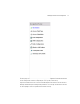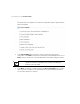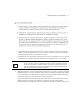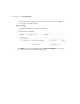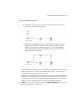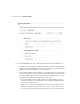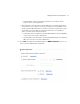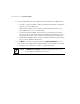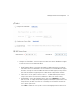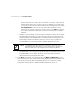Install Guide
AP-6511 Access Point Installation Guide
26
beacons from other access points. After the channels are scanned, it will select the
channel with the fewest access points. In the case of multiple access points on the
same channel, it will select the channel with the lowest average power level. When
Constantly Monitor is selected, the access point will continuously scan the
network for excessive noise and sources of interference. Select Static to assign the
access point a permanent channel and scan for noise and interference only when
initialized.
• Configure as a Sensor Radio - Select this option to dedicate the radio to sensor support
exclusively. When functioning as a sensor, the radio scans in sensor mode across all
channels within the 2.4 and 5.0GHz bands to identify potential threats within the access
point managed network. If dedicating a radio as a sensor resource, a primary and
secondary ADSP server must be specified as an ADSP management resource.
• Disable the Radio - Select this option to disable this radio, thus prohibiting it from either
providing WLAN or sensor support. Verify this course action with your network
administrator before rendering the radio offline.
19. Select Next. The Initial AP Setup Wizard displays the Wireless LAN Setting screen to
define network address and security settings for two WLAN configurations available to the
access point as part of the Initial Setup Wizard. Once the access point has an initial
configuration defined, numerous additional WLAN configurations can be set.
NOTE If configuring an AP-6511 model access point as a sensor, the access
point will require a reboot before its sensor functionality is invoked. The
reboot can take place at the completion of the Initial Setup Wizard.