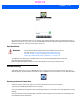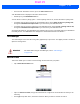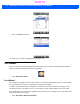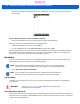User's Guide
Table Of Contents
- WORKABOUT PRO4HAND-HELD COMPUTER(Windows Embedded Hand-Held 6.5)USER GUIDE
- TABLE OF CONTENTS
- ABOUT THIS GUIDE
- CHAPTER 1 BASIC OPERATION
- CHAPTER 2 GETTING TO KNOW YOUR WORKABOUT PRO4
- CHAPTER 3 PROGRAMS
- CHAPTER 4 SETTINGS
- CHAPTER 5 PERIPHERAL DEVICES & ACCESSORIES
- APPENDIX A PORT PINOUTS
- APPENDIX B WORKABOUT PRO4SPECIFICATIONS
- APPENDIX C WIRELESS ZERO CONFIGSETTINGS
- INDEX
3 - 26 Workabout Pro4 (Windows Embedded Hand-Held 6.5) User Manual
Deleting a Task
• Press and hold the stylus on a task until a pop-up menu is displayed.
•Tap on Delete Task.
Marking a Task as Completed
• In the Tasks list, tap the checkbox next to the items that are completed.
Sorting Tasks
• Tap on the Menu softkey, and tap on Sort By.
You can choose from Status, Priority, Subject, Start Date or Due Date. The tasks are arranged in the list
according to the criterion you chose.
Limiting the Tasks Displayed in the Task Screen
•Tap on Menu in the softkey bar, and tap on Filter.
You can choose All Tasks, Recently Viewed, No Categories, Active Tasks or Completed Tasks. The tasks
are displayed on the screen according to the preference you chose.
File Explorer
Windows Embedded Hand-Held 6.5 files are stored in folders and sub-folders that are accessible through File
Explorer. You can open, save, rename, copy and paste files in the same manner as you would on any desktop
PC.
ActiveSync®
ActiveSync® is Microsoft PC connectivity software that can be used to connect the Workabout Pro4 to PCs
running this software. You can synchronize the Workabout Pro4 with your PC using this utility.
NOTE You can also tap on the Notes tab to add additional information about the task
you are defining.
IMPORTANT Refer to “Managing Files and Folders” on page 2-24 for details
about this feature.
Draft #5