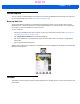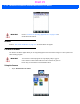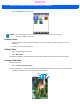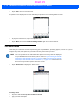User's Guide
Table Of Contents
- WORKABOUT PRO4HAND-HELD COMPUTER(Windows Embedded Hand-Held 6.5)USER GUIDE
- TABLE OF CONTENTS
- ABOUT THIS GUIDE
- CHAPTER 1 BASIC OPERATION
- CHAPTER 2 GETTING TO KNOW YOUR WORKABOUT PRO4
- CHAPTER 3 PROGRAMS
- CHAPTER 4 SETTINGS
- CHAPTER 5 PERIPHERAL DEVICES & ACCESSORIES
- APPENDIX A PORT PINOUTS
- APPENDIX B WORKABOUT PRO4SPECIFICATIONS
- APPENDIX C WIRELESS ZERO CONFIGSETTINGS
- INDEX
3 - 24 Workabout Pro4 (Windows Embedded Hand-Held 6.5) User Manual
•Tap on OK to save the recorded note.
A speaker icon is displayed in the note indicating the presence of a recording within the note.
• To play the recorded note, tap on the speaker icon.
•Tap on Menu, and choose View Recording Toolbar again to turn off the feature.
Task Notification
Tasks lets you create lists of entries representing your responsibilities, upcoming projects, and so on. If you’ve
assigned any tasks, this option lets you know how many active tasks you have.
•Tap on Start>Tasks to display the Tasks screen.
Creating a Task
• Tap in the field labelled Tap here to add a new task.
• Type your task description.
NOTE You can synchronize the Task Notification option so that any tasks are displayed
on your Workabout Pro4 as well as your PC. Refer to “Synchronizing E-mail with
Outlook (PC with Windows XP OS)” on page 3-9 and “Synchronizing E-mail with
Outlook (PC with Windows Vista or Windows 7)” on page 3-10. Each section out-
lines how to synchronize options other than e-mail.
Draft #5