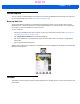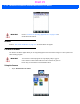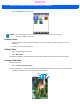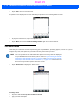User's Guide
Table Of Contents
- WORKABOUT PRO4HAND-HELD COMPUTER(Windows Embedded Hand-Held 6.5)USER GUIDE
- TABLE OF CONTENTS
- ABOUT THIS GUIDE
- CHAPTER 1 BASIC OPERATION
- CHAPTER 2 GETTING TO KNOW YOUR WORKABOUT PRO4
- CHAPTER 3 PROGRAMS
- CHAPTER 4 SETTINGS
- CHAPTER 5 PERIPHERAL DEVICES & ACCESSORIES
- APPENDIX A PORT PINOUTS
- APPENDIX B WORKABOUT PRO4SPECIFICATIONS
- APPENDIX C WIRELESS ZERO CONFIGSETTINGS
- INDEX
Programs 3 - 23
Renaming a Note
• Press and hold the stylus on the file name in the Notes screen that you want to rename. In the pop-up
menu, choose Rename/Move.
• In the Name field, type the new name.
You can also move the note to a new Folder and/or a new Location.
• When you’ve made the changes you need, tap on OK.
Recording Notes
It is sometimes easier to record a note than to write it down just to make certain that you’ve captured an idea
before it drifts away. To make an audio recording:
• Tap on the New softkey to open a fresh note.
•Tap on Menu>View Recording Toolbar.
• Tap on the Record button – a beep alerts you that your device is now ready to record.
• Begin speaking into the microphone on the Workabout Pro4. Make certain that you move the Workabout
Pro4 to within a few feet of the source of the sound you want to record.
• Tap on the Stop button when you’ve completed your recording.
NOTE Remember that if you want to use the soft keyboard to type a new name, you’ll
need to tap and hold the stylus on the Transcriber icon, and choose Keyboard
from the popup menu.
Volume
Skip to end
Skip to start
Record
Stop
Play
Draft #5