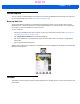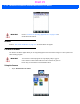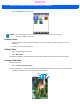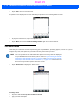User's Guide
Table Of Contents
- WORKABOUT PRO4HAND-HELD COMPUTER(Windows Embedded Hand-Held 6.5)USER GUIDE
- TABLE OF CONTENTS
- ABOUT THIS GUIDE
- CHAPTER 1 BASIC OPERATION
- CHAPTER 2 GETTING TO KNOW YOUR WORKABOUT PRO4
- CHAPTER 3 PROGRAMS
- CHAPTER 4 SETTINGS
- CHAPTER 5 PERIPHERAL DEVICES & ACCESSORIES
- APPENDIX A PORT PINOUTS
- APPENDIX B WORKABOUT PRO4SPECIFICATIONS
- APPENDIX C WIRELESS ZERO CONFIGSETTINGS
- INDEX
3 - 18 Workabout Pro4 (Windows Embedded Hand-Held 6.5) User Manual
• Tap on a thumbnail to open the photo.
Deleting a Photo
• Press and hold the stylus on the thumbnail photo you want to delete to display a pop-up menu. Tap
on Delete.
• Confirm your choice when prompted.
Editing a Photo
• Tap on a thumbnail photo to open it.
•Tap on Menu>Edit.
The Rotate command is now displayed in the softkey bar. Additional editing tools are listed in the Menu.
Creating a Slide Show
To view a slide show:
• Tap on the Menu>Play Slide Show.
The slide show begins – in slide show mode, photos are displayed for about five seconds, one after the other.
• To display the slide show tool bar, tap anywhere on the photo.
NOTE If you’ve stored your photos on a storage card, you’ll need to tap on the storage
card icon to display your photos.
Flip View
Play
Pause Previous
Next
Close
Draft #5