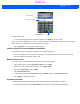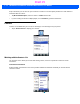User's Guide
Table Of Contents
- WORKABOUT PRO4HAND-HELD COMPUTER(Windows Embedded Hand-Held 6.5)USER GUIDE
- TABLE OF CONTENTS
- ABOUT THIS GUIDE
- CHAPTER 1 BASIC OPERATION
- CHAPTER 2 GETTING TO KNOW YOUR WORKABOUT PRO4
- CHAPTER 3 PROGRAMS
- CHAPTER 4 SETTINGS
- CHAPTER 5 PERIPHERAL DEVICES & ACCESSORIES
- APPENDIX A PORT PINOUTS
- APPENDIX B WORKABOUT PRO4SPECIFICATIONS
- APPENDIX C WIRELESS ZERO CONFIGSETTINGS
- INDEX
3 - 10 Workabout Pro4 (Windows Embedded Hand-Held 6.5) User Manual
• Make certain that a check mark is displayed in the checkbox next to E-mail. Tap on OK.
Once you check E-mail for synchronization, Outlook e-mail messages are synchronized as part of the general
synchronization process. The next time you synchronize with ActiveSync, the e-mail in Outlook on your PC will
be transferred to the Messaging program on your Workabout Pro4.
Changing Synchronization Settings
•In ActiveSync on your PC, double-tap the E-mail item in the Sync Options tab.
• Tap on the Select Folder button.
• Add a check mark next to the folders in this screen that you want to synchronize with your Workabout
Pro4, and tap on OK.
The E-mail Synchronization screen is displayed again.
• If you want to accept file attachments, add a check mark next to Include file attachments. To limit the size,
tap on Only if smaller than, and specify a size in the KB box.
•Tap on OK.
Synchronizing E-mail with Outlook (PC with Windows Vista or Windows 7)
PCs running Windows Vista or Windows 7 use Windows Mobile Device Center in place of ActiveSync.
Draft #5