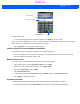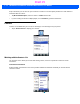User's Guide
Table Of Contents
- WORKABOUT PRO4HAND-HELD COMPUTER(Windows Embedded Hand-Held 6.5)USER GUIDE
- TABLE OF CONTENTS
- ABOUT THIS GUIDE
- CHAPTER 1 BASIC OPERATION
- CHAPTER 2 GETTING TO KNOW YOUR WORKABOUT PRO4
- CHAPTER 3 PROGRAMS
- CHAPTER 4 SETTINGS
- CHAPTER 5 PERIPHERAL DEVICES & ACCESSORIES
- APPENDIX A PORT PINOUTS
- APPENDIX B WORKABOUT PRO4SPECIFICATIONS
- APPENDIX C WIRELESS ZERO CONFIGSETTINGS
- INDEX
3 - 6 Workabout Pro4 (Windows Embedded Hand-Held 6.5) User Manual
This dialog box lists the phone numbers and the speed dial key to which the phone number has
been assigned.
• Tap on the Speed Dial Number (the number to the left of the phone number you want to dial), or
Tap on the Call softkey in the softkey bar at the bottom of the screen; the number is dialled for you.
Using the Phone Keypad to Program a Speed Dial
There are a number of ways to add a speed dial number. You can create a speed dial number using the
Contacts list or by using the Speed Dial button on the phone keypad.
Adding a New Phone Number
• In the phone keypad, tap on the Speed Dial button.
• In the speed dial Phone dialog box, tap on Menu>New.
• In the list, choose a contact for a speed dial.
• Type a contact name in the field where the cursor is displayed, or tap on a name in the list.
Speed dial number
Call softkey
Draft #5