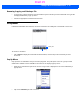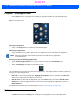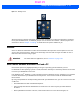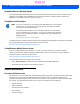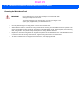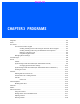User's Guide
Table Of Contents
- WORKABOUT PRO4HAND-HELD COMPUTER(Windows Embedded Hand-Held 6.5)USER GUIDE
- TABLE OF CONTENTS
- ABOUT THIS GUIDE
- CHAPTER 1 BASIC OPERATION
- CHAPTER 2 GETTING TO KNOW YOUR WORKABOUT PRO4
- CHAPTER 3 PROGRAMS
- CHAPTER 4 SETTINGS
- CHAPTER 5 PERIPHERAL DEVICES & ACCESSORIES
- APPENDIX A PORT PINOUTS
- APPENDIX B WORKABOUT PRO4SPECIFICATIONS
- APPENDIX C WIRELESS ZERO CONFIGSETTINGS
- INDEX
2 - 26 Workabout Pro4 (Windows Embedded Hand-Held 6.5) User Manual
Programs – Using Applications
•Tap the Start button in the softkey bar to display the programs installed on your Workabout Pro4.
Figure 2-4
Program Icons
Opening an Application
• Tap on a the Program icon to launch the associated program.
Minimizing an Application
• Tap on the X button in the lower-right corner of an application screen to minimize the application.
Opening, Closing and Switching Applications
•Tap on Start>Settings>System icon. Use your stylus to scroll to the Task Manager icon.
•Tap on Task Manager to display the associated screen.
The Task Manager screen lists all running tasks (applications). This applet provides a number of options to
manage your opened applications.
• End Task: To shut down an application, highlight the program in the list, and tap on the End Task
softkey in the softkey bar at the bottom of the screen.
• End All Tasks: To shut down all applications, tap on the Menu softkey, and choose End All Tasks.
• Switch To: To make an application listed in this screen active, highlight the application, and tap on
Menu>Switch To.
For additional information about the Task Manager, refer to “Task Manager” on page 4-68.
Settings
•Tap Start followed by the Settings icon to display the setting options for your Workabout Pro4.
NOTE Although it looks like a Close button, this button does not close the application –
it only minimizes it.
Draft #5