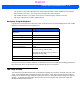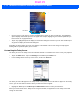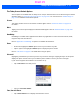User's Guide
Table Of Contents
- WORKABOUT PRO4HAND-HELD COMPUTER(Windows Embedded Hand-Held 6.5)USER GUIDE
- TABLE OF CONTENTS
- ABOUT THIS GUIDE
- CHAPTER 1 BASIC OPERATION
- CHAPTER 2 GETTING TO KNOW YOUR WORKABOUT PRO4
- CHAPTER 3 PROGRAMS
- CHAPTER 4 SETTINGS
- CHAPTER 5 PERIPHERAL DEVICES & ACCESSORIES
- APPENDIX A PORT PINOUTS
- APPENDIX B WORKABOUT PRO4SPECIFICATIONS
- APPENDIX C WIRELESS ZERO CONFIGSETTINGS
- INDEX
2 - 24 Workabout Pro4 (Windows Embedded Hand-Held 6.5) User Manual
The Start Button
The Start button provides access to a screen of applets available on your Workabout Pro4.
• Tap on the Start button in the lower-left corner of the softkey bar to display your programs.
Managing Files and Folders
Windows Embedded Hand-Held 6.5 files are stored in folders and sub-folders that are accessible with File
Explorer. You can open, save, rename, copy and paste files in the same manner as you would on any desktop
PC.
• Tap on the Start button.
• Use the stylus to scroll to the File Explorer icon.
• Tap on the icon to display the File Explorer screen.
Creating a New Folder
•Tap Start>File Explorer.
•Tap the Menu softkey, and in the pop-up menu, choose New Folder.
• Use the Workabout Pro4 keyboard or the soft keyboard to assign a name to the folder.
Files stored
here automa-
tically
Tap to display sorting options
Tap to display additional
storage/files
Draft #5