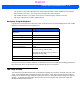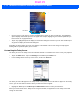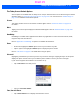User's Guide
Table Of Contents
- WORKABOUT PRO4HAND-HELD COMPUTER(Windows Embedded Hand-Held 6.5)USER GUIDE
- TABLE OF CONTENTS
- ABOUT THIS GUIDE
- CHAPTER 1 BASIC OPERATION
- CHAPTER 2 GETTING TO KNOW YOUR WORKABOUT PRO4
- CHAPTER 3 PROGRAMS
- CHAPTER 4 SETTINGS
- CHAPTER 5 PERIPHERAL DEVICES & ACCESSORIES
- APPENDIX A PORT PINOUTS
- APPENDIX B WORKABOUT PRO4SPECIFICATIONS
- APPENDIX C WIRELESS ZERO CONFIGSETTINGS
- INDEX
Getting to Know Your Workabout Pro4 2 - 23
Shift-State Indicator Icon
The navigation bar at the top of the screen can also display the shift-state indicator icon. This icon indicates
active modifier keys – [SHIFT], [ALT], [CTRL], [SYM] and [BLUE/FN].
When a modifier key is pressed, it is displayed in the shift-state indicator icon. In the example above, the
[BLUE/FN] key was activated.
To distinguish a ‘locked’ modifier key – a key that has been locked ‘on’ – from a modifier key that is only active
until the next key is pressed, ‘locked’ keys are encircled in a black frame in the shift-state indicator icon. Refer
to “Activating Modifier Keys” on page 2-6 for details.
The Softkey Bar
The Workabout Pro4 is equipped with a softkey bar at the bottom of the screen. It displays softkeys that allow
you to access menus and commands. Note that the softkeys change to reflect the program with which you are
working. It also displays the soft keyboard icon.
Softkeys
Tapping on a softkey displays information associated with the softkey – for example, in the sample screen
above, the Menu softkey displays the commands associated with Word Mobile. The View softkey allows you to
tailor how the Word document will be displayed.
The Soft Keyboard Icon
Tapping on the soft keyboard icon displays an onscreen keyboard you can use as an alternative to the Worka-
bout Pro4 keyboard.
Shift-state indicator icon
Softkeys
Soft keyboard icon
Soft keyboard
Softkey Bar
Draft #5