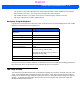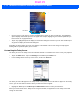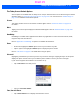User's Guide
Table Of Contents
- WORKABOUT PRO4HAND-HELD COMPUTER(Windows Embedded Hand-Held 6.5)USER GUIDE
- TABLE OF CONTENTS
- ABOUT THIS GUIDE
- CHAPTER 1 BASIC OPERATION
- CHAPTER 2 GETTING TO KNOW YOUR WORKABOUT PRO4
- CHAPTER 3 PROGRAMS
- CHAPTER 4 SETTINGS
- CHAPTER 5 PERIPHERAL DEVICES & ACCESSORIES
- APPENDIX A PORT PINOUTS
- APPENDIX B WORKABOUT PRO4SPECIFICATIONS
- APPENDIX C WIRELESS ZERO CONFIGSETTINGS
- INDEX
2 - 22 Workabout Pro4 (Windows Embedded Hand-Held 6.5) User Manual
• Tap in the checkbox next to the category to which you want to assign the appointment.
•Tap OK. Your appointment is assigned to the category or categories you chose.
Attendees
This option allows you to define required and optional attendees for your meeting. When you tap on this option,
your contacts are displayed where you can choose attendees.
Status
Tapping on Status lists your availability - Free, Tentative, Busy, or Out of Office.
Sensitivity
This option allows you to indicate the nature of the appointment – Normal, Personal, Private, or Confidential.
Deleting Appointments
• Tap and hold the stylus on the appointment you want to delete, and tap on Delete Appointment.
Favorites
The Favorites option connects you to Internet favourites. Tap and drag your stylus on this option, and choose
Add/Remove to edit your list of favourites.
Using the Navigation Bar and Hotkeys
The navigation bar along the top of the screen provides access to icons or hotkeys that, when tapped, provide
shortcuts to associated apps.
NOTE You can create a new category by tapping on the New softkey at the bottom of the screen.
Navigation bar
Tap anywhere in the navigation bar to display the hotkeys.
Hotkeys
Tap on a hotkey to display
Tap and drag the stylus to
the left to display additional
hotkeys.
the associated app.
Draft #5