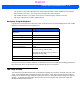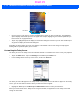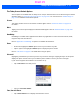User's Guide
Table Of Contents
- WORKABOUT PRO4HAND-HELD COMPUTER(Windows Embedded Hand-Held 6.5)USER GUIDE
- TABLE OF CONTENTS
- ABOUT THIS GUIDE
- CHAPTER 1 BASIC OPERATION
- CHAPTER 2 GETTING TO KNOW YOUR WORKABOUT PRO4
- CHAPTER 3 PROGRAMS
- CHAPTER 4 SETTINGS
- CHAPTER 5 PERIPHERAL DEVICES & ACCESSORIES
- APPENDIX A PORT PINOUTS
- APPENDIX B WORKABOUT PRO4SPECIFICATIONS
- APPENDIX C WIRELESS ZERO CONFIGSETTINGS
- INDEX
2 - 20 Workabout Pro4 (Windows Embedded Hand-Held 6.5) User Manual
Calendar of Upcoming Appointments
This option is used to map out all your upcoming appointments, meetings and so on in the weeks, months and
years ahead.
• In the Today screen, tap on Calendar, or tap on Start>Calendar icon to display the calendar applet.
The default calendar displays any scheduled appointments. To choose the format of your calendar:
• Tap on the Calendar softkey – this key scrolls through the calendar formats.
Creating and Editing Appointments
• In the Calendar screen, tap on the Menu softkey in the softkey bar, and then tap on New Appointment.
NOTE You can synchronize the Calendar so that any meetings, appointments and so
on are displayed on your Workabout Pro4 Today screen as well as on your PC.
Refer to “Synchronizing E-mail with Outlook (PC with Windows XP OS)” on
page 3-9 and “Synchronizing E-mail with Outlook (PC with Windows Vista or
Windows 7)” on page 3-10 for details about synchronizing your e-mail.
Calendar softkey
Menu softkey
Menu softkey
Draft #5