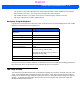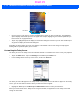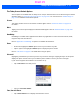User's Guide
Table Of Contents
- WORKABOUT PRO4HAND-HELD COMPUTER(Windows Embedded Hand-Held 6.5)USER GUIDE
- TABLE OF CONTENTS
- ABOUT THIS GUIDE
- CHAPTER 1 BASIC OPERATION
- CHAPTER 2 GETTING TO KNOW YOUR WORKABOUT PRO4
- CHAPTER 3 PROGRAMS
- CHAPTER 4 SETTINGS
- CHAPTER 5 PERIPHERAL DEVICES & ACCESSORIES
- APPENDIX A PORT PINOUTS
- APPENDIX B WORKABOUT PRO4SPECIFICATIONS
- APPENDIX C WIRELESS ZERO CONFIGSETTINGS
- INDEX
Getting to Know Your Workabout Pro4 2 - 17
The Today Screen Default Options
A list of options are available from the Today screen. Keep in mind that these can be altered using the method
described above in “Customizing the Today Screen” on page 2-16. You can also refer to “Shell Settings” on
page 4-57 for additional customization options.
Pictures
This option provides access to the Pictures & Videos applet. Refer to “Pictures & Videos” on page 3-16
for details.
Music
Tapping on the Music option displays the Windows Media applet. Refer to “Windows Media” on page 3-20
for details.
DataWedge
DataWedge is a mobile device application that allows any application to receive data from barcode, RFID,
magnetic stripe and serial devices.
Refer to Appendix B: “DataWedge” for pointers to detailed documentation.
Phone
• Scroll to and highlight the Phone option to learn if you’ve missed any calls.
• Tap the stylus on the highlighted Phone option to display the phone console.
Refer to “The Phone” on page 3-4 for details about using the phone.
Voicemail
Highlighting Voicemail lets you know if you have any new voice messages. Tapping the stylus on this option
displays the phone console so that you can dial the phone number to access your voice messages.
If your service supports voicemail but it has not been set up:
•Tap on Voicemail in the Today screen.
• Type your voicemail number.
Time, Date and Alarms
•Tap on Start>Alarms icon to display Clock & Alarms screen.
Draft #5