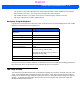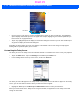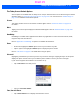User's Guide
Table Of Contents
- WORKABOUT PRO4HAND-HELD COMPUTER(Windows Embedded Hand-Held 6.5)USER GUIDE
- TABLE OF CONTENTS
- ABOUT THIS GUIDE
- CHAPTER 1 BASIC OPERATION
- CHAPTER 2 GETTING TO KNOW YOUR WORKABOUT PRO4
- CHAPTER 3 PROGRAMS
- CHAPTER 4 SETTINGS
- CHAPTER 5 PERIPHERAL DEVICES & ACCESSORIES
- APPENDIX A PORT PINOUTS
- APPENDIX B WORKABOUT PRO4SPECIFICATIONS
- APPENDIX C WIRELESS ZERO CONFIGSETTINGS
- INDEX
Getting to Know Your Workabout Pro4 2 - 15
• Use the stylus to tap on the appropriate icon to open files and folders, launch applications and programs,
make selections, and so on. You can also use your finger rather than the stylus.
• Tap and flick the stylus or your finger on the screen to scroll through the options on a screen.
• Tap on the navigation bar to display additional icons.
Navigating Using the Keyboard
If you prefer to use the keyboard to move the cursor around the screens on your Workabout Pro4, refer to table
following for a description of the navigation keys.
Keep in mind that unlike a desktop computer, the Workabout Pro4 does not support key chording (pressing two
keys at the same time). You must press one key followed by the next in sequence.
The Today Screen
The Today screen provides quick access to a default list of applets such as phone, voicemail, and so on. This
screen is also equipped with a navigation bar along the top of the screen which provides access to hotkeys.
Hotkeys act as shortcuts to apps. Along the bottom of the screen, a softkey bar contains softkeys that help you
navigate – in particular, the Start button which provides access to everything else you’ll need to work with
Windows Embedded Hand-Held 6.5.
Operation Key or Key Combination
Switch between active
applications
[ALT] [TAB]
Open task manager [ALT] [ESC]
Move the cursor Arrow keys
Open file, folder or icon [ENTER]
Exit & Save [ENTER]
Close/Exit & Do Not Save [ESC]
Navigate Dialog Boxes [TAB]
To move cursor up [SHIFT] [TAB]
To display the contents of the next ‘tab’ in a
dialog box [CTRL] [TAB]
Select Radio Button/Press Button [SPACE]
Go to Start Menu [Windows]
Draft #5