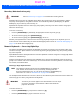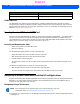User's Guide
Table Of Contents
- WORKABOUT PRO4HAND-HELD COMPUTER(Windows Embedded Hand-Held 6.5)USER GUIDE
- TABLE OF CONTENTS
- ABOUT THIS GUIDE
- CHAPTER 1 BASIC OPERATION
- CHAPTER 2 GETTING TO KNOW YOUR WORKABOUT PRO4
- CHAPTER 3 PROGRAMS
- CHAPTER 4 SETTINGS
- CHAPTER 5 PERIPHERAL DEVICES & ACCESSORIES
- APPENDIX A PORT PINOUTS
- APPENDIX B WORKABOUT PRO4SPECIFICATIONS
- APPENDIX C WIRELESS ZERO CONFIGSETTINGS
- INDEX
Getting to Know Your Workabout Pro4 2 - 13
Screen Orientation
In addition to screen calibration, the Screen icon allows you to determine how your screen will be oriented –
portrait or landscape (right- or left-handed).
•Tap on Start>Settings>System icon.
• Tap on the Screen icon.
• In the General tab, tap on the orientation that best suits the way in which you use your Workabout Pro4.
Locking the Touchscreen
If you need to lock your touchscreen to protect against accidental actions:
• At the Today screen, tap on the Start icon.
• Tap on the Lock icon in the softkey bar at the bottom of the screen. A sliding lock is displayed on
the screen.
• Place the stylus on the sliding lock, flick it to the right and release to unlock the touchscreen and display
the screen options.
Indicators
The Workabout Pro4 uses a LED (Light Emitting Diode), onscreen messages, and audio tones as indicators.
LED
The Workabout Pro4 is equipped with a single, orange coloured LED. This section outlines what the
LED indicates.
Lock icon
Sliding lock
Charge LED Behaviour Indication
3 flashes, pause, repeat ‘Power on’ was attempted. Unit will retry.
Rapid blinking for 1 second Reset or resume is being ignored because the battery
door is open. If the door is closed during this process,
reset or resume will proceed normally.
Fast blip (500 ms period, 13% duty cycle) Windows is in “unattended mode”.
Draft #5