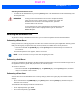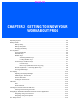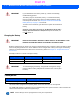User's Guide
Table Of Contents
- WORKABOUT PRO4HAND-HELD COMPUTER(Windows Embedded Hand-Held 6.5)USER GUIDE
- TABLE OF CONTENTS
- ABOUT THIS GUIDE
- CHAPTER 1 BASIC OPERATION
- CHAPTER 2 GETTING TO KNOW YOUR WORKABOUT PRO4
- CHAPTER 3 PROGRAMS
- CHAPTER 4 SETTINGS
- CHAPTER 5 PERIPHERAL DEVICES & ACCESSORIES
- APPENDIX A PORT PINOUTS
- APPENDIX B WORKABOUT PRO4SPECIFICATIONS
- APPENDIX C WIRELESS ZERO CONFIGSETTINGS
- INDEX
1 - 6 Workabout Pro4 (Windows Embedded Hand-Held 6.5) User Manual
Boot to BooSt
If you choose Boot to BooSt, the BooSt menu is loaded.
• Press and hold down the [FN/BLUE] key, [Power] button and [SCAN] key for a minimum of four seconds.
• Press [1] to launch the OS.
Calibrating the Touchscreen
The Workabout Pro4 touchscreen feature is factory-calibrated and ready-to-go; however, over time the touch-
screen's operating parameters may change, and it may need to be recalibrated for correct operation. Refer to
“Calibrating the Touchscreen” on page 2-11 for details.
Connectivity
For information on connecting the Workabout Pro4 to a PC, refer to “Data Transfer Between Workabout Pro4
and a PC” on page 2-27.
The Workabout Pro4 contains an 802.11a/b/g/n radio module. The Fusion Wireless Companion software
contains applications to create wireless profiles. To configure the radio, follow the steps outlined under the
heading “Fusion Wireless Companion - Setting Up the XWing2 802.11a/b/g/n Radio” on page 4-31.
To configure your Bluetooth settings, go to “Bluetooth Setup” on page 4-14.
If you have a GPS (Global Positioning System) module, you can choose from a set of GPS profiles built into
the modem and set up AGPS (Assisted Global Positioning System). See “GPS (Global Positioning System)”
on page 4-50.
Data Transfer
Data transfer options vary slightly depending on the type of operating system installed in your PC. Various
options exist depending on whether you are using Windows XP or earlier, Windows Vista
®
or Windows 7. For
connection details, refer to “Data Transfer Between Workabout Pro4 and a PC” on page 2-27.
Phone Communication
If the Cinterion PHS8-P HSPA+ radio modem is installed and enabled, the Phone icon and the GSM signal
strength icon will appear when you tap on the navigation bar at the top of the screen. The keyboards are
equipped with [Talk] and [End] phone keys. For details about using the phone options, refer to “The Phone” on
page 3-4.
Draft #5