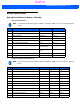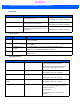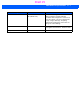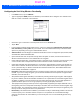User's Guide
Table Of Contents
- WORKABOUT PRO4HAND-HELD COMPUTER(Windows Embedded Hand-Held 6.5)USER GUIDE
- TABLE OF CONTENTS
- ABOUT THIS GUIDE
- CHAPTER 1 BASIC OPERATION
- CHAPTER 2 GETTING TO KNOW YOUR WORKABOUT PRO4
- CHAPTER 3 PROGRAMS
- CHAPTER 4 SETTINGS
- CHAPTER 5 PERIPHERAL DEVICES & ACCESSORIES
- APPENDIX A PORT PINOUTS
- APPENDIX B WORKABOUT PRO4SPECIFICATIONS
- APPENDIX C WIRELESS ZERO CONFIGSETTINGS
- INDEX
Wireless Zero Config Settings C - 3
Wireless Zero Config
This appendix describes how to set up your radio using Windows Wireless Zero Configuration – an alternative
to the Fusion Wireless Companion.
• In the Today screen, tap on the Fusion softkey at the bottom of the screen.
• In the Fusion Launch screen, tap on Options.
• Choose Windows Manages WLAN, and tap on Save and OK.
• Press and hold down the [Power] button and the [FN/BLUE] key to reset the unit.
Wireless Zero Config will be listed in the Today screen.
•Tap on Wireless Zero Config in the Today screen.
NOTE For details about using Fusion Wireless Companion, refer to “Fusion Wireless Companion - Set-
ting Up the XWing2 802.11a/b/g/n Radio” on page 4-31.
Draft #5